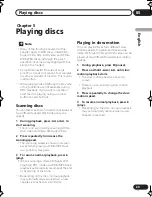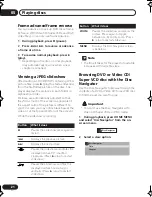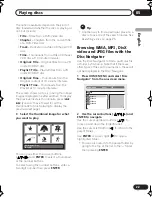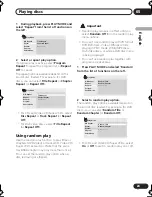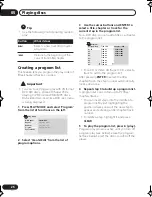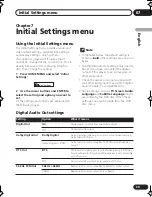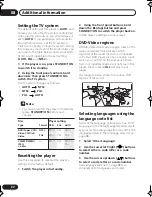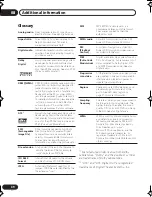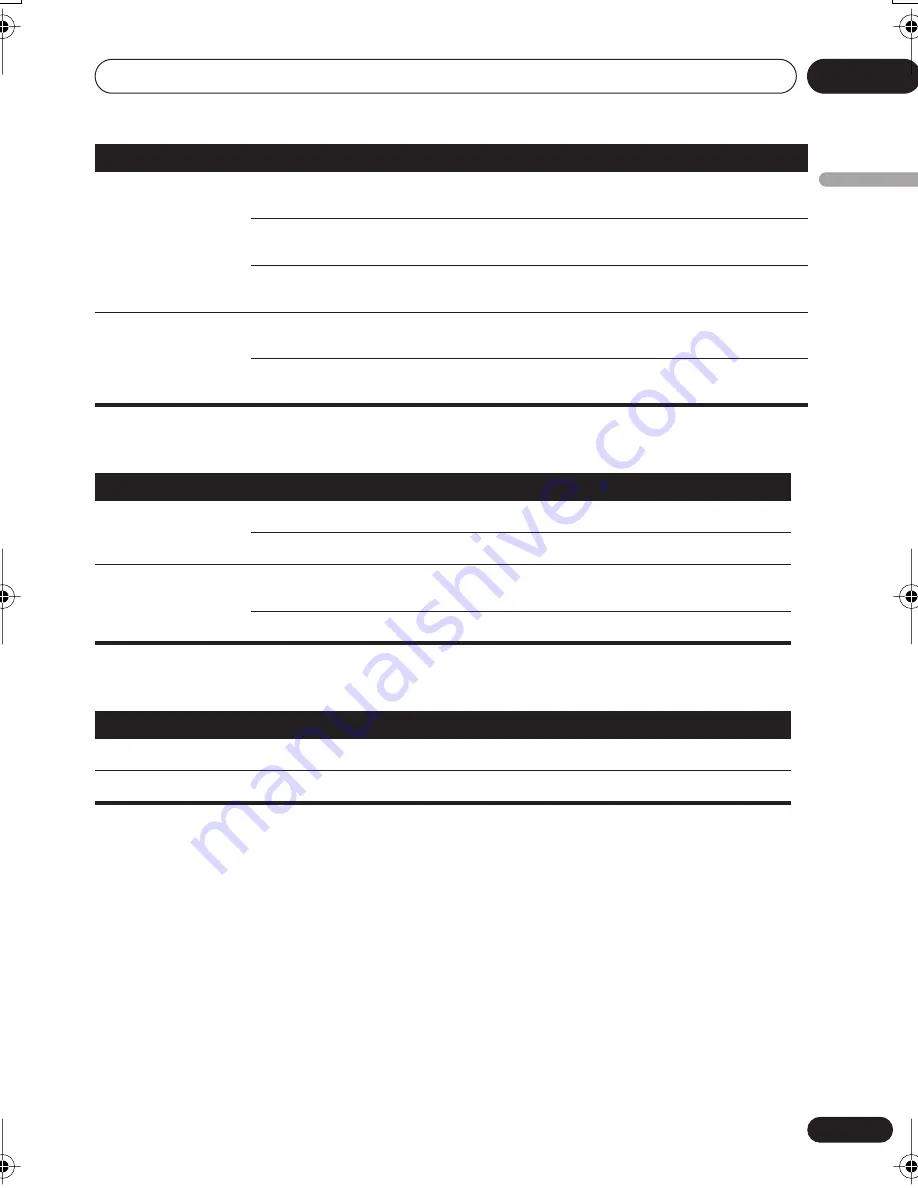
Initial Settings menu
07
32
En
English
Display settings
Options settings
DVD Menu Lang.
w/Subtitle Lang.
DVD disc menus will be displayed in the same language as
your selected subtitle language, if possible.
Languages as displayed
DVD disc menus will be displayed in the selected language, if
possible.
Other Language
Select to choose a language other than the ones displayed (see
page 37).
Subtitle Display
On
Subtitles are displayed according to your selected subtitle
language (see above).
Off
Subtitles are always off by default when you play a DVD disc
(note that some discs override this setting).
Setting
Option
What it means
Setting
Option
What it means
OSD Language
English
On-screen displays of the player are in English.
Languages as displayed
On-screen displays are shown in the language selected.
Angle Indicator
On
A camera icon is displayed on-screen during multi-angle
scenes on a DVD disc.
Off
No multi-angle indication is shown.
Setting
Option
What it means
Parental Lock
–
See
Parental Lock
on page 33.
DivX VOD
Display
See
About DivX® VOD content
on page 34.
01_DVD-S559_En.book Page 32 Friday, November 18, 2005 4:32 PM