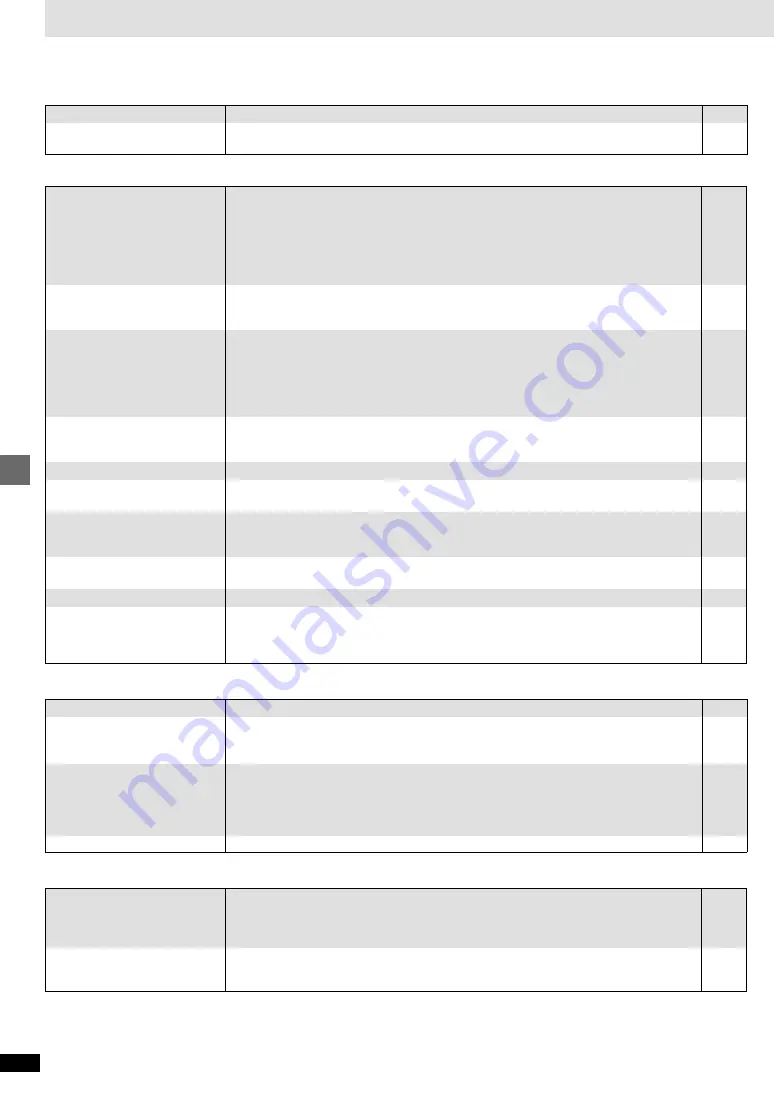
18
RQT6573
Reference
Before requesting service, make the below checks. If you are in doubt about some of the check points, or if the remedies indicated in the chart do not solve
the problem, consult your dealer for instructions.
Power
Page
Troubleshooting guide
Picture
≥
Some distortion is normal during SEARCH.
≥
Ensure that the equipment is connected properly.
≥
Make sure the television is on.
≥
Ensure the television’s video input setting (e.g., VIDEO 1) is correct.
≥
Go to the Video menu in the SETUP screen, and change “TV Aspect” to suit your television. You
may also need to change the screen mode on the television itself.
≥
Ensure that the unit is connected directly to the television, and is not connected through a video
cassette recorder.
≥
The 4:3 TV ZOOM function is on.
≥
Check the settings in the On-Screen Menu Icons’ Video menu.
–
5
–
–
6, 16
–
15
14
Picture distorted.
No picture.
The picture shown on the
television is not normal.
(The sides of the picture are cut
off or black bands appear at the
top and bottom of the screen.)
Picture quality is poor.
≥
Some operations may be prohibited by the disc.
≥
The unit may not be operating properly due to lightning, static electricity or some other external
factor.
Reset procedure:
Press [STANDBY/ON] to switch the unit to the standby mode and then back to ON.
Alternatively, press [STANDBY/ON] to switch the unit to the standby mode, disconnect the AC
power cable, and then reconnect it.
≥
Check the batteries are installed correctly.
≥
The batteries are depleted: Replace them with new ones.
≥
Point the remote control at the remote control signal sensor and operate.
≥
Condensation has formed: Wait 1 to 2 hours for it to evaporate.
≥
This unit cannot play discs other than DVD-Video, CD and Video CD.
≥
This unit cannot play DVD-Video with a region number other than “1”, “ALL” or multiple region
numbers including “1”.
≥
The disc may be dirty and may require cleaning.
≥
Ensure that the disc is installed with the label of the side to be played facing upwards.
≥
An alternative language is not selected with discs which do not contain more than one language.
≥
In the case of some discs, the alternative language cannot be selected with [AUDIO] or
[SUBTITLE]. Try selecting it from the disc’s menu if one is available.
≥
Menus are only displayed if they are recorded on the disc.
≥
Subtitles appear only with discs that contain them.
≥
Subtitles are cleared from the television. Display the subtitles.
≥
The language is not recorded on the disc.
≥
This function is dependent on software availability. Even if a disc has a number of angles
recorded, these angles may be recorded for specific scenes only.
≥
This feature does not work when the unit is outputting bitstream signals.
≥
Reset all the settings to Factory Preset.
While stopped, press and hold [
:
] and [
;
] on the unit and then also press and hold [
<
]
on the unit until “Initialized” disappears from the television. Turn the unit off and on again.
All settings will return to the default values.
Operation
–
–
6
6
7
–
7
7
–
8
–
8
–
–
12
–
12
–
–
No power.
The unit is automatically
switched to the standby mode.
≥
Insert the AC power cable securely into the household AC outlet.
≥
To conserve power, the unit automatically switches to standby after approximately 30 minutes in
the stop mode. Turn the power back to ON.
5
–
No response when buttons
pressed.
No operations can be performed
with the remote control.
Play fails to start even when
[
1
] (PLAY) is pressed.
Play starts but then stops
immediately.
Alternative languages fail to be
selected.
No menus.
No subtitles.
Soundtrack and/or subtitle
language is not the one selected
with the SETUP menus.
Angle cannot be changed.
CINEMA DIALOGUE has no effect.
You have forgotten your ratings
password.
Sound
4, 5
–
–
15
17
No sound.
Distorted sound.
Piercing noise comes from the
speakers.
≥
Check the connections.
≥
Check the volume on the equipment you have connected.
≥
Ensure that the input settings for the television and stereo system are correct.
≥
Turn ADVANCED SURROUND off if it causes distortion.
≥
If you have connected this unit to other equipment through the DIGITAL AUDIO OUT terminal,
ensure you have selected the correct settings for “Dolby Digital” and “DTS Digital Surround” in
the SETUP menu’s Audio menu.



































