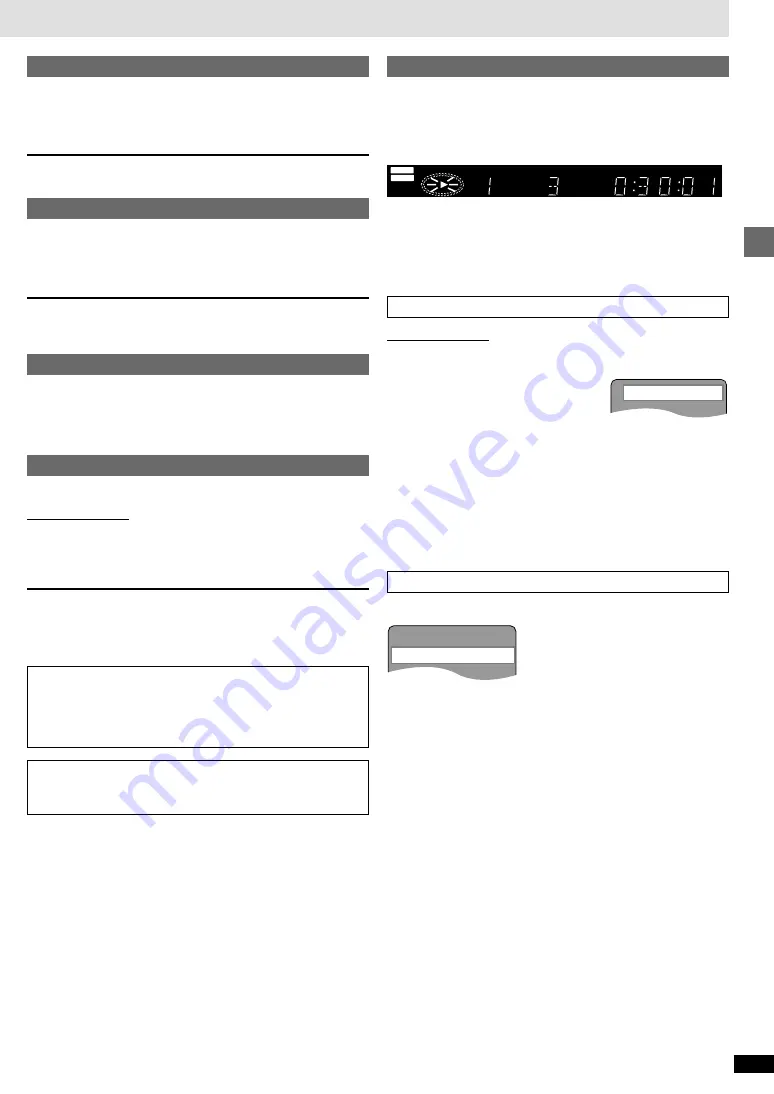
RQT6573
Basic operations
9
Skipping chapters or tracks
[DVD-V]
[CD]
[VCD]
During play or while paused
Press [
:
] or [
9
].
≥
Each press increases the number of skips.
Fast forward and rewind—SEARCH
[DVD-V]
[CD]
[VCD]
During play
Press [
6
] or [
5
].
≥
Audio will be heard during search. You can turn this audio off if you want
to (
➡
page 16, Audio—Audio during Search).
Slow-motion play
[DVD-V]
[VCD]
While paused
Press [
6
] or [
5
].
Frame-by-frame viewing
[DVD-V]
[VCD]
Remote control only
While paused
Press [
2
] or [
1
].
The frame changes each time you press the button.
≥
The frames change in succession if you press and hold the button.
≥
Pressing [
;
] also activates forward frame-by-frame.
Resume function
[DVD-V]
[CD]
[VCD]
(When the elapsed play time is displayed)
The position you stopped play at is recorded by the unit when “
!
” is flash-
ing on the display.
While “
!
” is flashing, press [
1
] (PLAY) to start play from where you
stopped it. (When playing DVD
➡
Chapter Preview below)
≥
The position is cleared when the disc tray is opened or the unit is
switched to standby.
≥
Press [
∫
] to clear the position.
Position Memory function
Remote control only
This function allows you to memorize a position to start from even after
switching the unit to standby or changing discs.
1. During play, press [POSITION
MEMORY].
2. Press [POWER
Í
/I] to switch the unit
to standby, or press [OPEN/CLOSE] to
remove the disc.
3. When you are ready to play the disc again, press [
1
] (PLAY). Play
starts from the memorized position and the position is cleared.
(When playing DVD
➡
Chapter Preview below)
To clear the position before play
Press [
∫
] before recalling the memorized position.
≥
You can memorize positions on up to five different discs at a time. When
you memorize another position, the earliest position is replaced.
Chapter Preview
[DVD-V]
The following message appears immediately after you press [
1
] (PLAY).
Press [
1
] (PLAY) while the message is displayed and the beginning por-
tions of each chapter up to the current one are played. Full play resumes
from the point where you pressed [
∫
] or [POSITION MEMORY].
(This feature works only within a title.)
If you do not press [
1
] (PLAY), the message disappears and play starts
from where you pressed [
∫
] or [POSITION MEMORY].
TRACK
CHAP
PG
D.N.R. D.MIX
GROUP
AUDIO
DVD
VIDEO
VR
CD
PGM
RND
A-B
WMA
MP3
TITLE
INEMA
C
-ENH
D
ASS
B
-SRD
A
Position memorized
Press PLAY to Preview Chapters
When playing Video CDs with playback control
Pressing buttons to perform skip, search or slow-motion may take
you to a menu screen.
Notes
≥
The speed of search and slow-motion increases up to 5 steps.
≥
Press [
1
] (PLAY) to restart play.
≥
You cannot move backwards with Video CD during slow-motion
and frame-by-frame.






































