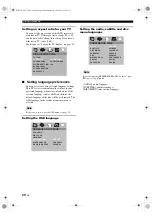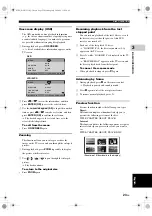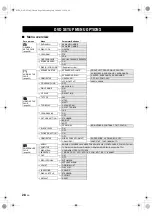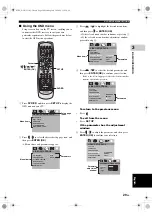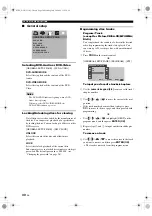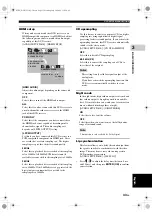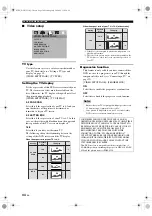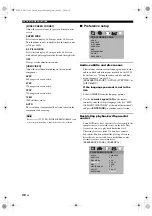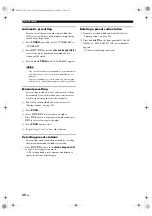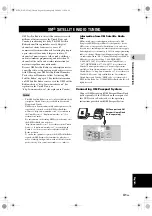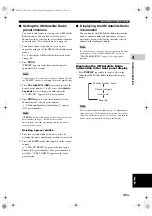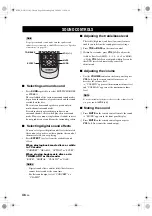DVD SETUP MENU OPTIONS
33
En
B
A
SIC OPERA
T
ION
3
English
HDMI setup
When you have connected this DVD receiver to an
HDMI-compatible component via HDMI jack, adjust
the following menu items to match the audio output
capability of this DVD receiver.
[AUDIO SETUP PAGE] - [HDMI SETUP]
[HDMI AUDIO]
Adjust the audio output depending on the connected
component.
OFF
Selects this to turn off the HDMI audio output.
ALL
Select this if you have connected this DVD receiver to
a multi-channel decorder or receiver via the HDMI
jack of this DVD receiver.
PCM ONLY
Select this if the component you have connected via
the HDMI jack is not capable of decording multi-
channel audio signals. The audio sampling rate
depends on [LPCM OUTPUT] setting.
[LPCM OUTPUT]
Set this if you have connected this DVD receiver to a
PCM-compatible component via HDMI jack. Discs
are recorded at a certain sampling rate. The higher
sampling rate provides the better sound quality.
48KHz
Select this to play back discs recorded at the sampling
rate of 48kHz. All 96kHz PCM data streams (if
available) are converted to the sampling rate of 48kHz.
96KHz
Select this to play back discs recorded at the sampling
rate of 96kHz. If the 96kHz disc is copy protected, the
digital output is automatically converted to the
sampling rate of 48kHz.
CD upsampling
Use this feature to convert your music CD to a higher
sampling rate using sophisticated digital signal
processing for better sound quality. If you activate the
upsampling function, this DVD receiver automatically
switches to the stereo mode.
[AUDIO SETUP PAGE] - [CD UPSAMPLING]
OFF
Select this to disable CD-upsampling.
88.2 kHz (X2)
Select this to convert the sampling rate of CDs to
twice that of the original.
–
This setting is only valid for signals output at the
analog jacks.
–
If you have activated the upsampling function, this
DVD receiver automatically switches to stereo
mode.
Night mode
In the night mode, high volume output is softened and
low volume output is brought upward to an audible
level. It is useful when you watch your favorite action
movie without disturbing others at night.
[AUDIO SETUP PAGE] - [NIGHT MODE]
ON
Select this to level out the volume.
OFF
Select this when you want to enjoy the full dynamic
range of surround sound.
This function is only available for Dolby Digital.
Lip synchronization
This feature allows you to delay the sound output from
the speaker in order to synchronize it with the video
image. This may be necessary when using certain
LCD monitors or projectors.
[AUDIO SETUP PAGE] - [LIP SYNC]
•
Press
/
to adjust the delay time (between 0 ms
and 200 ms), and then press
ENTER (OK)
to confirm
your selection.
AUDIO SETUP PAGE
HDMI SETUP PAGE
SPEAKER SETUP
HDMI SETUP
CD UPSAMPLING
NIGHT MODE
LIP SYNC
HDMI AUDIO
LPCM OUTPUT
OFF
ALL
PCM ONLY
Notes
Note
01EN_DVX-C310_UC.book Page 33 Monday, July 10, 2006 11:22 AM