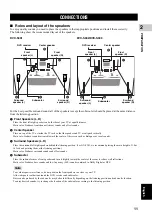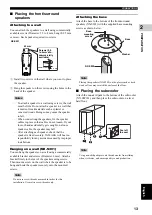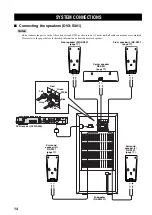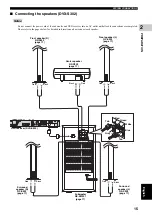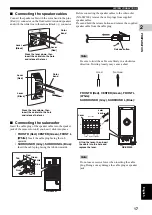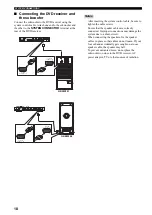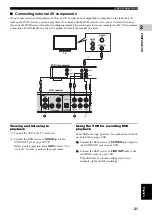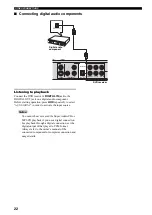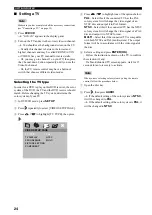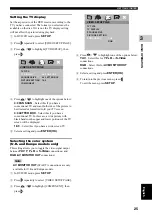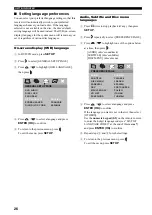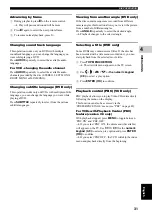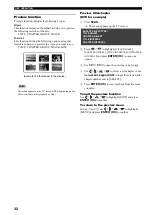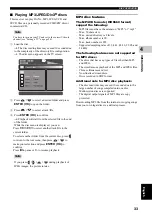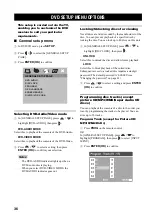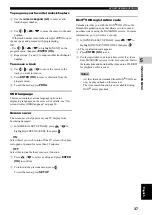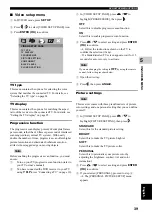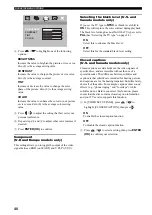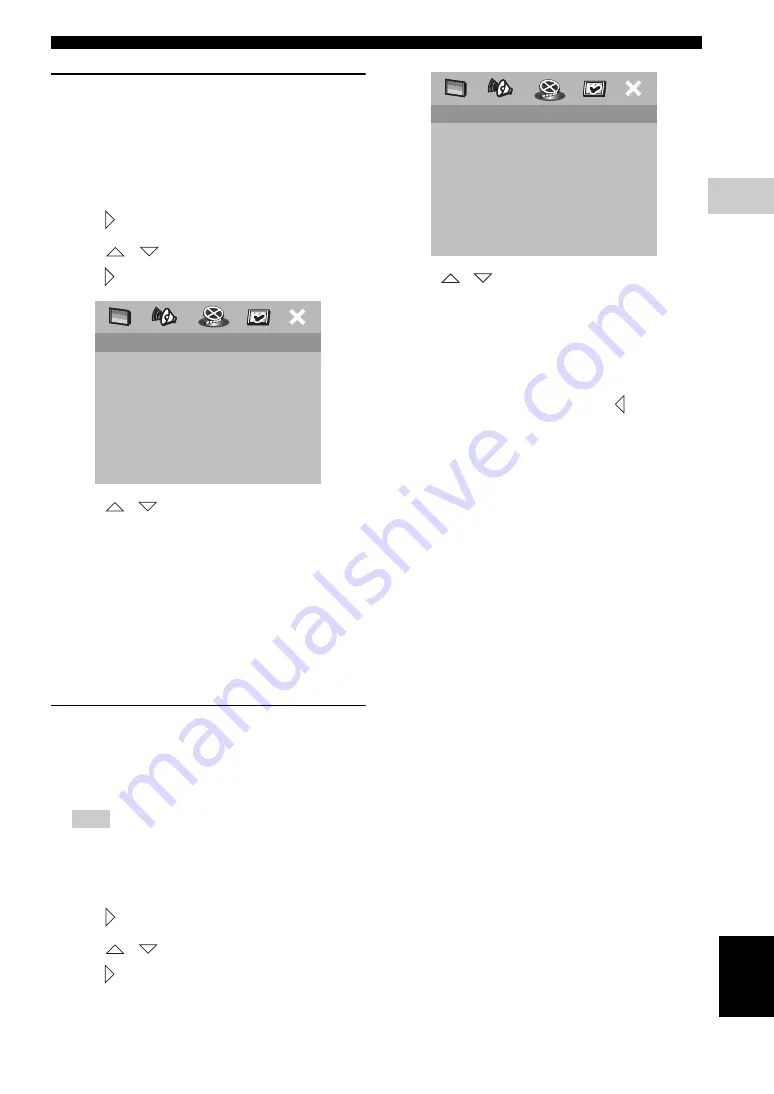
GETTING STARTED
25
B
A
SIC OPERA
T
ION
3
Eng
lish
Setting the TV display
Set the aspect ratio of the DVD receiver according to the
TV you have connected. The format you select must be
available on the disc. If it is not, the TV display setting
will not affect the picture during playback.
1
In DVD/CD mode, press
SET UP
.
2
Press repeatedly to select [VIDEO SETUP PAGE].
3
Press
/
to highlight [TV DISPLAY], then
press .
4
Press
/
to highlight one of the options below:
4:3 PAN SCAN
– Select this if you have a
conventional TV and want both sides of the picture to
be trimmed or formatted to fit your TV screen.
4:3 LETTER BOX
– Select this if you have a
conventional TV. In this case, a wide picture with
black bands on the upper and lower portions of the TV
screen will be displayed.
16:9
– Select this if you have a wide-screen TV.
5
Select a setting and press
ENTER (OK)
.
Selecting the color system
(U.K. and Europe models only)
This setting allows you to toggle the video signal output
between
YUV
(
Y P
B
P
R
or
S-Video
connections) and
RGB
(
AV MONITOR OUT
connections).
AV MONITOR OUT
(SCART ) connections are only
available for U.K and Europe models.
1
In DVD/CD mode, press
SET UP
.
2
Press repeatedly to select [VIDEO SETUP PAGE].
3
Press
/
to highlight [COMPONENT], then
press .
4
Press
/
to highlight one of the options below:
YUV
– Select this for
Y P
B
P
R
or
S-Video
connections.
RGB
– Select this for
AV MONITOR OUT
connections.
5
Select a setting and press
ENTER (OK)
.
6
To return to the previous menu, press
.
To exit the menu, press
SET UP
.
Note
TV TYPE
TV DISPLAY
PROGRESSIVE
PICTURE SETTING
COMPONENT
4:3 PAN SCAN
4:3 LETTER BOX
16:9
VIDEO SETUP PAGE
TV TYPE
TV DISPLAY
PROGRESSIVE
PICTURE SETTING
COMPONENT
YUV
RGB
VIDEO SETUP PAGE