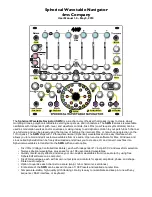DX7 S
Page 27 of 32
User Guide
© 2018 MusicTechnologiesGroup.com & MAXsystems
If the global Arpeggiator is disabled (Func #11, Page 2) then you are
using a per-patch Arpeggiator. Make sure that the one chosen by your
patch (Func #21, Page 2) is the same as the one you are editing (Func
#1, Page 2).
Check that the Low and/or High Arpeggiator KEY LIMIT values are
appropriate (Func #8, page 2).
If the Arpeggiator slows down it is because the processor is too busy to
service all the required voices in a timely manner. See TIP #1. When
the Arpeggiator is set to run off of a MIDI Clock, that clock has priority
to allow the MIDI sub-system to function without synchronization
problems.