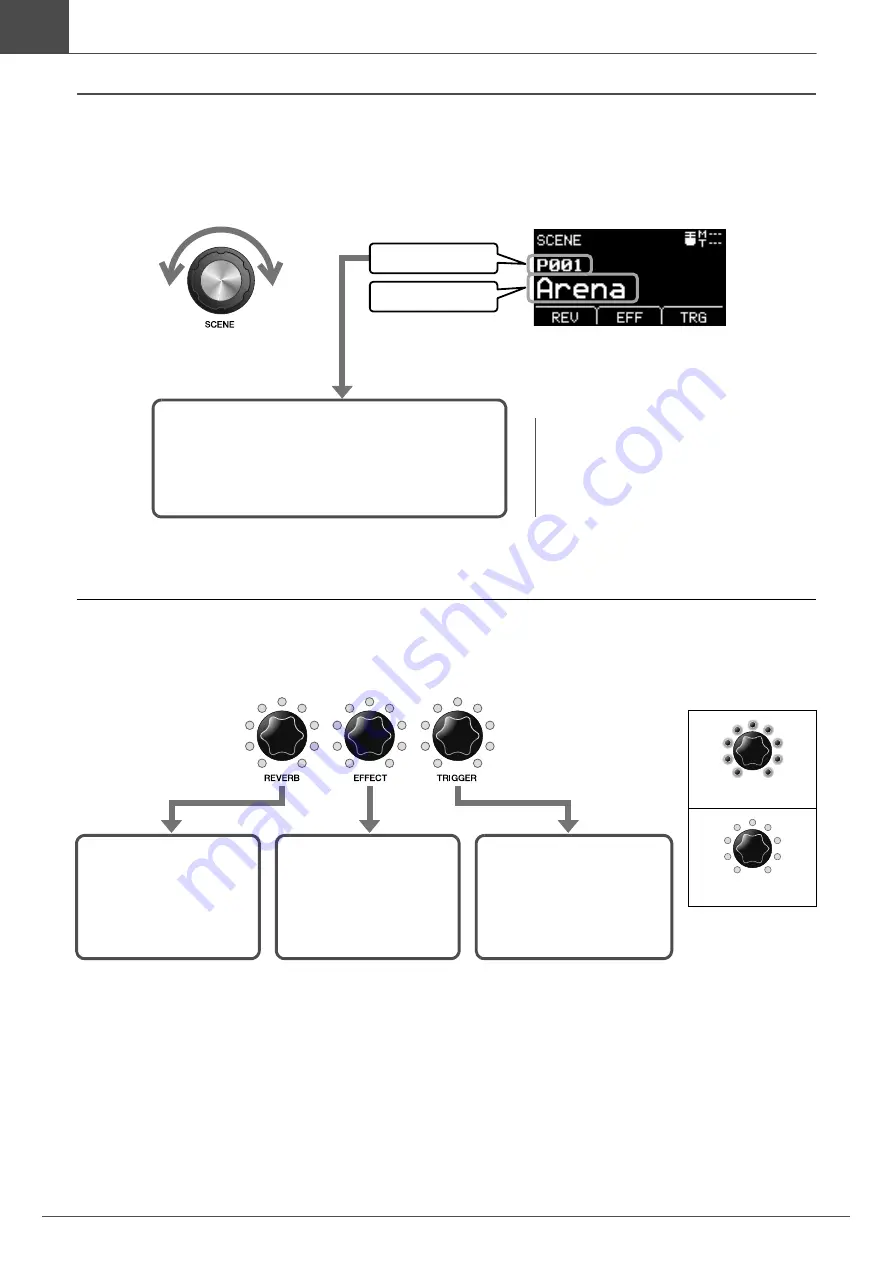
34
EAD10 Owner’s Manual
Performing with Various of Scenes
Basic Guide
Selecting a Scene
1.
Rotate the [SCENE] knob.
Adjusting Scenes
Adjusting Reverb and Effect Levels and Trigger Sound Volume
After editing a Scene, your edits will be lost if you select another Scene before saving (Storing) the edits.
Scene number
Scene name
Scene number and Scene name are
displayed on the screen.
P***:
Preset Scene (Presets that are already
stored in the EAD10)
U***:
User Scene (Scene you have created)
NOTE
When you select another Scene before storing
the Scene being edited, you can use the recall
function to recall the edited contents. For more
information, refer to the Reference Manual
(Advanced) (PDF) (MENU/Job/Scene/Recall).
[REVERB] knob
Adjusts the amount of
Reverb
[EFFECT] knob
Adjusts the amount of
Effect applied to the
sound of the acoustic
drum set
[TRIGGER] knob
Volume control for the
Trigger Sound assigned
to each trigger input
(Trigger signal level)
Maximum: all lit
Minimum: all off
Summary of Contents for EAD10
Page 70: ...66 EAD10 Owner s Manual ...





































