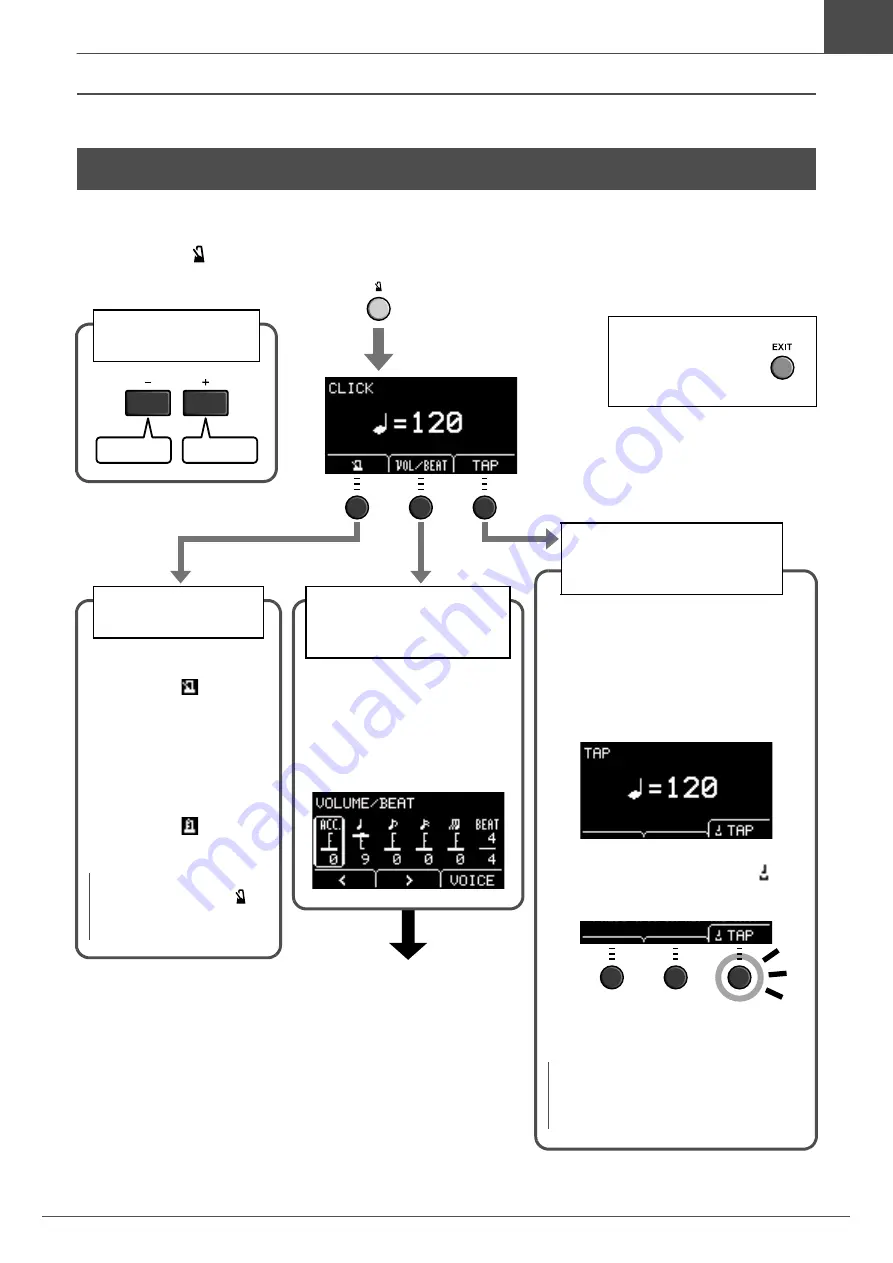
39
EAD10 Owner’s Manual
Using the Click (Metronome)
Basic Guide
Set the Click (Metronome) tempo, volume, type of sound, etc.
1.
Press the [
] (Click) button.
Using the Click (Metronome)
Press the [EXIT] but-
ton to return to the
previous screen or
the Scene screen.
The CLICK screen
opens.
Starting and
Stopping the Click
2.
Press the button
below “
” ([F1])
to start the Click.
The [CLICK] button flashes
in sync with the tempo while
the Click sounds.
3.
Press the button
below “
” ([F1])
to stop the Click.
NOTE
You can also press the [
]
(Click) button to start the Click
and to stop the Click.
Setting Click Beat
Volumes and Types of
Sounds
2.
Press the button
below “VOL/BEAT”
([F2]).
The VOLUME/BEAT screen
opens.
Tap the button at the desired tempo to set
the tempo.
2.
Press the button below
“TAP” ([F3]).
The TAP screen opens.
3.
Tap the button below “
TAP” ([F3]) at least 3 times.
The tapped tempo is detected and appears
on the screen.
NOTE
You can also set the tempo by striking the
bass drum or a pad connected to the Trig-
ger Input jacks.
Setting the Tempo by
Tapping the Button
(Tap Tempo)
Changing the
Tempo
Slower
Faster
(continued to the next page)
Summary of Contents for EAD10
Page 70: ...66 EAD10 Owner s Manual ...




































