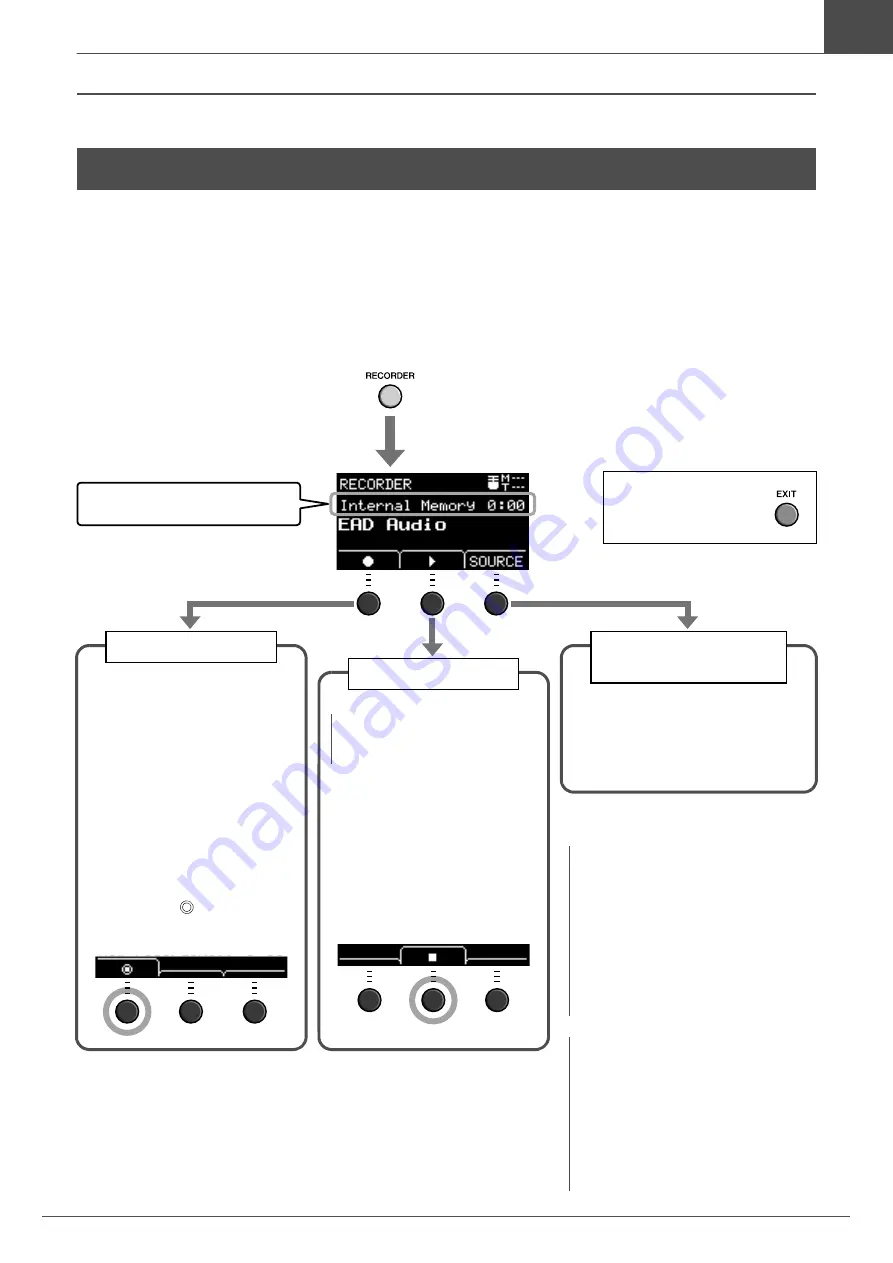
41
EAD10 Owner’s Manual
Recording Your Performance
Basic Guide
Use the EAD10 to record your performance. When a USB flash drive is connected to the unit, audio is recorded to the USB
flash drive.
Recording to the Main Unit (when no USB flash drive is connected
to the terminal)
1.
Press the [RECORDER] button.
Recording Your Performance
The RECORDER screen opens.
Destination and elapsed playback time
(min: sec)
The [RECORDER] button lights while
recording or during playback.
Switching to AUX IN
Recording
Change the setting when recording
audio from the [AUX IN] jack.
For more information, see “Switching
to AUX IN Recording” on page 43.
2.
Press the button
below “
” ([F1]) to
start recording.
While recording “Now recording
.. (elapsed recording time
(min:sec))” appears.
3.
Play the drums.
4.
After you finish play-
ing, press the button
below “
” ([F1]) to
stop recording.
Recording
Playing Back
2.
Press the “
>
” button
([F2]) to start play-
back.
3.
To stop playback,
press the “
” button
([F2]).
NOTE
This is not displayed when there is
no recorded song.
NOTICE
• When your performance is already
recorded on the Main Unit, recording
again on the Main Unit erases the
previous recording.
• Any performance recorded to the
EAD10 Main Unit will be lost when the
power is turned off. Please export any
recorded performance data that you
wish to save.
NOTE
• Recording time to the Main Unit is about
1 minute 30 seconds.
• Press the [MENU] button to open the
Job screen from which you can export
your recording as a audio file. For more
information, refer to the Reference Man-
ual (Advanced) (PDF). (MENU/Job/
Recorder/Export Audio)
Press the [EXIT] button
to return to the Scene
screen.
Summary of Contents for EAD10
Page 70: ...66 EAD10 Owner s Manual ...











































