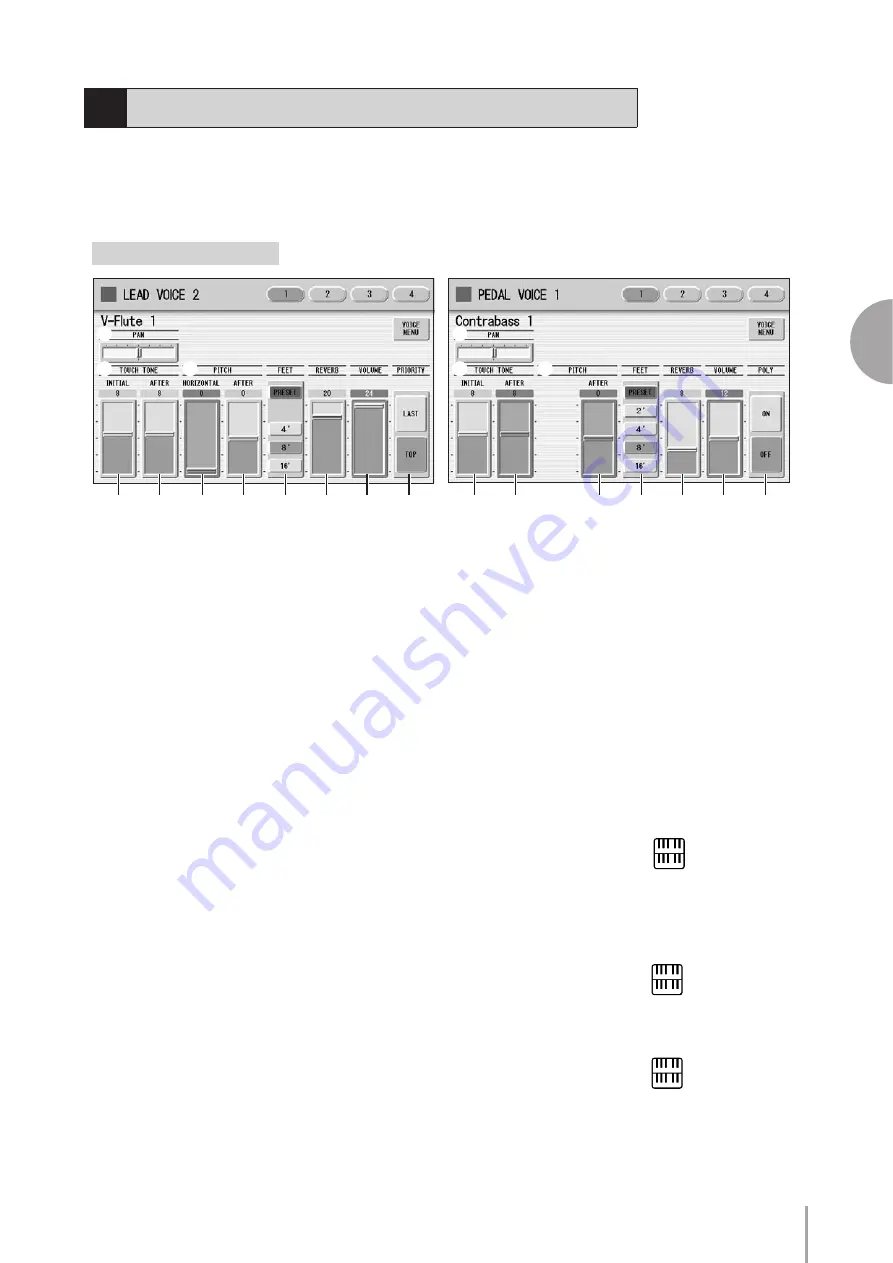
4
Voice Controls and Effects
ELS-01/01C Owner’s Manual
39
Choose a Voice on the panel, then press the same button on the panel again (or press
the name of the selected Voice in the display). The Voice Condition display appears.
Voice Condition Display for each Voice has four pages that can be switched by pressing
[1] – [4] buttons at the top right of the display.
In this display, you can adjust the basic Voice controls, including panning, touch tone
and volume. The displays of the various Voice sections have slight differences in their
functions.
1
PAN
Determines the position of the Voice in the stereo image. Seven pan positions are
available.
2
TOUCH TONE
The Touch Tone function gives you expressive control over the volume and timbre of a
Voice. All Voices are provided with this expressive function, making it possible to
perfectly reproduce the subtle dynamic and tonal changes of actual instruments.
Two types of keyboard touch affect this function: Initial Touch and After Touch.
2
-1
INITIAL touch
Controls volume and timbre according to the velocity at which you play the
keys. The harder you play the keys, the greater the volume and the brighter the
timbre will become.
Higher settings make the change wider. Minimum setting produces no effect.
Range:
0 – 14
2
-2
AFTER touch
Controls volume and timbre according to the pressure you apply to the keys
after playing them.
The harder you press down on the keys, the greater the volume and the brighter
the timbre will become.
Higher settings make the change wider. Minimum setting produces no effect.
Range:
0 – 14
1
Selecting from the Voice Condition display
2
- 1
2
- 2
3
- 1
3
- 2
3
2
1
3
2
1
4
5
6
7
2
- 1
2
- 2
3
- 2
4
5
6
8
Voice Condition [Page 1]
NOTE
Initial Touch may not be
effective on some organ
Voices.
NOTE
After Touch has no effect on
percussive Voices (such as
piano or vibraphone),
percussion sounds, or some
organ Voices.
NOTE
On the ELS-01, After Touch is
not applied to the Pedal
Voices.
















































