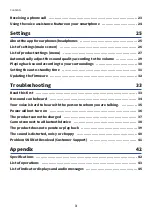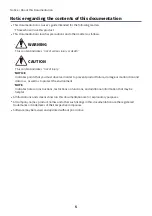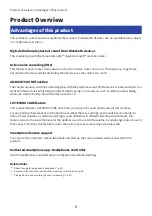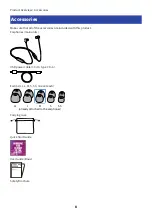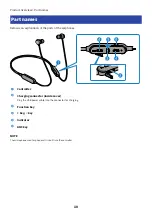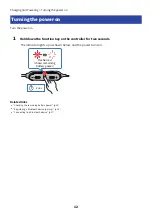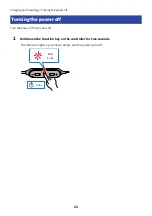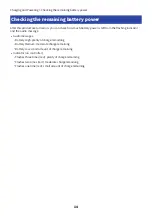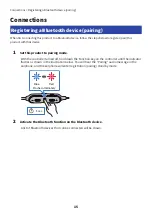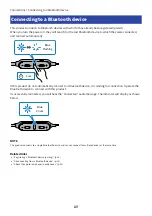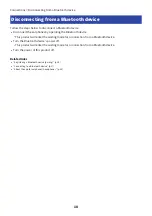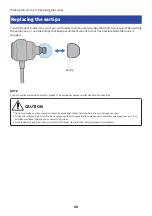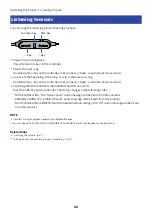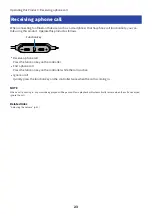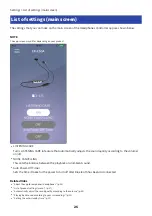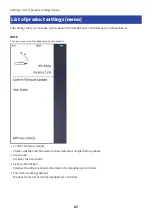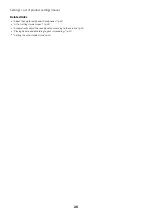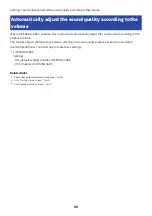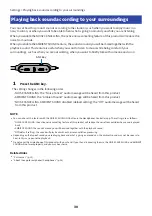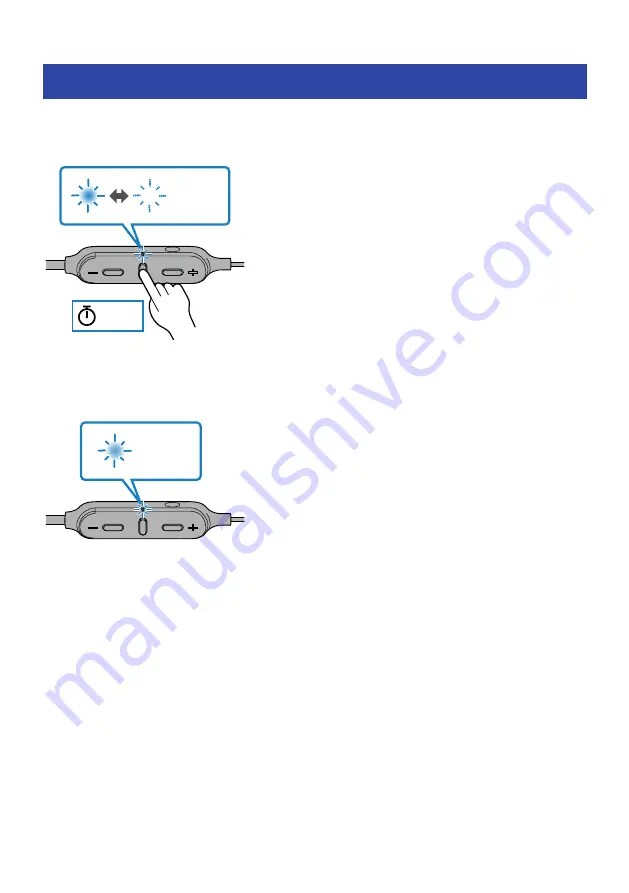
Connecting to a Bluetooth device
This product connects to Bluetooth devices with which it has already been registered (paired).
When you turn the power on, they will search for the last Bluetooth device to which they were connected,
and connect automatically.
Blue
Flashing
2 sec
If this product do not automatically connect to a Bluetooth device, it is waiting for connection. Operate the
Bluetooth device to connect with this product.
If successfully connected, you will hear the “Connected” audio message. The indicator will display as shown
below.
Blue
20 sec
NOTE
This product connects to a single Bluetooth device, and cannot connect to multiple devices at the same time.
Related links
(
“Registering a Bluetooth device (pairing)” (p.15)
(
“Disconnecting from a Bluetooth device” (p.18)
(
“About the app for earphones/headphones” (p.25)
17
Connections > Connecting to a Bluetooth device
Summary of Contents for EP-E30A
Page 1: ...Earphones User Guide EN ...