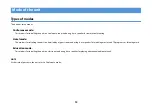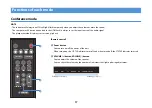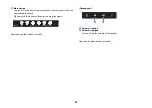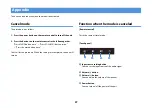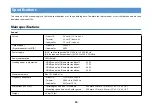26
Connecting a Bluetooth® device
When this unit is in Hotel mode/Education mode, you can connect the
unit to a Bluetooth device (such as a smartphone or digital music player)
by following the procedure below.
1. Press BLUETOOTH button on the remote control.
The BLUETOOTH indicator blinks.
2. Enable the Bluetooth function of the Bluetooth device.
A list of peripherals that can be connected is displayed on the
Bluetooth devices screen.
3. Select
“
ESB-1090 XXXXXX Bluetooth
”
(XXXXX depends on the
Bluetooth address) from the list.
The unit and the Bluetooth device are paired and connected.
That’s all for the procedure. When the connection is completed, the
BLUETOOTH indicator will light up.
Restore the settings to their original state
at the time of purchase
The procedure is as follows.
1. Press the power button on the remote control to turn off the unit.
2. Touch and hold the Volume (+) button on the touch panel, and
also touch the power button.
All lights will flash and a reset of the settings will be performed.
That’s all for the procedure. When the resetting of the settings is
completed, the unit will turn on.