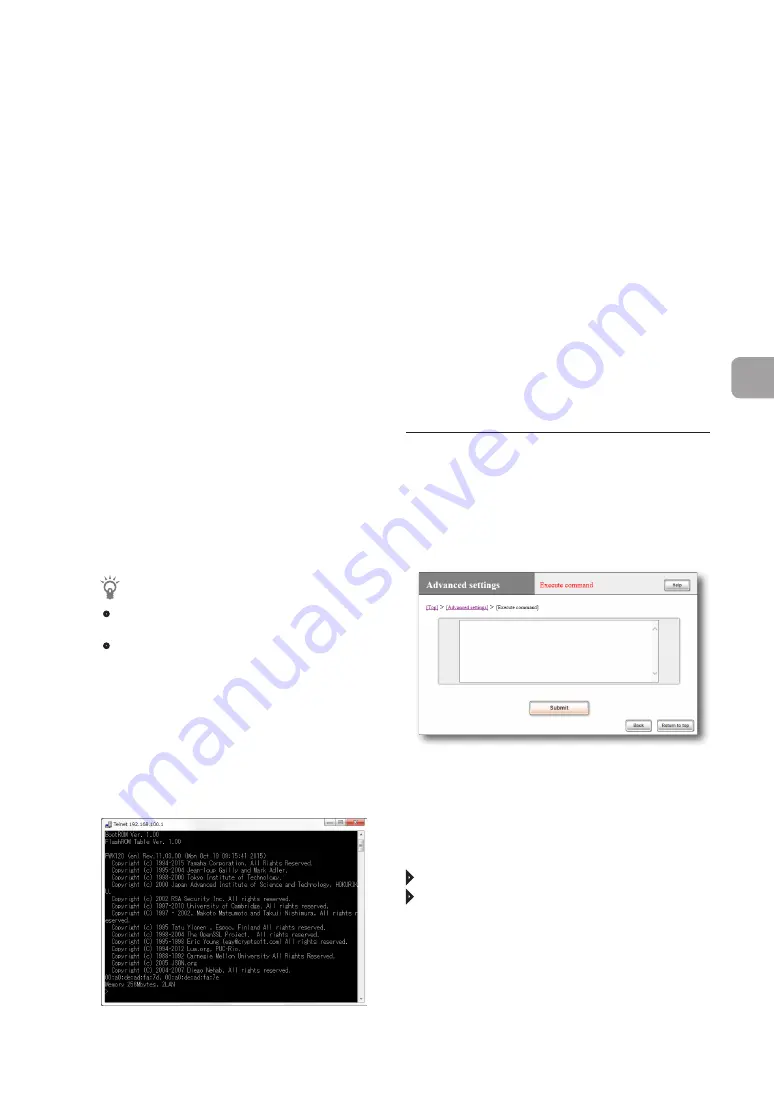
If you want to log in as a registered user
instead of an anonymous user
Press the Enter key without typing any
characters. Then a “Username:” prompt is
displayed. If you have already logged in as an
anonymous user, or logging in as anonymous
users is prohibited, a “Username:” prompt is
displayed in the first step.
When you enter a registered user name
in “Username:”, a “Password:” prompt is
displayed. Enter the login password of the user.
When you log in as an anonymous user
for which no password has been set
Do not type in any characters in “Username:”
and following “Password:”. Only press the
Enter key.
When “>” is displayed, you can enter a console
command.
Tip
• To view the explanation of key operations, type
in “help” and press the Enter key.
• To view the command list, type in “show
command” and press the Enter key.
4
Type in “administrator”, and press the
Enter key.
5
When “Password:” is displayed, enter
the administration password.
When “#” is displayed, you can enter various
types of console commands.
6
Enter console commands to configure
settings.
7
After the configuration is completed,
type in “save” and press the Enter key.
The settings configured using the console
commands will be saved to the memory
included in the product.
8
To exit the settings, type in “quit” and
press the Enter key.
9
To exit the console screen, type in “quit”
again and press the Enter key.
Use console commands in “Basic
configuration page”
Use commands in the “Execute command” screen.
When you type in a console command and click
“Submit”, the result of command execution is
displayed.
For more details on the settings, click “Help” on the
setup screen and refer to the description displayed.
To open the “Execute command” screen
From “Basic configuration page”, click the buttons
on the setup screen in the following order:
“Advanced settings” in the top page
“Execute” of “Execute command”
FWX120 Operation Manual
145
7
Operating and managing the product
Changing the product settings
(Continued from the previous page)










































