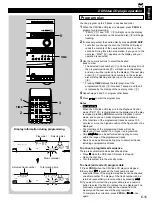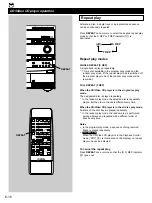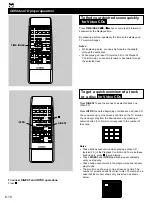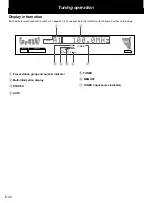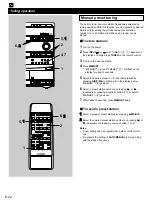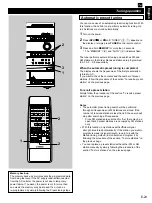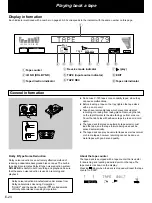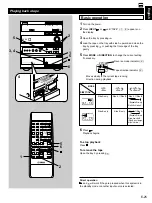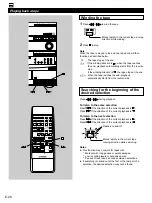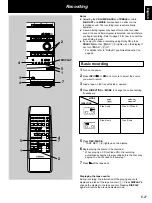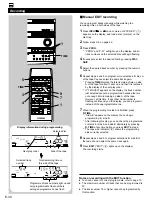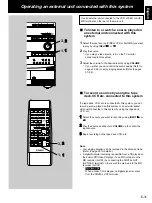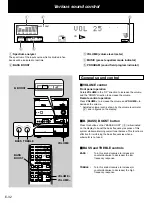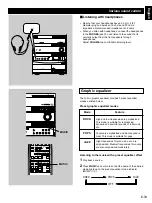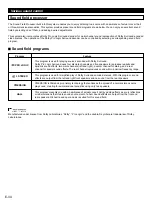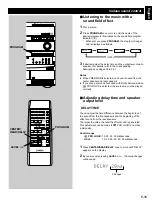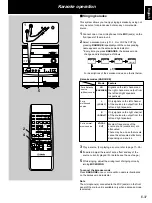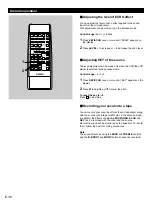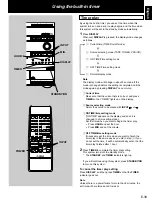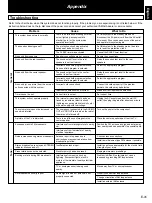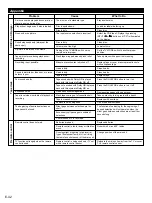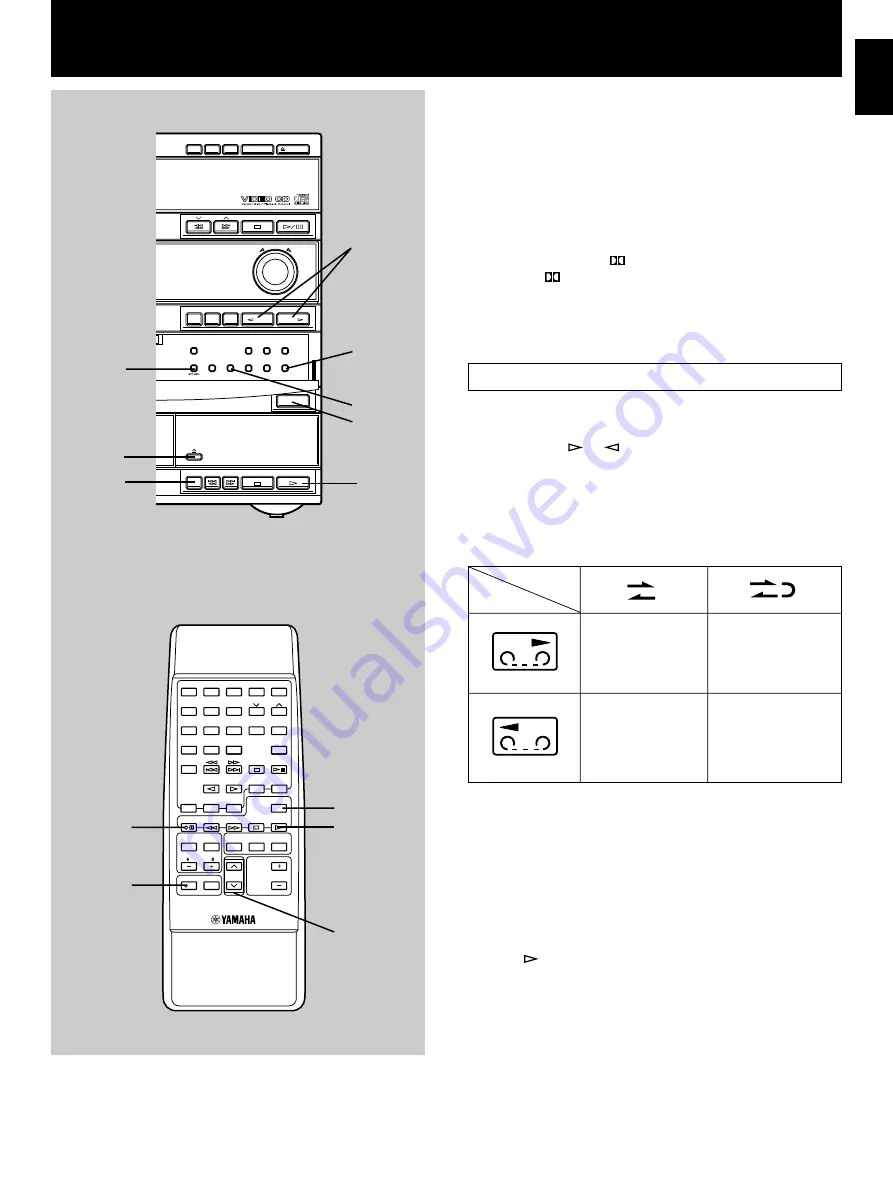
English
E-27
1
1
2
2
3
3
4
4
5
5
6
6
7
7
8
8
9
0
TIME
PROG
R. TIME
C
EDIT
D
PRESET
+
I0
E
MODE
REPEAT
RANDOM
TUNER
DISC SKIP
DIRECTION
CENTER/
REAR/DELAY
TEST
PROGRAM
BASS
BOOST
MUSIC
POWER
SLEEP
INPUT
VOLUME
A
B
TAPE
LEVEL
/I
KEY/ECHO
SELECT
RETURN
TIME INDEX
DIGEST
KARAOKE
INTRO
TUNER
VCD
/
CD
REC/PAUSE
DISC
1
DISC
2
DISC
3
DOWN
UP
VOLUME
STANDBY/ON
DIRECTION
PROGRAM
B.BOOST
MUSIC
INPUT
INPUT
MIN
PRESET/ TUNING/ BAND
A/B/C/D/E
DISC CHANGE
OPEN / CLOSE
AUTO/MANUAL
TIMER
MEMORY
TIME ADJ
REC/PAUSE
DOLBY NR
HOUR
RANDOM
REPEAT
TIME
DISPLAY
MODE
KARAOKE
Notes
●
Adjusting the VOLUME, BASS and TREBLE controls,
B. BOOST and MUSIC buttons have no effect on the
recorded sound. The recording level is automatically
adjusted.
●
A sound field program may have effect on the recorded
sound. If a sound field program is selected, cancel it before
you begin recording. Refer to page 35 for how to cancel the
sound field program.
●
If you want to make a recording using Dolby NR, press
DOLBY NR so that “
NR” (
2
) lights up on the display. If
not, turn “
NR” (
2
) off.
* For details, refer to “Dolby B Type Noise Reduction” on
page 24.
Basic recording
1
Turn on the power.
2
Press INPUT
or
once or more to select the source
you want to record.
3
Load a tape on the tray with side A upward.
4
Press DIRECTION or MODE to change the current setting
if necessary.
5
Press REC/PAUSE.
* “TAPE REC” (
6
) lights up on the display.
6
Begin playing the source to be recorded.
* When playing a CD (or Video CD), the recording
automatically begins a few seconds before the disc play
begins. You do not need to follow step 7.
7
Press
of the tape deck
.
Displaying the tape counter
During recording, the information of the playing source is
displayed in place of the tape counter (
1
). Press DISPLAY to
change the display to the tape counter. Pressing DISPLAY
again will restore the previous display mode.
Recording
2
4
5
2
5
4
7
3
4
7
1
1
DISPLAY
Side A only
Side B only
Side A
→
Side B
Side B only
MODE
DIRECTION
Summary of Contents for GX-700VCD
Page 52: ...V380830 ...