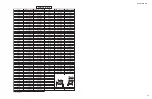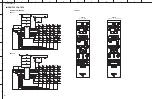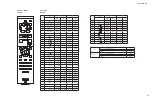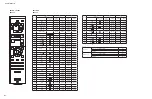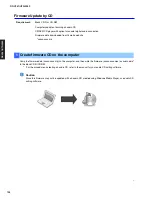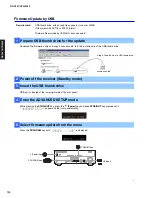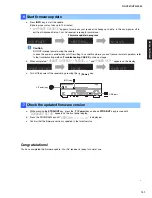131
RX-V381/HTR-3069
RX-V381/HTR-3069
RX-V381 / HTR-3069
7
6
Start firmware update
a. Press
INFO
key to start the update.
(Update process may take up to 10 minutes)
*
If “
UPDATE SUCCESS
” appears, this means your receiver is already up-to-date. In this case, power off to
exit from Advanced Setup. Your AV receiver is ready for normal use.
Firmware update in progress
Caution
DO NOT interrupt power during the update.
In case the power is accidentally cut off resulting in a condition where you can’t recover normal operation, refer
to the troubleshooting method (
Troubleshooting CASE 2
) on the next page.
b. When completed, “
UPDATE SUCCESS
” , “
PLEASE...
” and “
POWER OFF!
” appears on the display.
c. Turn off the power of the receiver by pressing the
(Power)
key.
7
Check the updated firmware version
a. While pressing the
STRAIGHT
key, press the
(Power)
key and keep
STRAIGHT
key pressed until
“
ADVANCED SETUP
” appears on the front panel display.
b. Press the PROGRAM key until “
VERSION •••••x.xx
” is displayed.
c. Confirm that the firmware version is updated to the latest version.
Congratulations!
You have completed the firmware update. Your AV receiver is ready for normal use.
USB port
(Power) key
INFO key
USB UPDATE
VERIFYING...
Sx-x:xx%
UPDATE
SUCCESS
POWER OFF!
PLEASE...
Summary of Contents for HTR-3069
Page 6: ...6 RX V381 HTR 3069 RX V381 HTR 3069 RX V381 K model RX V381 A model RX V381 B model ...
Page 7: ...7 RX V381 HTR 3069 RX V381 HTR 3069 RX V381 G F models RX V381 L model RX V381 S model ...
Page 8: ...8 RX V381 HTR 3069 RX V381 HTR 3069 RX V381 J model HTR 3069 U C models HTR 3069 T model ...
Page 9: ...9 RX V381 HTR 3069 RX V381 HTR 3069 HTR 3069 K model HTR 3069 B model TR 3069 G F models ...
Page 10: ...10 RX V381 HTR 3069 RX V381 HTR 3069 HTR 3069 L model ...
Page 138: ...RX V379 HTR 3068 ...