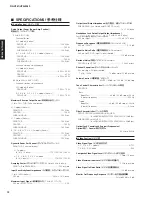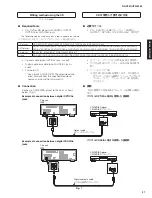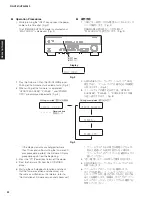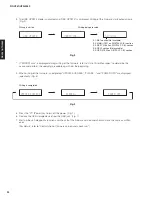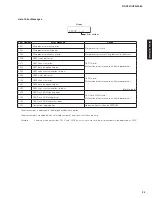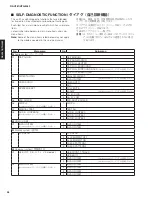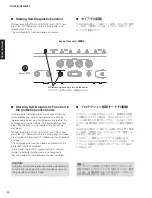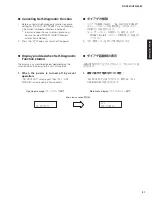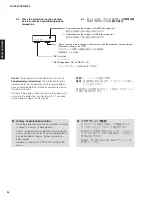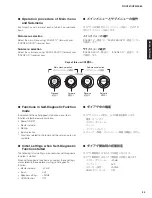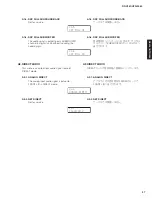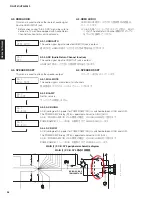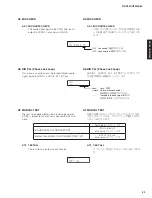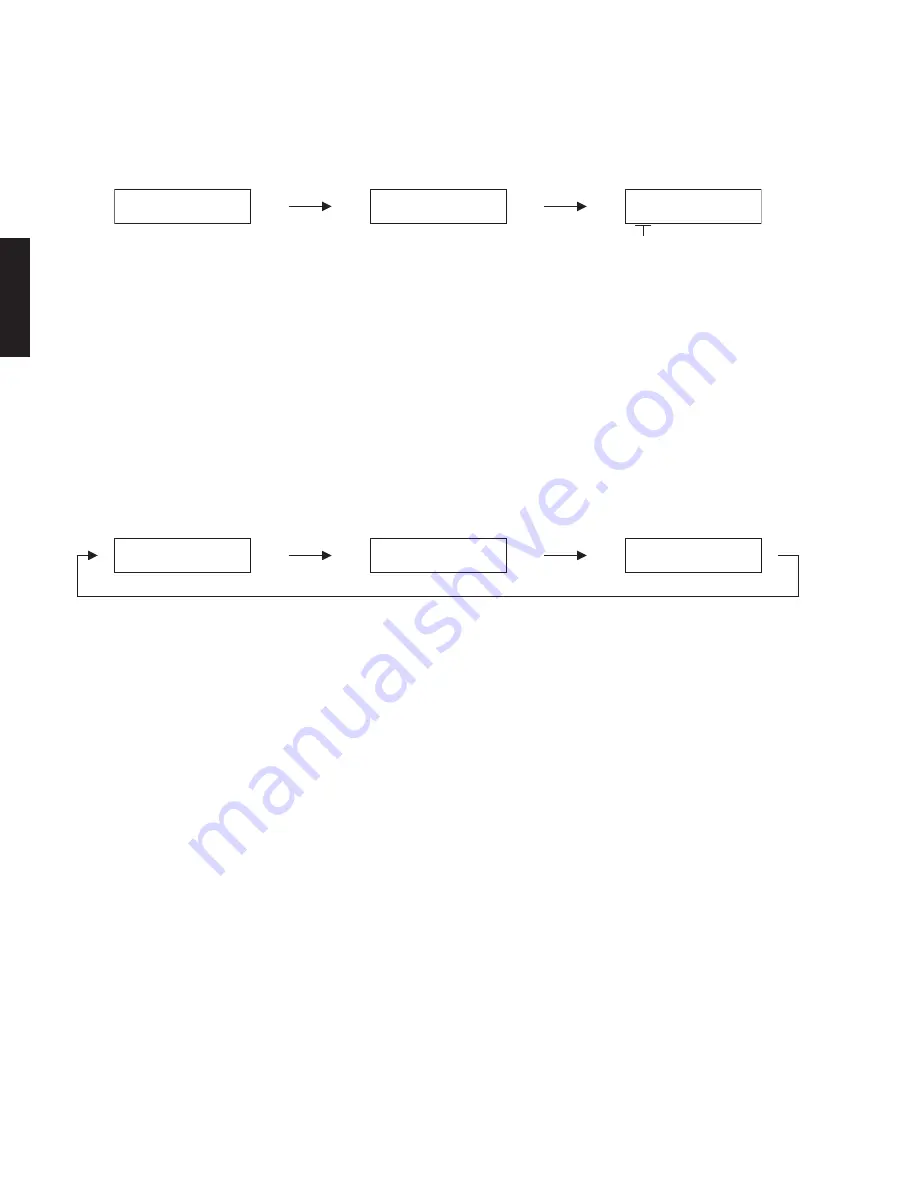
24
RX-V381/HTR-3069
RX-V381/HTR-3069
3
. The USB UPDATE mode is activated and
“
USB UPDATE
”
is displayed. Writing of the firmware starts automatically.
(Fig. 2)
* If
“
ERROR! xxxx
”
is displayed during writing of the firmware, refer to
“
List of Error Messages
”
to determine the
cause and perform the updating procedure again from the beginning.
4. When writing of the firmware is completed,
“
UPDATE SUCCESS
”
,
“
PLEASE...
”
and
“
POWER OFF!
”
are displayed
repeatedly. (Fig.
3
)
5
. Press the
“
z
”
(Power) key to turn off the power. (Fig. 1)
6
. Remove the USB storage device from the USB jack. (Fig. 1)
7. Start up the self-diagnostic function and check that the firmware version and checksum are the same as written
ones.
(For details, refer to
“
Confirmation of firmware version and checksum
”
)
Writing is completed.
Fig. 3
UPDATE SUCCESS
PLEASE...
POWER OFF!
Writing is started.
Writing being executed.
Fig. 2
USB UPDATE
VERIFYING...
Sx-X:XX%
S1: NET section (Not available)
S2: MAIN (IC221 on DIGITAL P.C.B.) section
S3: DSP1 (IC242 on DIGITAL P.C.B.) section
S4: DSP2 section (Not available)
S5: OSD (IC222 on DIGITAL P.C.B.) section
Summary of Contents for HTR-3069
Page 6: ...6 RX V381 HTR 3069 RX V381 HTR 3069 RX V381 K model RX V381 A model RX V381 B model ...
Page 7: ...7 RX V381 HTR 3069 RX V381 HTR 3069 RX V381 G F models RX V381 L model RX V381 S model ...
Page 8: ...8 RX V381 HTR 3069 RX V381 HTR 3069 RX V381 J model HTR 3069 U C models HTR 3069 T model ...
Page 9: ...9 RX V381 HTR 3069 RX V381 HTR 3069 HTR 3069 K model HTR 3069 B model TR 3069 G F models ...
Page 10: ...10 RX V381 HTR 3069 RX V381 HTR 3069 HTR 3069 L model ...
Page 138: ...RX V379 HTR 3068 ...