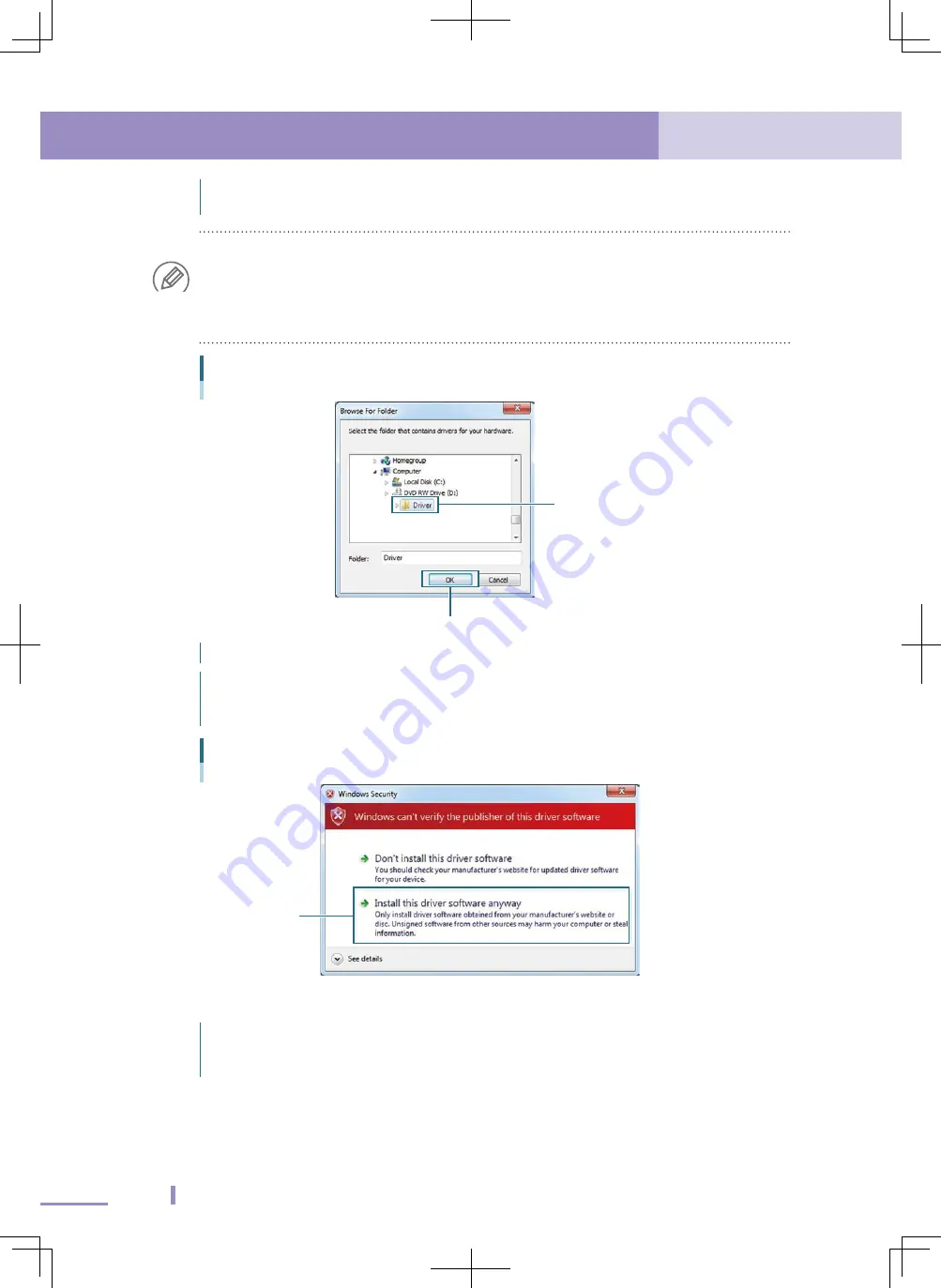
26
2. Driver software setup
2. Driver software setup
27
2.5 Windows 7
When the "Browse For Folder" dialog appears, select the "Driver" folder in the
support software installation disc and click the [OK] button.
NOTE
When you use the driver software for the USB cable that has been copied into the support
software installation folder to install the driver software, select the support software installation
folder and click the [OK] button.
For details about support software installation folders, see "2.1 USB cable applicable support
software".
"Browse For Folder" dialog box
Select "Driver" in CD-ROM.
Click
Click the [Next] button in the "Update Driver Software" dialog box.
The "Windows Security" dialog box appears.
Click "Install this driver software anyway".
The driver software will be installed.
Selecting "Install this driver software anyway"
Click
5
Finish installing the driver.
The message, "Windows has successfully updated your driver software", appears.
Click the [Close] button to close the dialog box.
Close the "M538F-000 Properties" dialog box.
















































