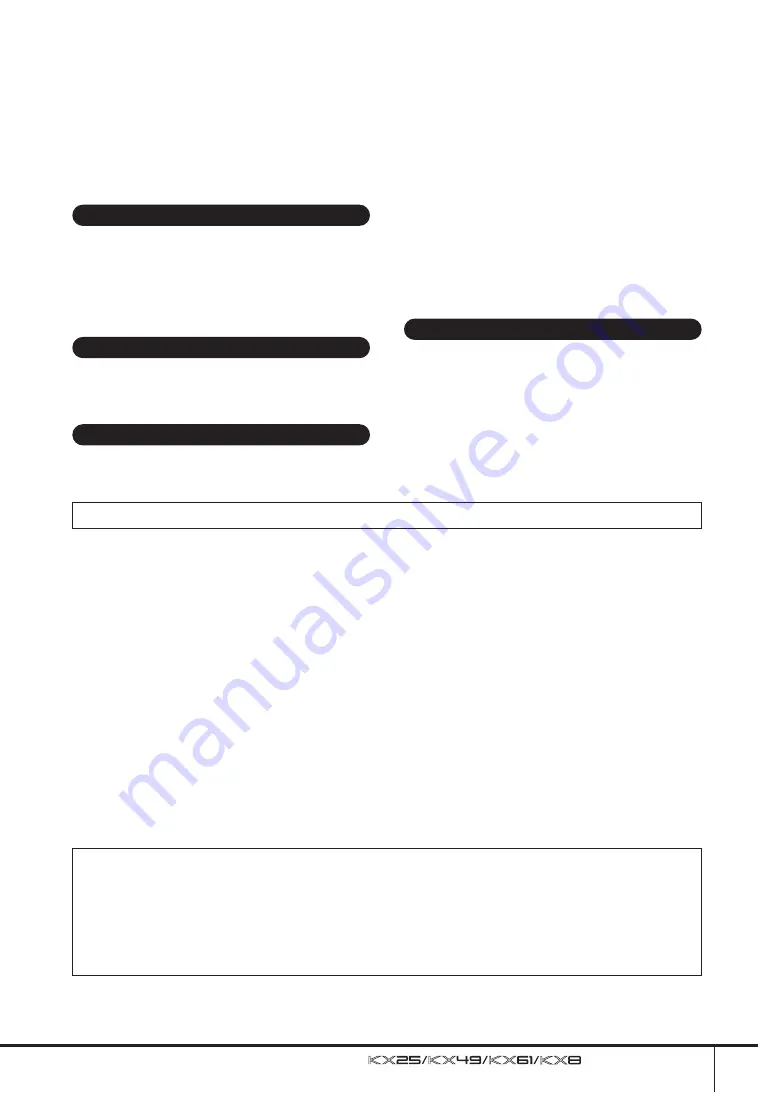
(3)-11
Owner’s Manual
5
• When setting up the product, make sure that the AC outlet you are
using is easily accessible. If some trouble or malfunction occurs,
immediately turn off the power switch and disconnect the plug from
the outlet. Even when the power switch is turned off, electricity is still
flowing to the product at the minimum level. When you are not using
the product for a long time, make sure to unplug the power cord from
the wall AC outlet.
• Before connecting the instrument to other electronic components,
turn off the power for all components. Before turning the power on or
off for all components, set all volume levels to minimum. Also, be
sure to set the volumes of all components at their minimum levels
and gradually raise the volume controls while playing the instrument
to set the desired listening level.
• When cleaning the instrument, use a soft, dry cloth. Do not use paint
thinners, solvents, cleaning fluids, or chemical-impregnated wiping
cloths.
• Do not insert a finger or hand in any gaps on the instrument.
• Never insert or drop paper, metallic, or other objects into the gaps on
the panel or keyboard. If this happens, turn off the power
immediately and unplug the power cord from the AC outlet. Then
have the instrument inspected by qualified Yamaha service
personnel.
• Do not place vinyl, plastic or rubber objects on the instrument, since
this might discolor the panel or keyboard.
• Do not rest your weight on, or place heavy objects on the instrument,
and do not use excessive force on the buttons, switches or
connectors.
• Do not use the instrument/device or headphones for a long period of
time at a high or uncomfortable volume level, since this can cause
permanent hearing loss. If you experience any hearing loss or
ringing in the ears, consult a physician.
Saving and backing up the created Control
Template
• The Control Template created by using a computer or via the panel
operation of the KX will be stored on internal memory of the KX.
Stored data may be lost due to malfunction or incorrect operation.
Save important data to a computer by using the special KX Editor
software (page 6).
Always turn the power off when the instrument is not in use.
Even when the power switch is in the “STANDBY” position, electricity is still flowing to the instrument at the minimum level. When you are not using the
instrument for a long time, make sure you unplug the AC power adaptor from the wall AC outlet.
SPECIAL NOTICES
• The contents of this Owner’s Manual and the copyrights thereof are under exclusive ownership by Yamaha Corporation.
• The screen displays as illustrated in this manual are for instructional purposes, and may appear somewhat different from the screens which appear on your
computer.
• This product incorporates and bundles computer programs and contents in which Yamaha owns copyrights or with respect to which it has license to use
others’ copyrights. Such copyrighted materials include, without limitation, all computer software, style files, MIDI files, WAVE data, musical scores and
sound recordings. Any unauthorized use of such programs and contents outside of personal use is not permitted under relevant laws. Any violation of
copyright has legal consequences. DON’T MAKE, DISTRIBUTE OR USE ILLEGAL COPIES.
• Copying of the commercially available musical data including but not limited to MIDI data and/or audio data is strictly prohibited except for your personal
use.
• Steinberg and Cubase are the registered trademarks of Steinberg Media Technologies GmbH.
• Windows is a registered trademark of Microsoft® Corporation in the United States and other countries.
• Apple, Mac and Macintosh are trademarks of Apple Inc., registered in the U.S. and other countries.
The company names and product names in this manual are the trademarks or registered trademarks of their respective companies.
Connections
Maintenance
Handling caution
Saving data
Yamaha cannot be held responsible for damage caused by improper use or modifications to the instrument, or data that is lost or destroyed.
About the latest Firmware Version
Yamaha may from time to time update firmware of the KX without notice for improvement. Likewise, the DAW software used together with the KX
may be updated from time to time. As a result, the link functions between the KX and the DAW software may not work properly depending on the
firmware version of the KX and the software version of the DAW. If such a situation occurs, refer to the website below to find the latest information.
http://www.yamahasynth.com/
Note that the explanations in this Owner’s Manual apply to the version of firmware when this Owner’s Manual was produced. For details about the
additional functions due to later releases, refer to the above website.
Summary of Contents for KX25
Page 1: ...EN Owner s Manual ...
Page 54: ...Owner s Manual 54 MEMO ...






































