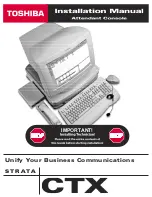188
User Level settings
LS9-16/32 Owner’s Manual
Privileges for each user are as follows.
With the factory settings, the Administrator password is
not set, meaning that anyone can log in with Administrator
privileges and perform all operations. If you want to
restrict the operations of other users, you must specify an
Administrator password.
1
In the DISPLAY ACCESS section, press the
[SETUP] key repeatedly to access the USER
SETUP screen.
2
Move the cursor to the PASSWORD
CHANGE popup button, and press the
[ENTER] key.
A keyboard window will appear, allowing you to enter
a password.
3
Enter the password in the NEW PASSWORD
field; then move the cursor to the OK button
and press the [ENTER] key.
The password can be up to eight characters. For details
on entering a password, refer to “Assigning a name”
(
Here’s how to create a user authentication key and save it
on USB memory. A user authentication key can be created
only by an Administrator or Power User. The user level
can be specified when the authentication key is created,
but the custom fader layer, user-defined key settings, and
preference settings will be carried over from the user who
is currently logged-in.
1
Connect USB memory to the USB connec-
tor.
2
In the DISPLAY ACCESS section, press the
[SETUP] key repeatedly to access the USER
SETUP screen.
Logged-in user
Custom fader layer / user-
defined keys / preference
setting editing
User Level setting
Password
setting
Comment
editing
User authentication key
(USB memory)
Create new Overwrite-save
Administrator
Available
(Can edit the settings for
Administrator and for
Guest.)
Available
(Cannot edit the user level, since
the administrator can always
perform all operations. Can edit
the user level for Guest.)
Available
—
Available
—
User
Power user
Available
Available
Available
Available
Available
Available
Normal user (a
user without
Power User
privileges)
Available
N/A
(View only)
Available
Available
—
Available
(Only settings
other than User
Level)
Guest
Available
N/A
(View only)
—
Available
—
—
Setting the Administrator pass-
word
PASSWORD CHANGE popup button
Creating a user authentication key
CREATE USER KEY button
Summary of Contents for LS9 Editor
Page 1: ...Owner s Manual LS9 16 LS9 32 EN ...
Page 80: ...80 LS9 16 32 Owner s Manual ...
Page 90: ...90 LS9 16 32 Owner s Manual ...
Page 94: ...94 LS9 16 32 Owner s Manual ...
Page 286: ...286 LS9 16 32 Owner s Manual ...