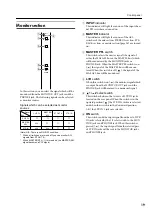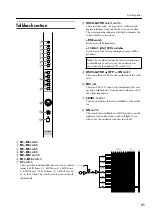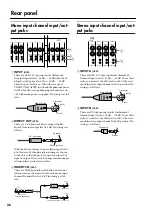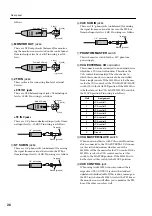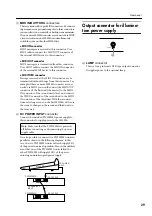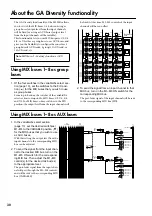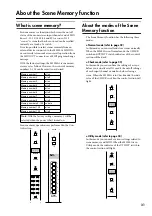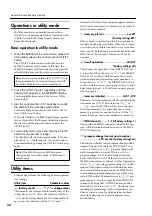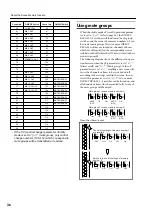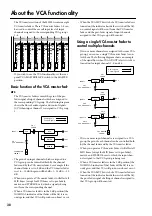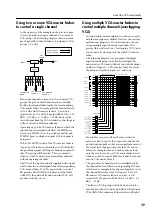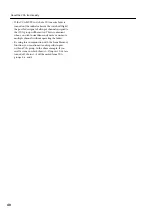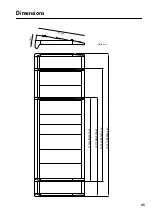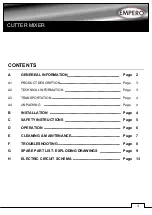About the Scene Memory function
33
Operations in check mode
In check mode you can verify the settings of a scene
before recalling it, or edit the on/off status of the ON/
EDIT keys without affecting the internal audio sig-
nals. To move from normal mode to check mode,
press the CHECK switch in the control section.
Verifying a scene before you recall
(Check mode)
1. If the M3000A is in normal mode, press the con-
trol section CHECK switch.
The CHECK switch LED will light, and the M3000A
will enter check mode.
2. Use the control section
▲
/
▼
switches or the 0–9/
ENTER buttons to make the MEMORY display
indicate the scene number that you wish to
check. (If you use the 0–9 buttons to change the
number, your selection will not be finalized until
you press the ENTER button.)
The CHECK indicators of the input channels, mix
section, and STEREO A section will indicate the on
(lit)/off (dark) status of that scene. This allows you to
verify the settings of each channel before actually
recalling that scene.
3. To recall the selected scene, press the RECALL
switch.
The scene will be recalled, and you will simulta-
neously exit check mode and return to normal mode.
(In this case, the operation of step 4 is not necessary.)
4. To exit check mode without changing the scene,
press the CHECK switch once again.
The M3000A will return to normal mode, and the
CHECK indicator will go dark.
Storing after editing a scene (Check
mode)
In check mode, you can edit the on/off state of the
ON/EDIT switches without affecting the actual on/off
settings. This is convenient when you wish to store a
scene for later use while maintaining the current on/
off settings.
1. When the M3000A is in normal mode, press the
control section CHECK switch.
The CHECK switch LED will light, and the M3000A
will enter check mode.
2. Use the
▲
/
▼
switches of the control section or
the 0–9/ENTER buttons to make the MEMORY
display indicate the scene number for the desired
storing destination. (If you press a 0-9 button to
change the number, it will be confirmed when
you press the ENTER button.)
The CHECK indicators of the input channels, mix
section, and STEREO A section will be lit or dark to
indicate the on/off status of that scene.
3. Use the CHECK indicator ON/EDIT switches of
the input channels, mix sections, and STEREO A
section to edit the on/off state.
In check mode, the ON/EDIT switches will edit the
on/off state of the scene, but will not affect the actual
on/off state. If even one point of the on/off state of the
scene is modified, a decimal point will light in the
lower right of the MEMORY display.
4. To store the edited on/off settings in the scene,
press the STORE switch twice.
In check mode, the STORE switch functions in the
same way as in normal mode. You can cancel the Store
operation by pressing a different switch before press-
ing the STORE switch the second time.
5. To exit check mode, press the CHECK switch
once again. Alternatively, you can recall the
scene that you stored.
The M3000A will return to normal mode, and the
CHECK indicator will go dark.
Note:
Check mode cannot be used together with
the DIRECT RECALL 1–8 switches. When the
M3000A is in check mode, pressing a DIRECT
RECALL 1–8 switch will cause the corresponding
scene to be recalled immediately, and the M3000A
will forcibly return to normal mode.
Note:
If the M3000A receives MIDI program
change messages in check mode, check mode will
be cancelled.