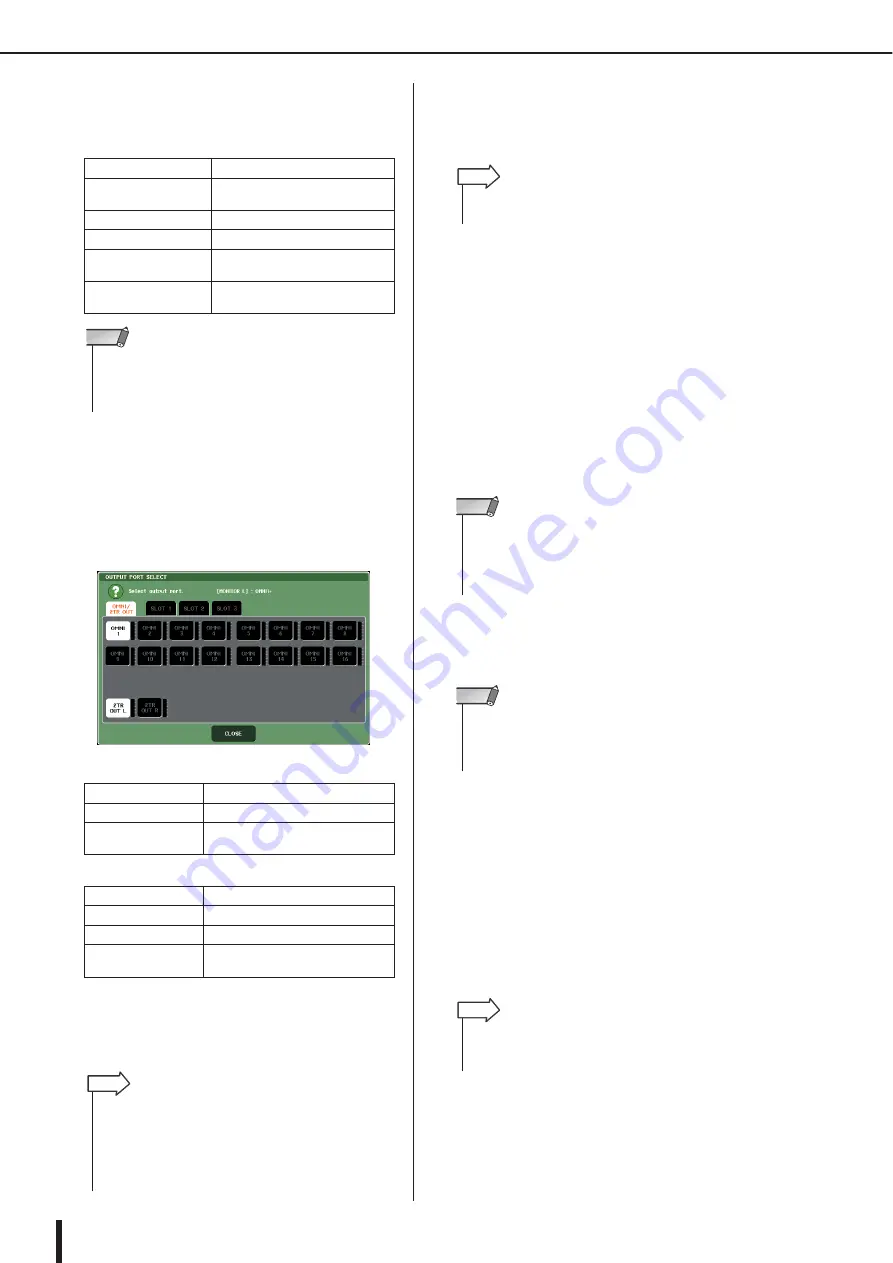
M7CL Owner’s Manual
Using the Monitor function
156
If you’ve selected DEFINE in the SOURCE SELECT
field, you can use the ASSIGN field to select multiple
sources. The following table shows the monitor
sources you can select in the ASSIGN field.
5
To specify a port as the output destination
for monitor signals L, C, R, press one of the
output select buttons (L/R/C) in the meter
field to open the OUTPUT PORT SELECT
popup window, and choose from the follow-
ing monitor signal output destinations
(multiple selections are allowed).
• M7CL-32/48
• M7CL-48ES
When you’ve selected an output port, press the
CLOSE button to close the popup window.
In the same way, specify the output ports for MONI-
TOR OUT L, R, and C.
6
To enable monitoring, press the OUTPUT
button to turn it on.
The monitor source you selected in step 4 will be sent
to the output destination you specified in step 5.
7
To adjust the monitor fader by using the
STREO MASTER fader/MONO MASTER
fader, press the FADER ASSIGN MODE but-
ton to select STERO or MONO.
When STEREO is selected, you can use the SETERO
MASTER fader on the top panel to adjust the monitor
fader. When MONO is selected, you can use the
MONO MASTER fader on the top panel to adjust the
monitor fader.
Depending on the FADER ASSIGN MODE setting,
the MONITOR button in the function access area turns
red when STEREO is selected, and the button turns
yellow when MONO is selected.
8
Adjust the monitor fader using the STEREO
MASTER fader/MONO MASTER fader, or the
MONITOR FADER knob on the screen.
9
To adjust the monitor level, use the MONI-
TOR LEVEL knob located in the SCENE
MEMORY/MONITOR section of the top
panel.
If PHONES LEVEL LINK is ON, use the MONITOR
LEVEL knob and the monitor fader, as well as the
PHONES LEVEL knob to adjust the monitor level
when monitoring through headphones.
10
Make settings for Dimmer, Delay, and Mon-
aural as desired.
MIX 1–16 buttons
Output signals of MIX channels 1–16
MTRX 1–8 buttons
Output signals of MATRIX channels
1–8
STEREO L/R button
STEREO L/R channel output signal
MONO (C) button
MONO channel output signal
ST IN 1–4 buttons
(M7CL-32/48)
ST IN jacks 1–4 input signals
OMNI 1–2 – 7–8 buttons
(M7CL-48ES)
OMNI IN jacks 1–8 input signals
OMNI 1–16
OMNI OUT jacks 1–16
2TR OUT L, R
2TR OUT DIGITAL jack L, R
SLOT 1–3
Output channels 1–16 of an I/O card
installed in slots 1–3
ES 1–24
EtherSound output channels 1–24
2TR OUT L, R
2TR OUT DIGITAL jack L, R
OMNI 1–8
OMNI OUT jacks 1–8
SLOT 1–3
Output channels 1–16 of an I/O card
installed in slots 1–3
• You can select a maximum of eight monitor sources in the
ASSIGN field. If you select eight monitor sources, no further
selections will be possible. Please turn off the buttons for
unneeded sources.
NOTE
• If desired, you can specify output ports only for MONITOR
OUT L and R, and monitor through two speakers.
• If you have not specified an output port for MONITOR OUT C,
selecting the MONO (C) button or LCR button as the monitor
source will automatically cause the MONO channel signal to
be distributed to MONITOR OUT L/R.
HINT
• The PHONES OUT jack will always output the monitor signal,
regardless of whether the OUTPUT button is on or off.
HINT
• The monitor fader and the MONITOR LEVEL knob are placed
in serial. The MONITOR LEVEL knob on the top panel
remains effective while you are using this function to change
the monitor level. If the MONITOR LEVEL knob is set to mini-
mum, no monitor signal will be output.
NOTE
• The [ON] keys for the STEREO or MONO channels and the
OUTPUT buttons on the MONITOR screen are linked. The
PHONES OUT jack will always output the monitor signal,
regardless of whether the OUTPUT button is on or off.
NOTE
• Monitor on/off operations, selection of the monitor source,
and dimmer on/off operations can also be assigned to user-
defined keys (
HINT
Summary of Contents for M7CL StageMix V1.5
Page 1: ...M7CL 32 M7CL 48 M7CL 48ES Owner s Manual EN ...
Page 28: ...M7CL Owner s Manual 28 ...
Page 42: ...M7CL Owner s Manual 42 ...
Page 78: ...M7CL Owner s Manual 78 ...
Page 114: ...M7CL Owner s Manual 114 ...
Page 122: ...M7CL Owner s Manual 122 ...
Page 166: ...M7CL Owner s Manual 166 ...
Page 170: ...M7CL Owner s Manual 170 ...
Page 196: ...M7CL Owner s Manual 196 ...
Page 206: ...M7CL Owner s Manual 206 ...
Page 244: ...M7CL Owner s Manual 244 ...
Page 306: ...M7CL Owner s Manual 306 ...
















































