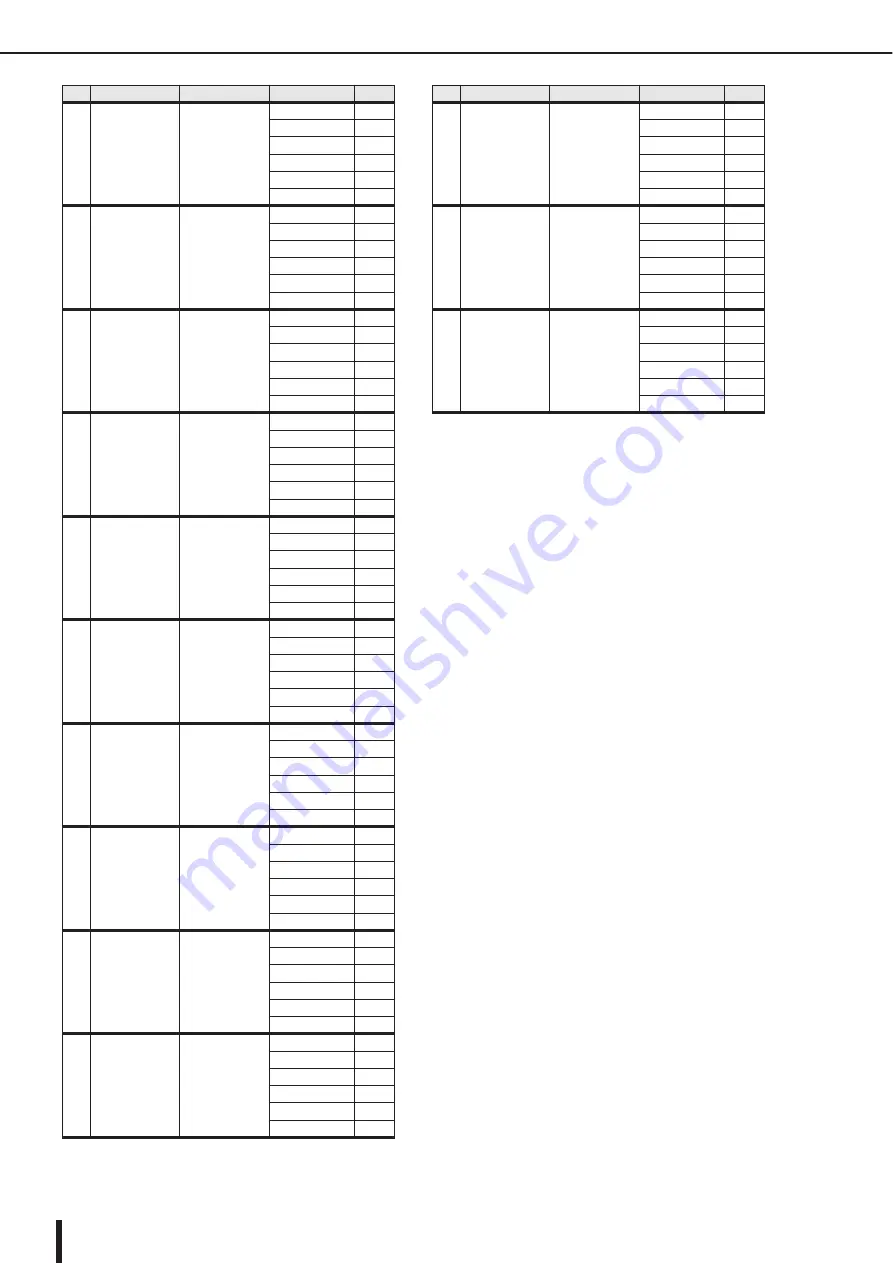
M7CL Owner’s Manual
DYNAMICS Library List
248
* At fs=44.1 kHz
29
SamplingPerc
COMPANDER-S
Threshold (dB)
–18
Ratio ( :1)
1.7
Attack (ms)
8
Out gain (dB)
–2.5
Width (dB)
18
Release (ms)
238
30
Sampling BD
COMPRESSOR
Threshold (dB)
–14
Ratio ( :1)
2
Attack (ms)
2
Out gain (dB)
3.5
Knee
4
Release (ms)
35
31
Sampling SN
COMPRESSOR
Threshold (dB)
–18
Ratio ( :1)
4
Attack (ms)
8
Out gain (dB)
8.0
Knee
hard
Release (ms)
354
32
Hip Comp
COMPANDER-S
Threshold (dB)
–23
Ratio ( :1)
20
Attack (ms)
15
Out gain (dB)
0.0
Width (dB)
15
Release (ms)
163
33
Solo Vocal1
COMPRESSOR
Threshold (dB)
–20
Ratio ( :1)
2.5
Attack (ms)
31
Out gain (dB)
2.0
Knee
1
Release (ms)
342
34
Solo Vocal2
COMPRESSOR
Threshold (dB)
–8
Ratio ( :1)
2.5
Attack (ms)
26
Out gain (dB)
1.5
Knee
3
Release (ms)
331
35
Chorus
COMPRESSOR
Threshold (dB)
–9
Ratio ( :1)
1.7
Attack (ms)
39
Out gain (dB)
2.5
Knee
2
Release (ms)
226
36
Click Erase
EXPANDER
Threshold (dB)
–33
Ratio ( :1)
2
Attack (ms)
1
Out gain (dB)
2.0
Knee
2
Release (ms)
284
37
Announcer
COMPANDER-H
Threshold (dB)
–14
Ratio ( :1)
2.5
Attack (ms)
1
Out gain (dB)
–2.5
Width (dB)
18
Release (ms)
180
38
Limiter1
COMPANDER-S
Threshold (dB)
–9
Ratio ( :1)
3
Attack (ms)
20
Out gain (dB)
–3.0
Width (dB)
90
Release (ms)
3.90 s
#
Title
Type
Parameter
Value
39
Limiter2
COMPRESSOR
Threshold (dB)
0
Ratio ( :1)
∞
Attack (ms)
0
Out gain (dB)
0.0
Knee
hard
Release (ms)
319
40
Total Comp1
COMPRESSOR
Threshold (dB)
–18
Ratio ( :1)
3.5
Attack (ms)
94
Out gain (dB)
2.5
Knee
hard
Release (ms)
447
41
Total Comp2
COMPRESSOR
Threshold (dB)
–16
Ratio ( :1)
6
Attack (ms)
11
Out gain (dB)
6.0
Knee
1
Release (ms)
180
#
Title
Type
Parameter
Value
Summary of Contents for M7CL StageMix V1.5
Page 1: ...M7CL 32 M7CL 48 M7CL 48ES Owner s Manual EN ...
Page 28: ...M7CL Owner s Manual 28 ...
Page 42: ...M7CL Owner s Manual 42 ...
Page 78: ...M7CL Owner s Manual 78 ...
Page 114: ...M7CL Owner s Manual 114 ...
Page 122: ...M7CL Owner s Manual 122 ...
Page 166: ...M7CL Owner s Manual 166 ...
Page 170: ...M7CL Owner s Manual 170 ...
Page 196: ...M7CL Owner s Manual 196 ...
Page 206: ...M7CL Owner s Manual 206 ...
Page 244: ...M7CL Owner s Manual 244 ...
Page 306: ...M7CL Owner s Manual 306 ...
















































