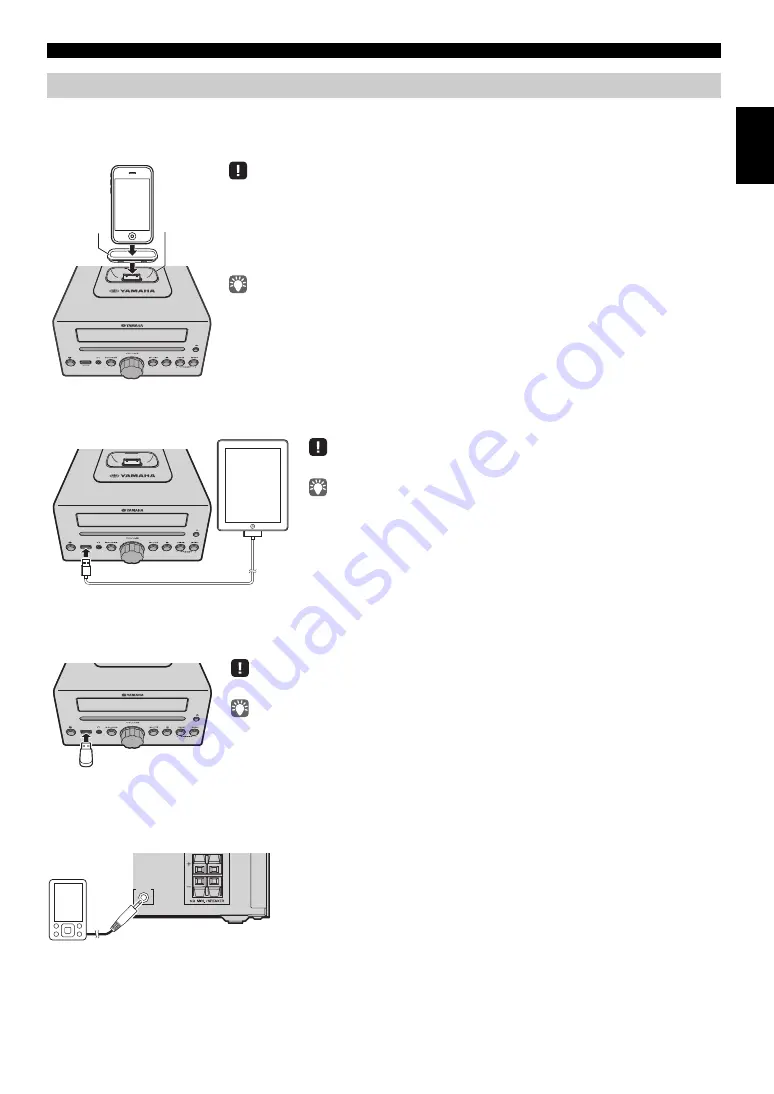
3
En
CONNECTIONS
Eng
lish
iPod
Connect your iPod to the iPod dock on the top panel. For details on compatible iPod models, refer to “SPECIFICATIONS”
(P. 25).
iPad
Connect your iPad to the front panel USB port. For details on compatible iPad models, refer to “SPECIFICATIONS” (P. 25).
USB device
Connect your USB device to the USB port on the front panel. For details on playable files, refer to “NOTES ON DISCS AND
USB DEVICES” (P. 24).
External devices
Using a commercially available 3.5 mm mini-plug cable, connect your external device to the AUX jack on the rear panel of
this unit.
Other connections
iPod dock
• Be sure to use a dock adaptor that is compatible with your iPod. If you do not use the adaptor or the
adaptor is not compatible, the connection could be loose or poor, which could cause damage to the
connector. For details on dock adaptor information, please visit Apple’s official website.
• If an iPod in a protective case is forcibly connected, the connector may be damaged. Remove the
protective case before connection.
• When the iPod is not in use, install the dock cover to protect the connector.
• Your iPod will be recharged while it is connected to the dock. However if USB is selected as the
audio source, the iPod will not be recharged.
• Your iPod can also play back music and charge while connected to the USB port. To do this, select
USB as the audio source (
P. 10).
• You can remove the iPod during playback.
Dock
adaptor
Make sure to use a Dock Connector to USB Cable that is supplied with your iPad.
• When you turn the system on and set the audio source to USB, the iPad
connected to this unit will be recharged.
• You can remove the iPad during playback.
Stop playback before disconnecting the USB device.
When you turn the system on and set the audio source to USB, the USB device connected to this
unit will be recharged.
AUX IN
Rear panel






































