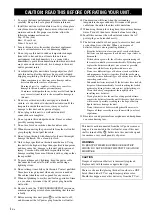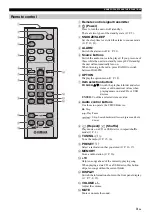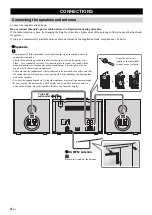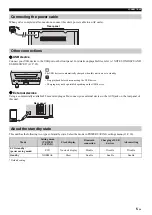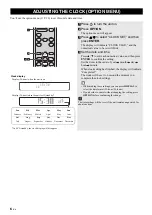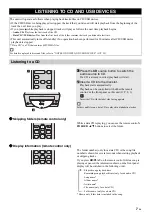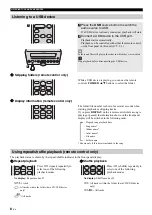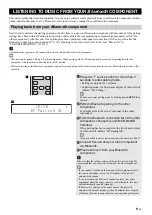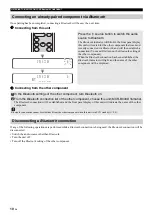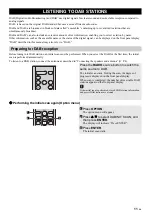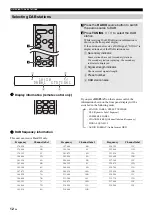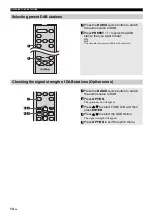Reviews:
No comments
Related manuals for MCRB043DWHI

WJ-NV200
Brand: Panasonic Pages: 124

Speaker System
Brand: Cambridge SoundWorks Pages: 20

Ubiflux F300
Brand: ubbink Pages: 7

CLC
Brand: U-Prox Pages: 29

EXM Mobile
Brand: YORKVILLE Pages: 79

FLIX 10
Brand: JBL Pages: 6

DN300
Brand: Klark Teknik Pages: 26

JBL CINEMA SB130
Brand: Harman Pages: 16

LKA 180
Brand: ESAB Pages: 34

2402N
Brand: Elta Pages: 142

CUT 160 IGBT
Brand: iWeld Pages: 36

APTCDC9903AR
Brand: Akura Pages: 11

AV-D78
Brand: Aiwa Pages: 33

Nexus Contractor SP-5NXC/T
Brand: Speco Pages: 4

A60027
Brand: Akai Pages: 14

179.150
Brand: Power Dynamics Pages: 22

CDBB-100-BLK
Brand: Laser Pages: 4

VORTEX PRECEDENCE G1
Brand: EXTOL Pages: 104