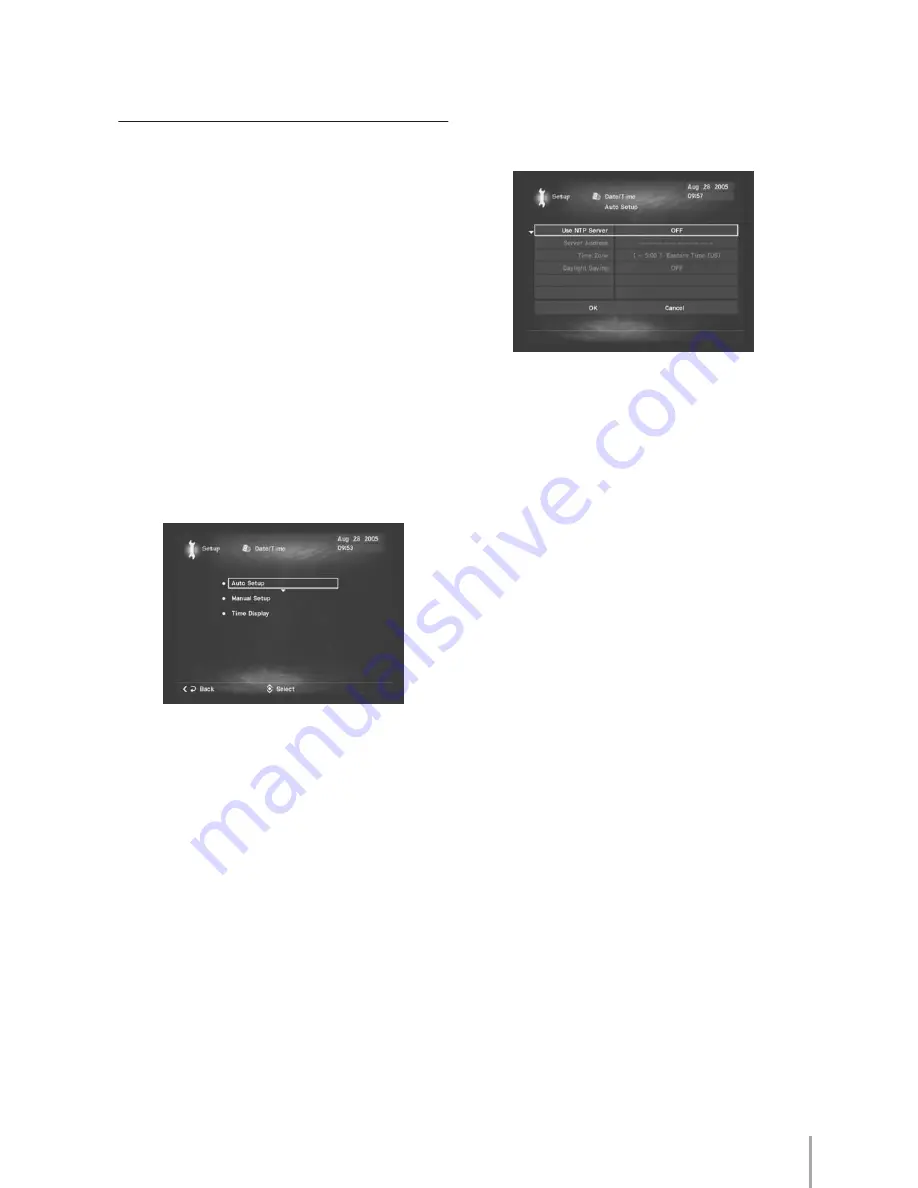
MCX-2000 Owner’s Manual
91
Other Features
Your MCX-2000 is fully functional simply configured with
Easy Setup. But, it becomes more convenient and useful if
you fine tune the unit to suit your need. If you have a
broadband Internet connection and already made it
accessible from the MCX-2000 via your PC network
(page 26), you may want this configuration to fully work.
Plus, if you’re such an audiophile as to own a high-end audio
system with a Yamaha AV receiver, you have a good reason
to integrate your MCX-2000 there. Furthermore, you can use
the timer playback feature to automatically start music on the
MCX-2000 and any MusicCAST client at the specified time.
This section explains how to set up and use the MCX-2000
for such nifty functions.
Setting Date and Time
Every MusicCAST client can automatically correct its internal
clock to match that of the MCX-2000, over the MusicCAST
network. Because this mechanism sets each MusicCAST
system the same time, accuracy of the MCX-2000 internal
clock becomes the more important. When you select Top
Menu > Setup > Date/Time, you can configure the server’s
internal clock in several ways.
Auto Setup
PC users may know their computers can retrieve accurate
date and time settings from the Internet. There are special
servers called NTP (network time protocol) servers on the
Internet, which publicly serve accurate time retrieved from a
GPS system or an atomic clock. Since the MCX-2000 can
access one of these servers to correct its internal clock,
other MusicCAST clients can then correct their date and time
settings accordingly.
Manual Setup
When you turned on the MCX-2000 for the first time, Easy
Setup lets you specify several basic settings including date
and time (page 28). If you don’t use automatic correction
using a time server, manually adjust date and time once in a
while.
Time Display
You can specify how the MCX-2000 internal clock shows the
current time. Since your settings are transferred to each
client over the MusicCAST network, you can automatically
unify the clock display on all MusicCAST systems.
Correcting Date and Time Automatically
1
Select Top Menu > Setup > Date/Time > Auto Setup.
2
Select the first item, “Use NTP Server” and set to ON.
When you set this parameter to ON, the following three
parameters become available.
n
When you use an NTP server (ON), manual setup of date and time are
disabled.
1
Server Address
Specify an NTP server you want to use for date and time
correction with its URL (server name) or IP address. When URL
is specified, it’s necessary that the MCX-2000 can connect at
least one active DNS server to find the time server (page 37).
2
Time Zone
Specify from the list where you’re using the MCX-2000 and
clients. If your locale isn’t in the list, select the closest city or a
time difference value from GMT (Greenwich mean time) for your
locale.
3
Daylight Saving
Select this to ON if your locale where you use the MCX-2000
and clients is in daylight saving time. (Time goes fast by one
hour.) If not, set this parameter to OFF.
n
If you’re using a time server on your computer, specify the same
values to the above parameters. In addition, you should specify a
public NTP server. Don’t specify a private one.
3
When you select OK, the “Saving...” message is shown
and the MCX-2000 immediately starts querying to the
specified NTP server. When the MCX-2000 receives the
response from the server, its internal clock is corrected
right away and the result is soon reflected on each
MusicCAST client.
n
Once the MCX-2000 starts using the NTP server, its internal clock will
automatically be corrected every one hour.
















































