
Setting up the MusicCAST c
lient
Connecting to the network
29
■
Setting the Network Mode
1.
From the Manual Setup menu, use
u
/
d
to move the cursor to “Mode” and press
SELECT.
The Mode screen appears on the display.
2.
If you wish to configure the MusicCAST
client to use a wireless connection, use
u
/
d
to move the cursor to “Wireless”
and press SELECT, then press PLAY at
the prompt.
The MusicCAST client restarts and returns to
the Top Menu screen.
If you wish to configure the MusicCAST
client to use a wired connection, use
u
/
d
to move the cursor to “Auto” and
press SELECT, then press PLAY at the
prompt.
The unit selects a wired connection if one is
available, and returns to the default wireless
connection if one is not. The MusicCAST client
restarts and returns to the Top Menu screen.
■
Accessing the Manual Setup screen
1.
Press and hold MENU for two seconds
to return to the Top Menu screen.
2.
Use
u
/
d
to move the cursor to “Setup”
and press SELECT.
The Setup screen appears on the display.
3.
Use
u
/
d
to move the cursor to
“Network” and press SELECT.
The Network screen appears on the display.
4.
Use
u
/
d
to move the cursor to
“Manual Setup” and press SELECT.
The Manual Setup screen appears on the
display.
SELECT
Network
Status
Auto Configuration
Manual Setup
SELECT
Setup
OFF Timer
ON Timer
Auto Play
Auto Level Control
Contrast
SELECT
Mode
Wireless
Auto
Mode
Press PLAY to system
restart, STOP to
cancel.
MENU
Top
Menu
Play
Recall
Play
Edit
Bookmark
Setup
Input
OFF TIMER
ON TIMER
I
2
3
REPEAT
RANDOM
SLEEP
4
5
6
PAUSE
7
STOP
S
PLAY
MENU
SELECT
VOL
GROUP
GROUP
INPUT
MUTE
RECALL
BOOK
MARK
PLAY
INFO.
ON
TIMER
PUSH
SELECT
MENU
PLAY INFO.
–
VOL
+
PHONES
u
/
j
/
d
/
i
SELECT
MENU
DIGITAL AUDIO TERMINAL MCX–A10
SELECT
Manual Setup
Mode
Server ID
DHCP
IP Address
Subnet Mask
SELECT
Top
Menu
Play
Recall
Play
Edit
Bookmark
Setup
Input
PLAY
102_Musiccast_E.p65
2003.06.28, 19:02
29




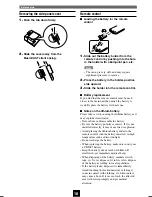



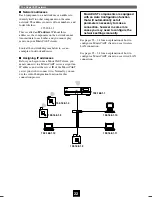




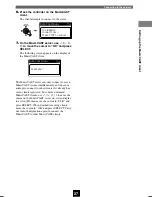
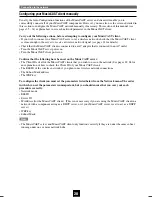




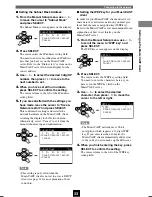


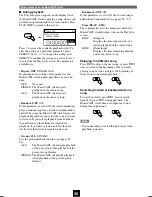


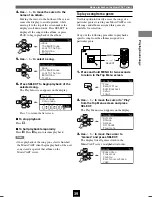
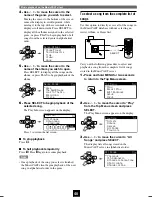
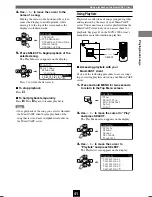

















![Pioneer ]S-2EX Service Manual preview](http://thumbs.mh-extra.com/thumbs/pioneer/s-2ex/s-2ex_service-manual_329483-01.webp)

![Pioneer ]S-2EX Operating Instructions Manual preview](http://thumbs.mh-extra.com/thumbs/pioneer/s-2ex/s-2ex_operating-instructions-manual_329482-01.webp)
