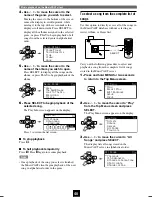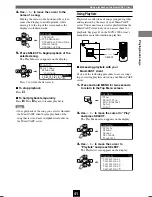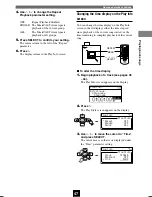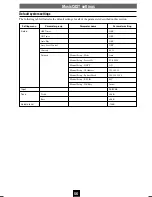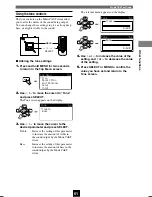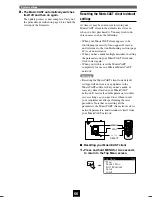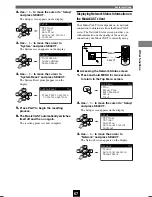Using the Bookmark function
54
Copying the bookmark list to a playlist
You can copy the contents of your MusicCAST
client bookmark list to a playlist. This makes your
client bookmark list readily available to all other
clients on your MusicCAST network as well as to
the MusicCAST server, and preserves the
bookmark list so that it is not affected by any
subsequent changes you make.
■
Copying the bookmark list
1.
Press and hold MENU for two seconds
to return to the Top Menu screen.
2.
Use
u
/
d
to move the cursor to “Edit
Bookmark” and press SELECT.
The Edit Bookmark screen appears on the
display.
3.
Use
u
/
d
to move the cursor to “Copy
to Playlist” and press SELECT.
4.
Press PLAY to create a playlist.
The MusicCAST client creates a new playlist in
collection 1 on the MusicCAST server. The
display returns to the Edit Bookmark screen.
Edit
Bookmark
Press PLAY to copy,
STOP to cancel.
SELECT
Copy to Playlist
Clear All
Edit
Bookmark
MENU
Top
Menu
Play
Recall
Play
Edit
Bookmark
Setup
Input
SELECT
OFF TIMER
ON TIMER
I
2
3
REPEAT
RANDOM
SLEEP
4
5
6
PAUSE
7
STOP
S
PLAY
MENU
SELECT
VOL
GROUP
GROUP
INPUT
MUTE
RECALL
BOOK
MARK
PLAY
INFO.
ON
TIMER
PUSH
SELECT
MENU
PLAY INFO.
–
VOL
+
PHONES
u
/
d
SELECT
MENU
PLAY
DIGITAL AUDIO TERMINAL MCX–A10
Edit
Bookmark
Copy to Playlist
Please wait.
Edit
Bookmark
Copy to Playlist
Jan 3 9:21 ...
Playlist Name
PLAY
103_Musiccast_E.p65
2003.06.28, 19:03
54