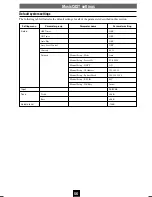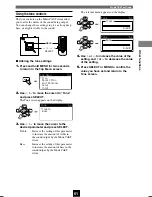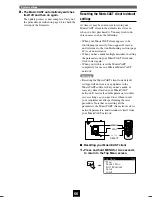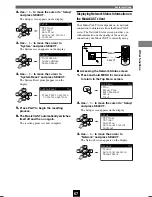Other functions
MusicCAST settings
63
3.
Press SELECT.
The MusicCAST client switches to sleep mode,
and the current time appears on the display.
You can also switch the unit to sleep mode by
pressing SLEEP on the remote control. The
time does not display correctly if the
MusicCAST client is not able to establish a
good connection with the MusicCAST server. If
the time displayed is not correct, alter the date
and time settings on the MusicCAST server to
display them correctly (See page 117 in the
MCX-1000 owner’s manual for an explanation
of how to do this).
■
Turning the MusicCAST client on again
Press SLEEP on the remote control or
SELECT on the MusicCAST client.
The MusicCAST client turns on.
Note
• The MusicCAST client automatically places itself
in sleep mode if you do not use it for 30 minutes.
Using the Sleep function
You can set your MusicCAST client in Sleep mode
when you are not using it. Power consumption is
reduced in Sleep mode, but the MusicCAST client
still consumes a small amount of power to keep the
display and the remote control signal receiver in
operation.
You can place the unit in sleep mode by carrying
out the procedure below:
■
Switching the unit to sleep mode
1.
Press and hold MENU for two seconds
to return to the Top Menu screen.
2.
Use
u
/
d
to move the cursor to “Sleep”
and press SELECT.
The Sleep prompt appears on the display.
MENU
Top
Menu
Play
Recall
Play
Edit
Bookmark
Setup
Input
SELECT
Sleep
Press SELECT to sleep.
SELECT
Please wait.
OFF TIMER
ON TIMER
I
2
3
REPEAT
RANDOM
SLEEP
4
5
6
PAUSE
7
STOP
S
PLAY
MENU
SELECT
VOL
GROUP
GROUP
INPUT
MUTE
RECALL
BOOK
MARK
PLAY
INFO.
ON
TIMER
PUSH
SELECT
MENU
PLAY INFO.
–
VOL
+
PHONES
u
/
d
SELECT
MENU
SLEEP
DIGITAL AUDIO TERMINAL MCX–A10
104_Musiccast_E.p65
2003.06.28, 19:03
63