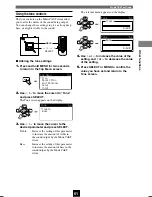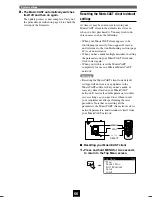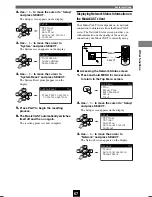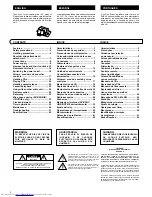72
Terms used in this manual
This manual uses a number of terms that, though not specific to the MusicCAST system, are not in general
everyday use. In addition, some terms are used in a slightly unusual context. These words are listed
alphabetically and in context below, along with an explanation of their meaning.
Playback
Album
A collection of songs in the MusicCAST database
assigned to a particular artist, and given a name.
Each album is assigned to an artist. By default, each
CD you store in the MusicCAST server is stored as
an Album.
Artist
The item in the MusicCAST database to which
albums are assigned. The artist of any CD you store
in the MusicCAST is stored as the artist to the
corresponding album (see album above).
Bookmark list
A list of songs you have designated for easy
retrieval using a MusicCAST client.
Genre
The music type to which the albums stored in the
MusicCAST server are assigned. Examples include
Jazz, Rock, and Classical.
Group
The category which you are operating your
MusicCAST component in. For example, if you
playback an album without selecting a song, then
you are operating within the “album” category. If
you playback a genre without selecting a song, you
are operating within the “genre” category.
Playlist
A list of songs you designate using the MusicCAST
server for playback in a given sequence.
Song
A single continuous track, equivalent to a single
track from a CD, cassette, or other source, stored on
the MusicCAST server.
Recording
MP3 Format
A data format used to store music on the Hard Disk
Drive in the MusicCAST server. MP3 files take
roughly one tenth of the space that PCM files need
to store the same song. However, sound quality is
not as good as that of PCM files, and the
MusicCAST server cannot record MP3 files to a
CD-R.
PCM format
A data format used to store music on the hard disk
drive in the MusicCAST server. PCM files provide
CD-quality audio playback but require a lot of
space on the hard disk drive.
Network connections
Connections
The links between the components in your
MusicCAST system which allows them to
exchange information. MusicCAST components
can make both wired and wireless connections.
DHCP
A system of automatically assigning IP addresses to
components in a LAN. A server component running
a DHCP service assigns an IP address to
components when they are switched on.
ESS ID
The ID of the channel that your MusicCAST
system uses to transmit data when using wireless
connections.
IP address
Four 3 digit numbers that together make up a
unique identity number used by a component
connected to a network.
LAN cable
A cable for connecting two components on a Local
Area Network (LAN).
Network
A network is a collection of electronic components
which share data and resources with one another.
Subnet mask
A number identifying the group within a network to
which a particular component belongs.
105_Musiccast_E.p65
2003.06.28, 19:03
72