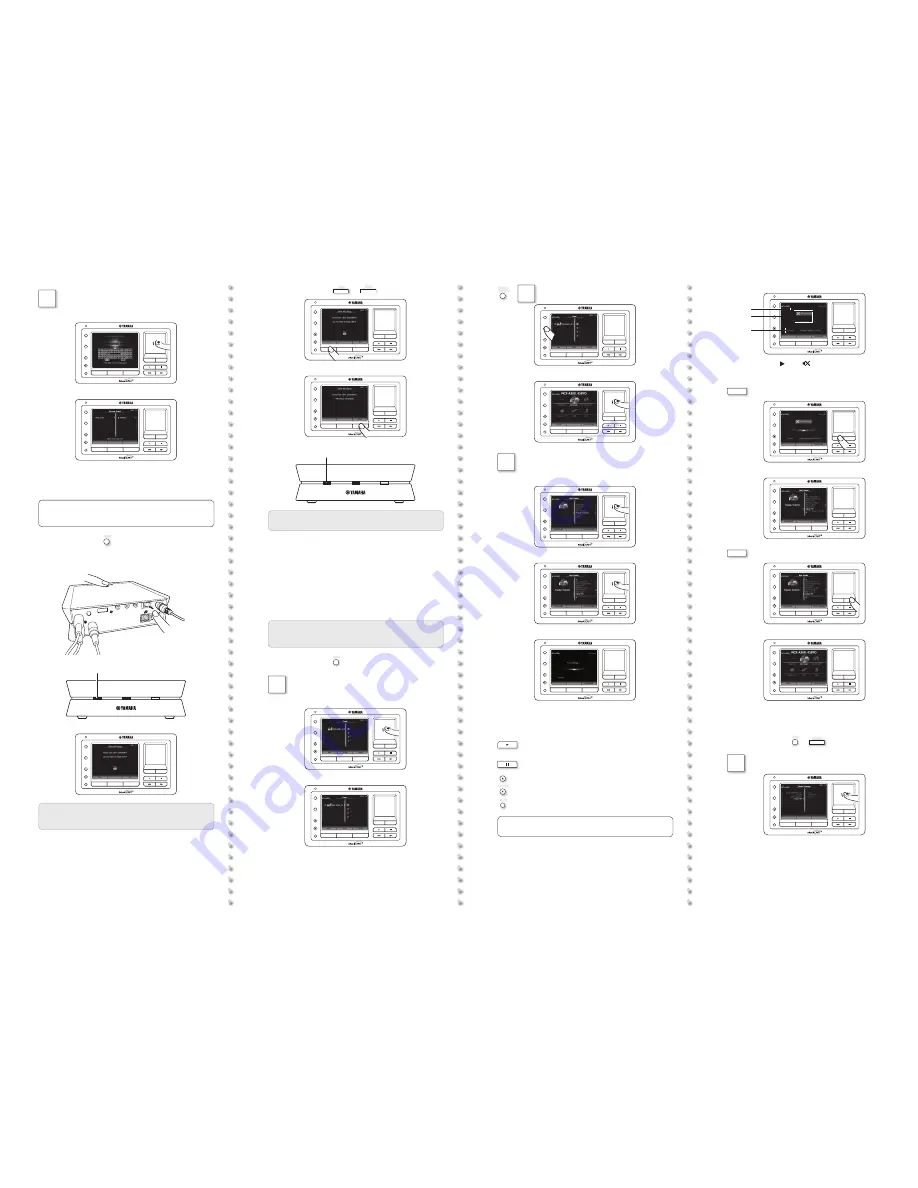
(continued from the front side)
5.
Control
pad
Enter the security key used by the selected
access point and then select “OK”.
NETWORK MUSIC COMMANDER MCX-RC100
ZONE
MUTE
MUSIC/
REMOTE
VOLUME
BACK
HOME
ê
NETWORK MUSIC COMMANDER MCX-RC100
ZONE
MUTE
MUSIC/
REMOTE
VOLUME
BACK
HOME
Now the Music Commander is connected to your WiFi router.
6.
Make sure that no network cable is connected to the
Music Player (MCX-A300 or MCX-P200).
y
If you want to make a wired connection between the Music Player
and WiFi router, use a network cable to connect them and then turn
on the Music Player. In this case, you can skip the following steps.
7.
Music Commander:
ZONE
8.
Music Player: While holding down MUTE, turn on the
Music Player.
ê
WIRELESS
LAN
Lights in umber
The “Client WiFi Setup” screen appears on the Music Commander.
NETWORK MUSIC COMMANDER MCX-RC100
ZONE
MUTE
MUSIC/
REMOTE
VOLUME
BACK
HOME
&
Perform step 9 within three minutes. If it failed, your Music Player
will exit the WiFi setup process. In this case, turn off the Music
Player and then perform step 8 again.
9.
Music Commander:
Yes
→
Exit
NETWORK MUSIC COMMANDER MCX-RC100
ZONE
MUTE
MUSIC/
REMOTE
VOLUME
BACK
HOME
ê
NETWORK MUSIC COMMANDER MCX-RC100
ZONE
MUTE
MUSIC/
REMOTE
VOLUME
BACK
HOME
ê
WIRELESS
LAN
Light
U
in green
&
If “WiFi Setup uncompleted” appears, turn off the Music Player and
then perform from step 8 again.
Now the Music Player is connected to your WiFi router.
4
Playback
Now you are ready to enjoy digital music distribution. As a system test,
follow the procedure below to start to listen to Internet Radio stations
using your MusicCAST2 products or Yamaha network receiver (RX-
V3900, etc) connected to your WiFi router. This unit uses the vTuner
Internet Radio station database service particularly customized for this
unit.
&
To output audio source at your receiver, you need to prepare the
receiver for playback (turning on power, selecting input source, etc).
For details, refer to the manual supplied with it.
1.
Music Commander:
ZONE
2.
Control
pad
Select the device (zone) to which audio source is
delivered.
NETWORK MUSIC COMMANDER MCX-RC100
ZONE
MUTE
MUSIC/
REMOTE
VOLUME
BACK
HOME
ê
NETWORK MUSIC COMMANDER MCX-RC100
ZONE
MUTE
MUSIC/
REMOTE
VOLUME
BACK
HOME
3.
MUSIC/
REMOTE
→
Control
pad
[Net Radio]
NETWORK MUSIC COMMANDER MCX-RC100
ZONE
MUTE
MUSIC/
REMOTE
VOLUME
BACK
HOME
ê
NETWORK MUSIC COMMANDER MCX-RC100
ZONE
MUTE
MUSIC/
REMOTE
VOLUME
BACK
HOME
4.
Control
pad
Select an Internet Radio channel you want to
listen to.
NETWORK MUSIC COMMANDER MCX-RC100
ZONE
MUTE
MUSIC/
REMOTE
VOLUME
BACK
HOME
ê
NETWORK MUSIC COMMANDER MCX-RC100
ZONE
MUTE
MUSIC/
REMOTE
VOLUME
BACK
HOME
ê
NETWORK MUSIC COMMANDER MCX-RC100
ZONE
MUTE
MUSIC/
REMOTE
VOLUME
BACK
HOME
5.
If playback starts, use the playback control buttons to
operate desired functions.
Start playback
Pause (stop) playback
VOLUME
Adjust the volume level
MUTE
Turn on/off the audio mute
y
Playback control operations always work on the playback on the
device (zone) selected in the “Zone” screen (shown in step 2).
Playback screen
NETWORK MUSIC COMMANDER MCX-RC100
ZONE
MUTE
MUSIC/
REMOTE
VOLUME
BACK
HOME
[ a ]
[ b ]
[ c ]
[ a ] Playback status ( : Play,
: Mute)
[ b ] Station logo (if available)
[ c ] Station name
6.
BACK
(to the previous menu screen)
NETWORK MUSIC COMMANDER MCX-RC100
ZONE
MUTE
MUSIC/
REMOTE
VOLUME
BACK
HOME
ê
NETWORK MUSIC COMMANDER MCX-RC100
ZONE
MUTE
MUSIC/
REMOTE
VOLUME
BACK
HOME
7.
HOME
(to the top menu screen)
NETWORK MUSIC COMMANDER MCX-RC100
ZONE
MUTE
MUSIC/
REMOTE
VOLUME
BACK
HOME
ê
NETWORK MUSIC COMMANDER MCX-RC100
ZONE
MUTE
MUSIC/
REMOTE
VOLUME
BACK
HOME
In case you need to turn off the Music
Commander
1
Music Commander:
ZONE
→
Setup
2
Control
pad
[Power Saving] - [Power Off]
NETWORK MUSIC COMMANDER MCX-RC100
ZONE
MUTE
MUSIC/
REMOTE
VOLUME
BACK
HOME




















