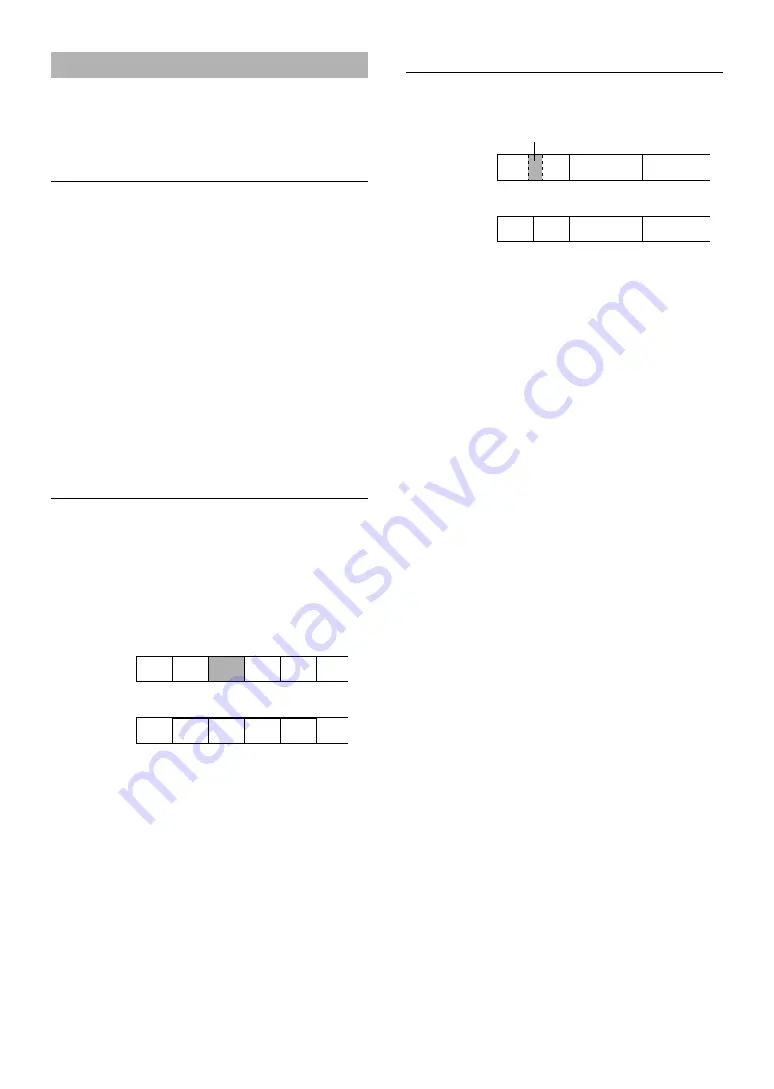
E-16
ERASE
The ability to erase sound without having to re-record is
a convenient function of MD. You can erase the entire
disc, a single track, or just part of a track.
Disc Erase
This operation lets you erase all audio and title
(character) data to create a blank MD. Please note that
once erased, this data can be recovered using the UNDO
function.
1
Press
&
to set this unit to stop mode.
2
Press
EDIT
repeatedly to display “Disc
Erase?”, then press
SET/ENTER
.
“DiscEraseOK?” appears in the display.
3
Press
SET/ENTER
again.
When all audio, name and title data has been erased
“Complete” appears momentarily.
Track Erase
This operation lets you erase a single track as well as
corresponding title data. After you erase the track, the
total number of tracks decreases by one and all tracks
following that track are renumbered.
Example: Erasing track 3
1
Use
$
or
›
to select the track you want to
erase.
2
Press
EDIT
repeatedly to display “Erase ?”,
then press
SET/ENTER
.
“(track number) Erase OK?” appears in the display.
3
Press
SET/ENTER
again.
The track is erased and “Complete” appears momentarily.
If you plan to erase two or more tracks
To avoid confusion you should always erase from higher track
numbers to lower track numbers. This prevents accidental
renumbering of tracks you plan to erase.
Before
erasing
After
erasing
Before
erasing
After
erasing
1
A
C
B
2
3
1
2
A1
A2
C
B
3
4
Erase
1
2
A
B
D
E
C
3
4
5
6
1
2
A
B
E
F
D
3
4
5
6
Part Erase
This operation lets you erase part of a track.
1
Play the track containing the part you want to
erase.
2
Use
!
or
⁄
to locate the beginning of the
part you want to erase (point A), then press
*
to pause at that point.
3
Press
EDIT
repeatedly to display “A–B
Erase?”, then press
SET/ENTER
.
Point A (from step 2) is registered and “Erase A–_”
appears in the display.
4
Use
#
and
⁄
to locate the end of the part
you want to erase (point B).
5
Press
SET/ENTER
to register point B.
“Check” appears, then the part you specified plays
repeatedly and “Erase A–B?” appears in the display.
To adjust points A and B
Press
EDIT
repeatedly to display “A point” and “B point”
alternately. Adjust the selected point by using
$
or
›
in the direction you want to move the point.
Each point can be adjusted up to 2 seconds in either
direction.
6
Press
SET/ENTER
again.
The part is erased and “Complete” appears momentarily.
Notes
• After part erase, a new track number is automatically
assigned to the section starting after point B.
• Point B cannot be positioned before point A.









































