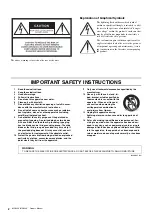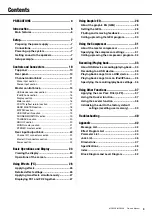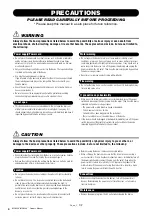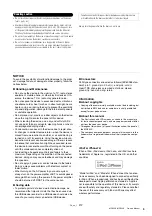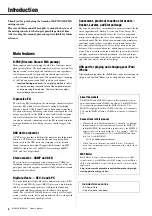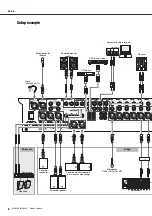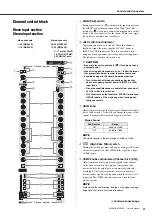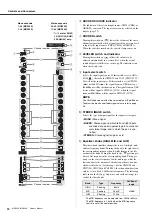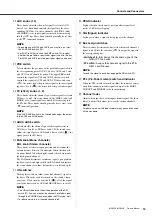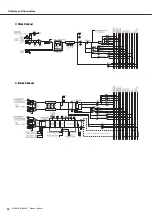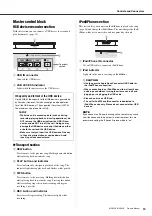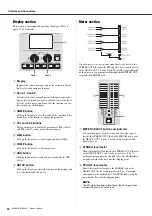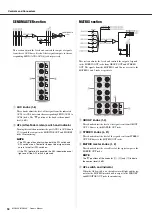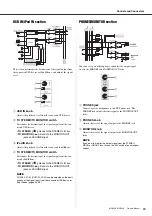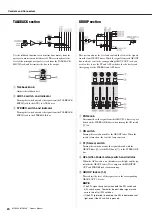MGP32X/MGP24X Owner’s Manual
5
• Do not insert your fingers or hands in any gaps or openings on the device
(vents, ports, etc.).
• Avoid inserting or dropping foreign objects (paper, plastic, metal, etc.) into
any gaps or openings on the device (vents, ports, etc.) If this happens, turn
off the power immediately and unplug the power cord from the AC outlet.
Then have the device inspected by qualified Yamaha service personnel.
• Do not rest your weight on the device or place heavy objects on it, and avoid
use excessive force on the buttons, switches or connectors.
• Do not use speakers or headphones for a long period of time at a high or
uncomfortable volume level, since this can cause permanent hearing loss. If
you experience any hearing loss or ringing in the ears, consult a physician.
Always turn the power off when the device is not in use.
NOTICE
To avoid the possibility of malfunction/damage to the prod-
uct, damage to data, or damage to other property, follow the
notices below.
Handling and Maintenance
• Do not use the device in the vicinity of a TV, radio, stereo
equipment, mobile phone, or other electric devices. Oth-
erwise, the device, TV, or radio may generate noise.
• Do not expose the device to excessive dust or vibrations,
or extreme cold or heat (such as in direct sunlight, near a
heater, or in a car during the day) to prevent the possibility
of panel disfiguration, damage to the internal components
or unstable operation.
• Do not place vinyl, plastic or rubber objects on the device,
since this might discolor the panel of this device.
• When cleaning the device, use a dry and soft cloth. Do
not use paint thinners, solvents, cleaning fluids, or chemi-
cal-impregnated wiping cloths.
• Condensation can occur in the device due to rapid, dras-
tic changes in ambient temperature—when the device is
moved from one location to another, or air conditioning is
turned on or off, for example. Using the device while con-
densation is present can cause damage. If there is reason
to believe that condensation might have occurred, leave
the device for several hours without turning on the power
until the condensation has completely dried out.
• Avoid setting all equalizer controls and faders to their
maximum. Depending on the condition of the connected
devices, doing so may cause feedback and may damage
the speakers.
• Do not apply oil, grease, or contact cleaner to the faders.
Doing so may cause problems with electrical contact or
fader motion.
• When turning on the AC power in your audio system,
always turn on the power amplifier LAST, to avoid speaker
damage. When turning the power off, the power amplifier
should be turned off FIRST for the same reason.
Saving data
• To protect against data loss due to media damage, we
recommend that important data that has been saved via
the USB device recorder to a USB device should also be
saved to your computer or an external USB device.
Connectors
XLR-type connectors are wired as follows (IEC60268 stan-
dard): pin 1: ground, pin 2: hot (+), and pin 3: cold (-).
Insert TRS phone jacks are wired as follows: sleeve:
ground, tip: send, and ring: return.
Information
About copyrights
• Copying of the commercially available musical data including but
not limited to MIDI data and/or audio data is strictly prohibited
except for your personal use.
About this manual
• The illustrations and LCD screens as shown in this manual are
for instructional purposes only, and may appear somewhat differ-
ent from those on your device.
• Throughout this manual, all panel illustrations show the panel of
the MGP32X.
• The company names and product names in this manual are the
trademarks or registered trademarks of their respective compa-
nies.
iPod
TM
, iPhone
TM
iPhone, iPod, iPod classic, iPod nano, and iPod touch are
trademarks of Apple Inc., registered in the U.S. and other
countries.
“Made for iPod” and “Made for iPhone” mean that an elec-
tronic accessory has been designed to connect specifically
to iPod or iPhone respectively, and has been certified by the
developer to meet Apple performance standards. Apple is
not responsible for the operation of this device or its compli-
ance with safety and regulatory standards. Please note that
the use of this accessory with iPod or iPhone may affect
wireless performance.
Handling caution
Yamaha cannot be held responsible for damage caused by improper use
or modifications to the device, or data that is lost or destroyed.
PA_en_1
2/2