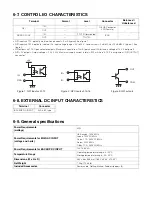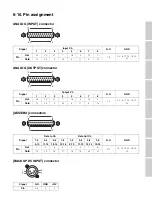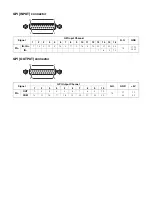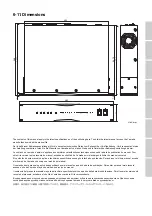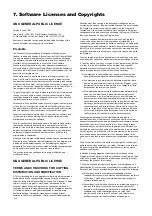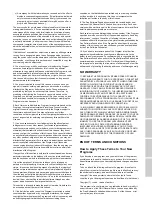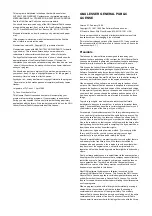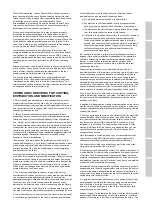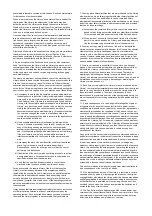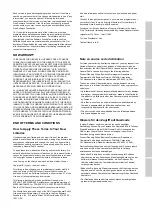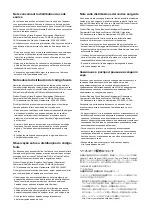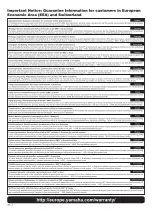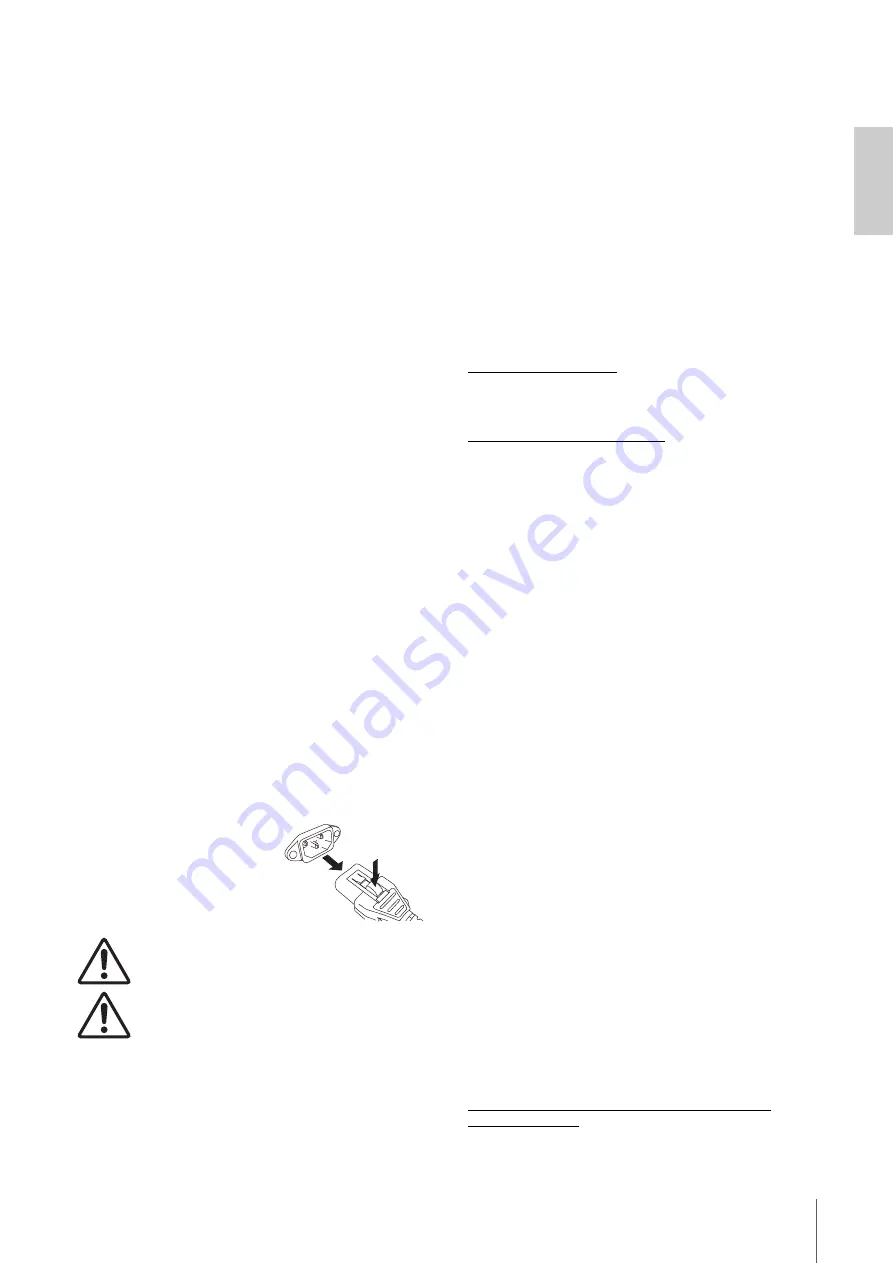
3. Location and Connections
MMP1 Getting Started
13
3-3. Precautions for rack
mounting
This unit is rated for operation at ambient temperatures
ranging from 0 to 40 degrees Celsius. If you mount this
unit along with other MMP1 unit(s) or other device(s) in an
EIA standard equipment rack, temperatures inside the
rack may rise, possibly resulting in impaired performance.
When rack mounting the unit, always observe the
following requirements to avoid heat buildup:
•
When mounting the unit in a rack with devices such as
power amplifiers that generate a significant amount of
heat, leave 1U space or more between the MMP1 and
other equipment. Also, either leave the open spaces
uncovered or install appropriate ventilating panels to
minimize the possibility of heat buildup.
•
To ensure sufficient airflow, leave the rear of the rack
open and position it at least 10 centimeters from walls or
other surfaces.
If the rear of the rack cannot be left open, install a
commercially-available fan or similar ventilating option to
ensure sufficient airflow. If you have installed a fan kit,
there may be cases in which closing the rear of the rack
will produce a greater cooling effect.
Refer to the rack and/or fan unit manual for details.
3-4. Power supply
3-4-1. Connecting the AC power cord
1.
Make sure that the
P
[MAIN] power switch
and the
P
[BACKUP] power switch are in the
standby position (
N
).
2.
Connect the supplied power cord to the AC
power input socket of the unit.
3.
Connect the other end of power cord to an AC
outlet.
NOTE
•
To disconnect the power cord,
remove the cable in the order of
steps 1
3
2 in the procedure
described above.
•
To disconnect the power cord,
remove it while holding down the
latch on the plug.
WARNING
Use only the supplied AC power cord. Using other
cables may lead to overheating or electric shock.
CAUTION
Be sure to set to standby the power to the unit
before connecting or disconnecting the power
cord.
NOTICE
Even when the power switch is in the standby position (
N
), a
small amount of current is flowing through the unit. If you
plan not to use the unit for a long period of time, be sure to
remove the power cord from the AC outlet.
3-4-2. Turning the power on and set to
standby
When you turn on the power to the unit, be sure to turn on
the power to the power amplifiers and/or powered
speakers last to avoid speaker damage. Before you set to
standby the power of the unit, first turn off the power to the
power amplifiers and/or powered speakers.
3-5. About Dante
Dante is a network audio protocol developed by Audinate.
It is designed to deliver multi-channel audio signals at
various sampling and bit rates, as well as device control
signals over a Giga-bit Ethernet (GbE) network.
Visit the Audinate website for more details on Dante:
http://www.audinate.com/
More information on Dante is also posted on the Yamaha
Pro Audio website:
http://www.yamahaproaudio.com/
3-6. Notes regarding the use
of network switches
Do not use the EEE functionality (*) of network switches on
a Dante network.
Although mutual power consumption settings between
switches that support the EEE functionality are adjusted
automatically, there are some switches for which such
mutual settings are not adjusted correctly.
This may cause EEE to be enabled in Dante networks
when it is not appropriate, resulting in poor
synchronization performance and occasional dropouts.
Therefore we strongly recommend the following.
•
If you use managed switches, please disable the EEE
functionality. Do not use switches that prevent EEE
functionality from being disabled.
•
When using unmanaged switches, do not use switches
that support EEE functionality. EEE functionality cannot
be disabled for such switches.
* EEE (Energy Efficient Ethernet) is a technology that reduces
switch power consumption during periods of low network traffic.
It is also referred to as Green Ethernet and IEEE802.3az.
3-7. Dante network settings
and audio routing
With the Dante network, you can route the audio input and
output of multiple Dante devices in any way you like. This
requires you to set which channel signals are sent to
which inputs.
Use Dante Controller to configure the audio routing of the
Dante network.
You can download Dante Controller from the following
website:
https://www.audinate.com/products/software/dante-
controller?lang=en
Refer to the Dante Controller owner’s manual (available
from the same website) for details about Dante Controller.
Summary of Contents for MMP1
Page 28: ......