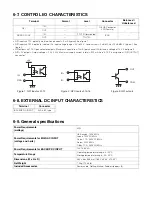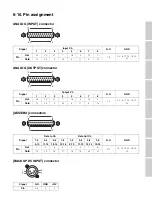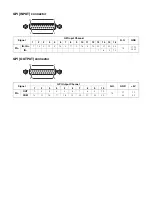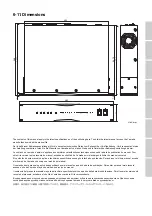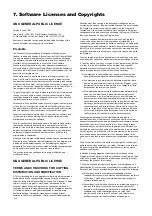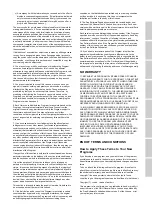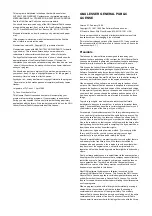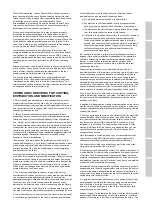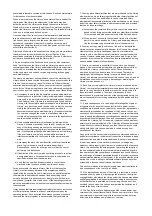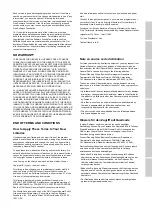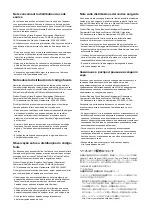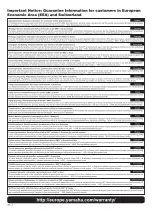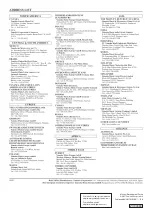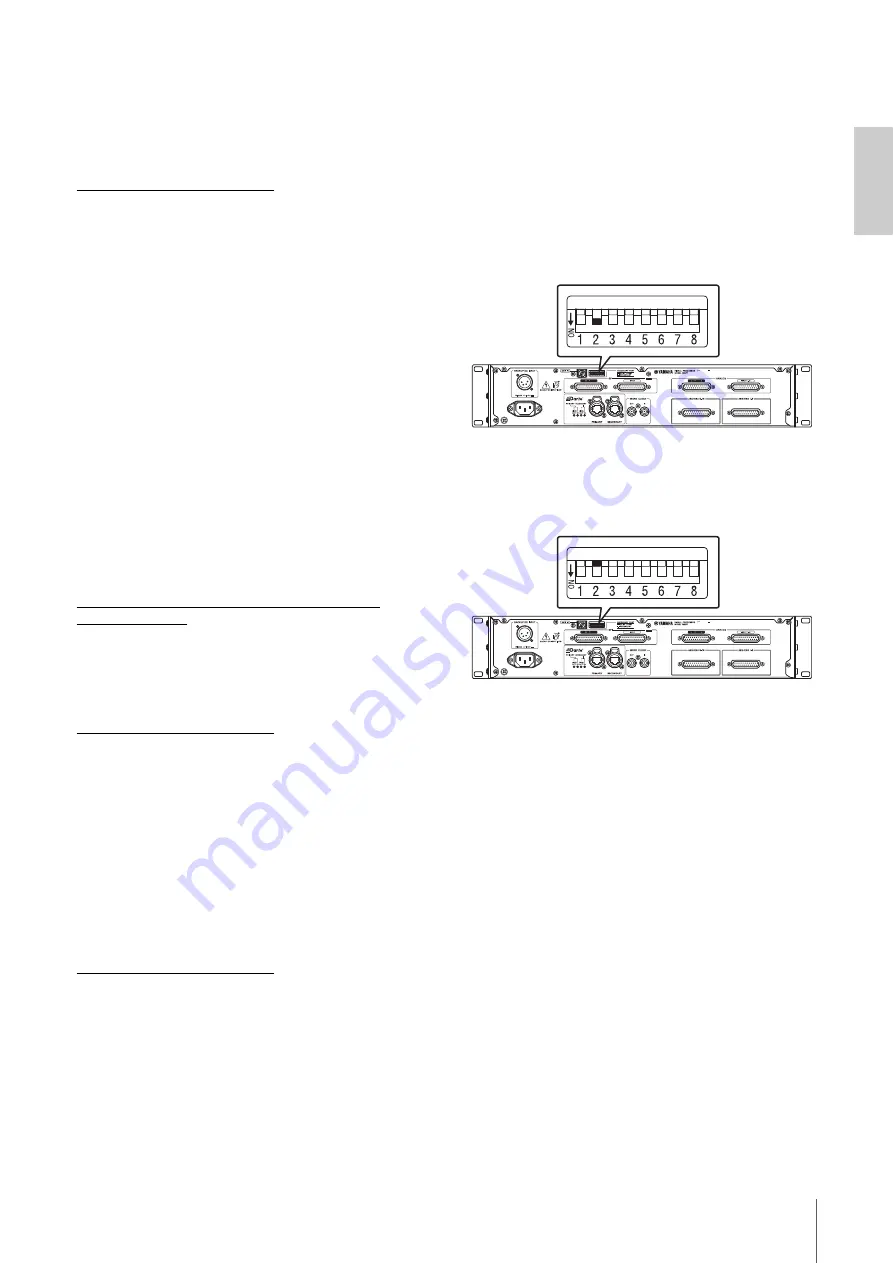
5. Troubleshooting
MMP1 Getting Started
15
5. Troubleshooting
In addition to referring to this list of common problems/
solutions, visit the Yamaha Pro Audio website for an FAQ
list (Frequently Asked Questions).
http://www.yamahaproaudio.com/
5-1. MMP1 could not be found
from a computer or iPad
•
Make sure that a unique UNIT ID has been set, when
working within the same Dante network.
•
Make sure that the network switch is working properly.
The problem may be solved by turning the network
switch off and on again.
•
Make sure that the cable is not damaged. The problem
may be solved by replacing the cable.
•
Make sure that the IP address of the computer and the
IP address of the unit are set properly.
5-2.No sound
When the device is connected to the Dante network, make
sure that patching within the Dante network is set up
correctly with the Dante Controller.
For details, refer to the Dante Controller User Guide
available on the website.
https://www.audinate.com/products/software/dante-
controller?lang=en
5-3. How to update the firmware
Details on updating the firmware are available on the
following Yamaha Pro Audio website:
http://www.yamahaproaudio.com/
5-4. An internal error message
(such as “firmware
mismatch”) appears on the
device connected to the
MMP1
Make sure that each device has a compatible version.
For details, refer to the firmware compatibility information
available on the website.
http://www.yamahaproaudio.com/
5-5. Restoring factory settings
Follow the steps below to initialize the internal memory of
the unit to the factory programmed settings.
1.
Set the unit to standby.
2.
Turn on DIP switch 2 (DOWN), and turn the
unit on again.
All front panel indicators (except the power indicator)
flash, indicating all parameters have been restored to
the factory settings.
3.
Set the unit to standby.
4.
Turn off DIP switch 2 (UP), and turn the unit on
again.
Summary of Contents for MMP1
Page 28: ......