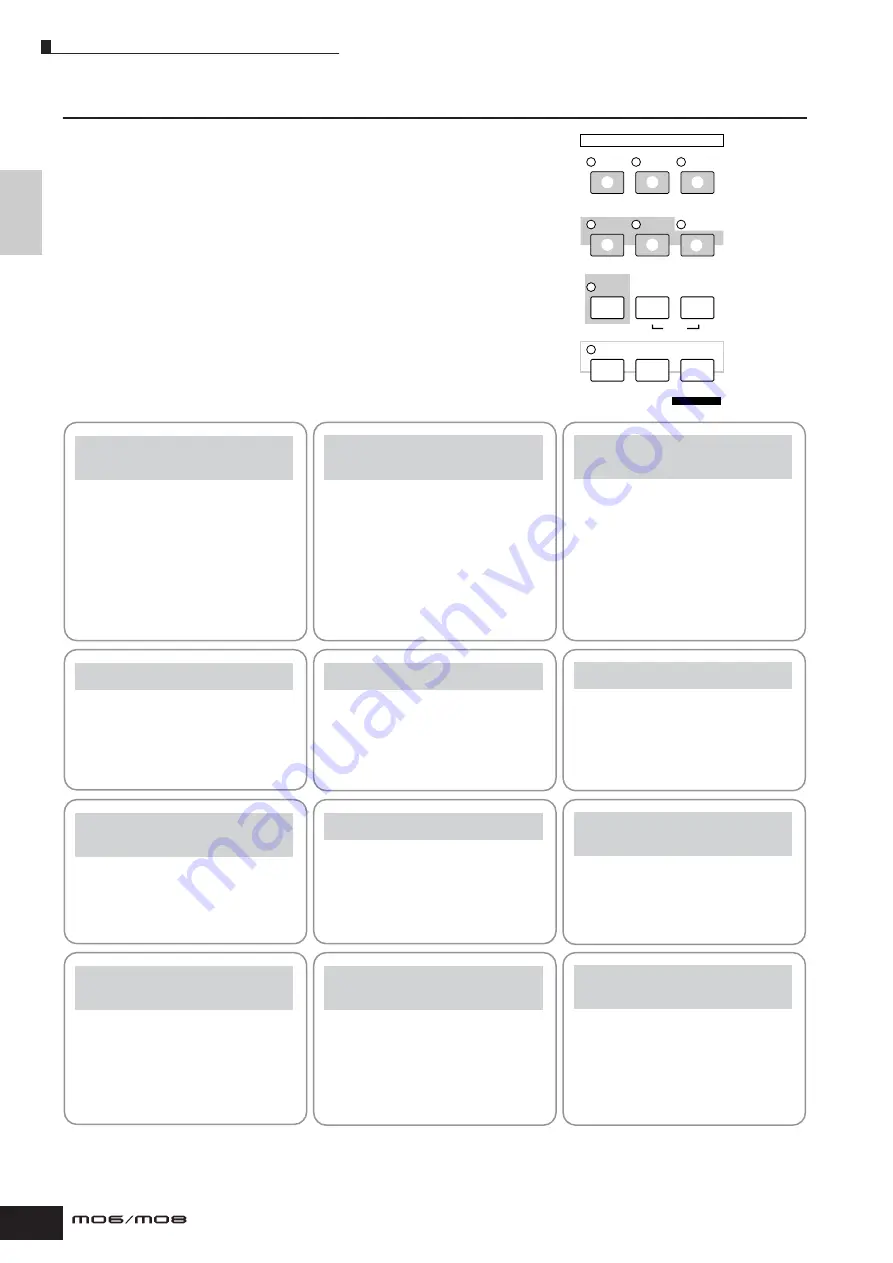
Setting up
and Pla
ying
Modes
24
Owner’s Manual
Modes
There are several operation modes in the MO, and
they can be selected by using the 12 mode buttons.
VOICE
PERFORM
MASTER
SONG
PATTERN
MIXING
DAW
REMOTE
EDIT
COMPARE
SCENE STORE
SET LOCATE
FILE
JOB
UTILITY
DEMO
STORE
MODE
1
2
3
4
5
6
7
8
9
)
!
@
4
Creating original songs
Song mode
[SONG] button
The Song mode lets you create your own original
songs by recording your performance using Voices
created in the Voice mode or by combining preset
rhythmic Patterns.
5
Creating rhythm patterns
Pattern mode
[PATTERN] button
In this mode, you can separately create the various
“building blocks” of a song—rhythms and patterns for
the intro, verse, main melody, chorus, etc.
6
Creating mixing settings
Song Mixing or
Pattern Mixing mode
[MIXING] button
Here, you can make various mixing settings, adjusting
the level balance among the parts of the Song or
Pattern, as well as each pan position and the effects
applied to the Song/Pattern.
7
Controlling your computer
DAW from the MO
Remote Control mode
[DAW REMOTE] button
The Remote Control mode lets you control your
computer’s sequencer software or DAW (digital audio
workstation) by using the buttons or controllers on the
MO.
8
Backing up data
File mode
[FILE] button
The File mode lets you save your MO data to a USB
storage device, and allows you to load data from the
USB device to the MO.
1
Playing the keyboard
using a Voice
Voice mode
[VOICE] button
The MO has a wealth of high-quality, dynamic
sounds—also referred to as “Voices.”
You can play these Voices—one Voice at a time—from
the keyboard in the Voice mode.
The MO also lets you create your own original Voices.
2
Playing the keyboard
using multiple Voices
Performance mode
[PERFORM] button
In the Performance mode, you can play several Voices
together in a layer, or play different Voices from
separate ranges of the keyboard. You can also trigger
automatic rhythms and Arpeggios, over which you can
play melody, chord or bass lines of your own. Each of
these combinations of Voices is called a
“Performance.” This mode lets you create richly
textured, layered sounds or play two or more different
parts simultaneously—for example, piano and bass
guitar—and is particularly useful when performing
solo.
3
Creating original
program sets
Master mode
[MASTER] button
The Master mode can be used in two ways:
• Storing your favorite settings that you often use in
the Voice, Performance, Song, or Pattern mode, and
instantly recall the mode and custom settings
together in a single button press.
• Dividing the keyboard into four separate sections—
just as if you were playing four different MIDI
keyboards.
9
Setting the system
parameters
Utility mode
[UTILITY] button
The Utility mode lets you set parameters that apply to
the entire system of the MO.
These parameter settings are applied to all Voices,
Performances, Songs and Patterns.
)
Setting the parameters
for each mode
Edit mode
[EDIT] button
The Edit mode lets you set parameters that apply to
each Voice, Performance, Song or Pattern.
!
Tools for organizing
your data
JOB mode
[JOB] button
This mode provides various operations and functions
(called “jobs”) that help in organizing and controlling
your important data, including initializing the settings
and copying data.
@
Storing programs
to the MO
Store mode
[STORE] button
In this mode, you can store your edited programs to
the internal memory of the MO. Keep in mind,
however, that certain data, such as Songs and
Patterns, are deleted when the power is turned off. For
this reason, you should also store this important data
to a USB memory device in the File mode.
Summary of Contents for MO6
Page 1: ...OWNER S MANUAL MUSIC PRODUCTION SYNTHESIZER EN...
Page 236: ...236 Owner s Manual Memo...
Page 237: ...237 Owner s Manual Memo...
Page 238: ...238 Owner s Manual Memo...



































