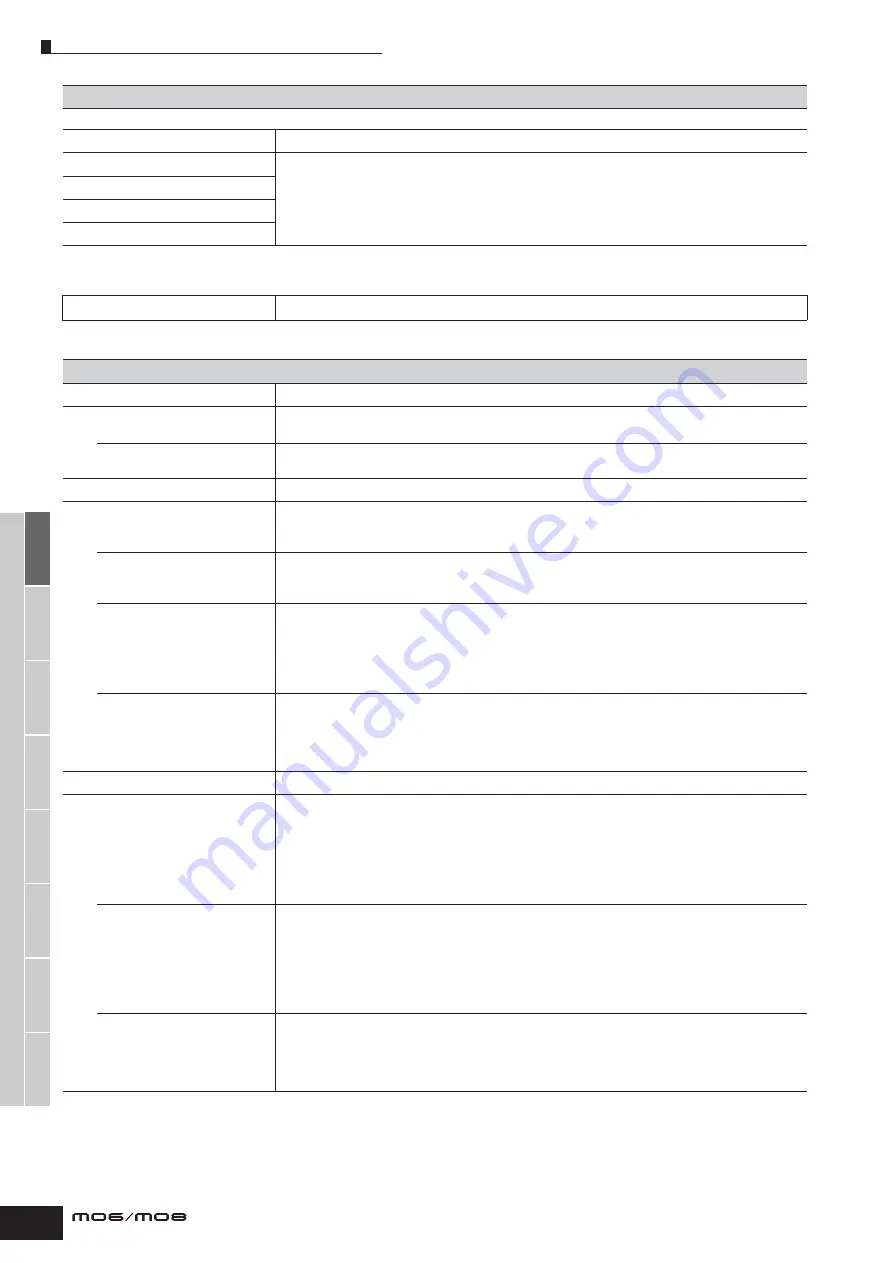
V
oice mode
P
erf
ormance
mode
Song mode
Utility mode
File mode
Master mode
P
attern mode
Mixing V
oice
mode
Ref
erence
Voice Edit mode
Normal Voice Edit Element Edit
158
Owner’s Manual
These parameters are for editing the individual Elements that make up a Normal Voice.
[F6] EFFECT
n
For details on the Effect connections in the Voice mode, see page 142. For details on the Effect Types, refer to the Effect Type list in the separate Data List booklet.
[SF1] CONNECT
This display gives you comprehensive control over the effects. For details about the parameters, see page 142.
[SF2] INS A (Insertion A)
These are for adjusting the various parameters of the Effect blocks. The number of parameters and values
available differs depending on the currently selected effect type. For more information, see the Effect Type List
in the separate Data List booklet. Note that the menu of the corresponding Effect block disappears when the
“thru” type is selected.
[SF3] INS B (Insertion A)
[SF4] REVERB
[SF5] CHORUS
Element Edit
[VOICE]
➞
Normal Voice selection
➞
[EDIT]
➞
Element selection
[F1] OSC (Oscillator)
[SF1] WAVE
From this display you can select the desired waveform or sound used for the Element.
ElementSw (Element Switch)
Determines whether the currently selected Element is on or off.
Settings:
off (inactive), on (active)
Wave No. (Waveform Number),
WaveCtgry (Waveform Category)
Determines the Waveform for the selected Element. See the Waveform list in the separate Data List.
[SF2] OUTPUT
From this display you can set certain output parameters for the selected Element.
KeyOnDelay
Determines the time (delay) between the moment you press a note on the keyboard and the point at which the
sound is played. You can set different delay times for each Element.
Settings:
0 – 127
DelayTempoSync
Determines whether or not the KeyOnDelay is synchronized to the tempo of the Arpeggio or sequencer (song
or pattern).
Settings:
off (not synchronized), on (synchronized)
DelayTempo
Determines the timing of the KeyOnDelay when the DelayTempoSync is set to on.
Settings:
16th, 8th/3 (eighth-note triplets), 16th. (dotted sixteenth notes), 8th, 4th/3 (quarter-note triplets), 8th. (dotted eighth
notes), 4th (quarter notes), 2nd/3 (half-note triplets), 4th. (dotted quarter notes), 2nd (half notes), whole/3 (whole-note
triplets), 2nd. (dotted half notes), 4th x 4 (quarter-note quadruplets; four quarter notes to the beat), 4th x 5 (quarter-note
quintuplets; five quarter notes to the beat), 4th x 6 (quarter-note sextuplets; six quarter notes to the beat), 4th x 7
(quarter-note septuplets; seven quarter notes to the beat), 4th x 8 (quarter-note octuplets; eight quarter notes to the
beat)
InsEffectOut
(Insertion Effect Output)
Determines which Insertion effect (A or B) is used to process each individual Element. The “thru” setting lets
you bypass the Insertion effects for the specific key. (This parameter is the same as “EL: OUT” on the [F6]
EFFECT
→
[SF1] CONNECT display in Normal Common Edit. Making a setting here automatically changes the
setting of that parameter as well.)
Settings:
thru, insA (Insertion Effect A), insB (Insertion Effect B)
[SF3] LIMIT
NoteLimit
Determines the lowest and highest notes of the keyboard range for each Element. The selected Element will
sound only when you play notes within this range.
Settings:
C -2 – G8
n
You can also create a lower and an upper range for the Element, with a note range “hole” in the middle, by specifying
the highest note first. For example, setting a Note Limit of “C5 - C4” lets you play the Element from two separate ranges:
C -2 to C4 and C5 to G8. Notes played between C4 and C5 do not play the selected Element.
n
You can also set the Center Key directly from the keyboard, by holding down the [INFORMATION] button and pressing
the desired key.
VelocityLimit
Determines the minimum and maximum values of the velocity range within which each Element will respond.
Each Element will only sound for notes played within its specified velocity range. For example, this lets you
have one Element sound when you play softly and have a different one sound when you play strongly.
Settings:
1 –127
n
You can also create separate low and high ranges for the Element, with a velocity “hole” in the middle, by specifying the
maximum value first. For example, setting a Velocity Limit of 93 - 34 lets you play the Element from two separate velocity
ranges: soft (1 – 34) and hard (93 – 127). Notes played at middle velocities between 35 and 92 do not play the selected
Element
VelCrossFade
(Velocity Cross Fade)
This determines how gradually the sound of an Element decreases in volume in proportion to the distance of
velocity changes outside the Velocity Limit setting (above). The practical application of this parameter is to
create natural-sounding velocity crossfades, in which different Elements change gradually depending on how
strongly or softly you play. The higher the value, the more gradual the level change.
Settings:
0 – 127
Summary of Contents for MO6
Page 1: ...OWNER S MANUAL MUSIC PRODUCTION SYNTHESIZER EN...
Page 236: ...236 Owner s Manual Memo...
Page 237: ...237 Owner s Manual Memo...
Page 238: ...238 Owner s Manual Memo...







































