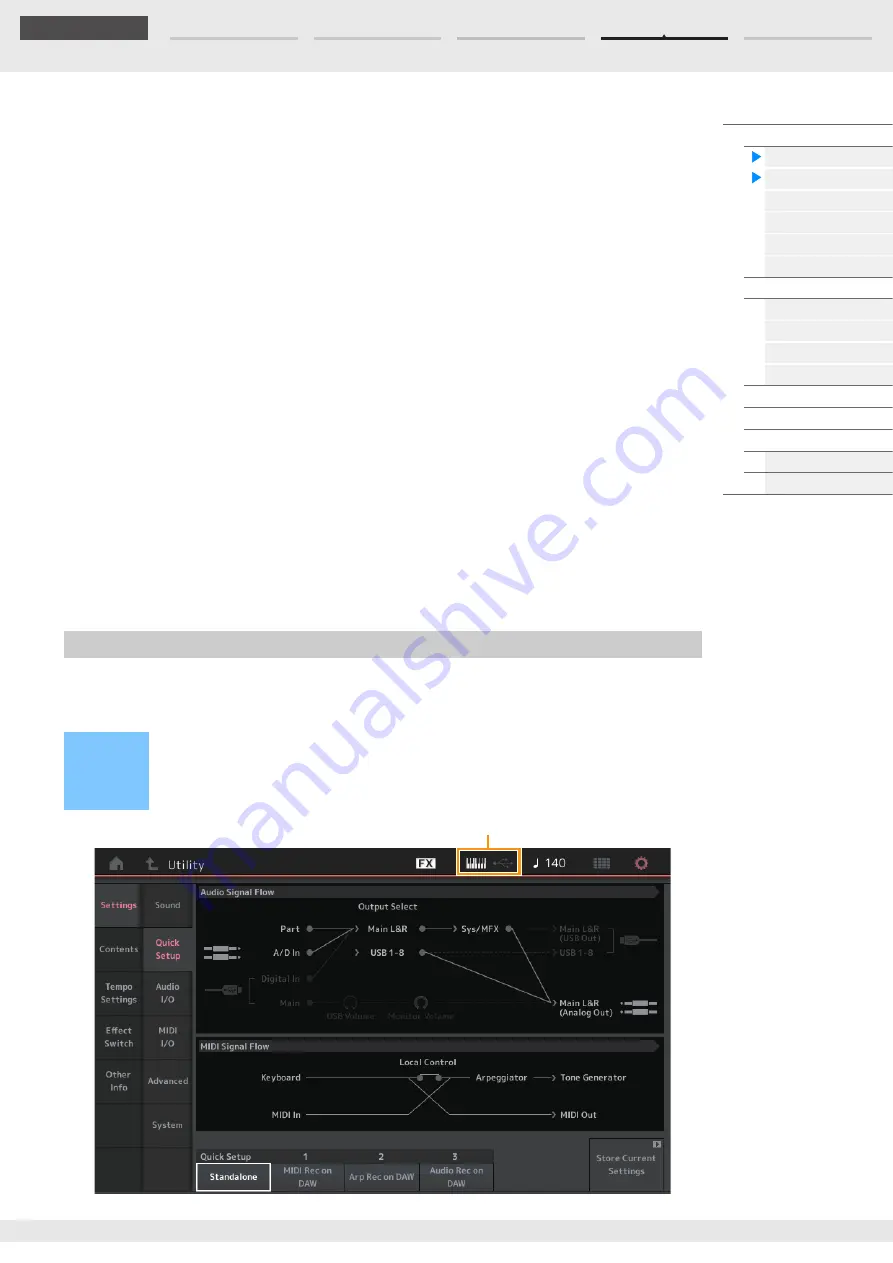
MODX Reference Manual
Load
188
Reference
Keyboard Octave Shift
Determines the amount in octaves by which the range of the keyboard is shifted up or down. This
parameter is linked with the OCTAVE [-]/[+] buttons on the panel.
Settings:
-3 – +3
Keyboard Transpose
This parameter is used to transpose the current zone in units of one semitone.
Settings:
-11semi – +11semi
NOTE
If you transpose beyond the note range limits (C -2 – G8), notes in the adjacent octaves will be used.
Keyboard Velocity Curve
These five curves determine how the actual velocity will be generated and transmitted according to the
velocity (strength) with which you play notes on the keyboard. The graph shown in the display indicates
the velocity response curve. (The horizontal line represents the received velocity values (strength of your
playing), while the vertical line represents the actual velocity values transmitted to the internal/external
tone generators.)
Settings:
Normal, Soft, Hard, Wide, Fixed
Normal:
This linear “curve” produces one-to-one correspondence between the strength of your keyboard playing (velocity)
and the actual sound change.
Soft:
This curve provides increased response, especially for lower velocities.
Hard:
This curve provides increased response, especially for higher velocities.
Wide:
This curve accentuates your playing strength by producing lower velocities in response to softer playing and louder
velocities in response to harder playing. As such, you can use this setting to expand your dynamic range.
Fixed:
This setting produces the same amount of sound change (set in Keyboard Fixed Velocity below), no matter what your
playing strength. The velocity of the notes you play are fixed at the value set here.
Keyboard Fixed Velocity
The Fixed curve can be used to send a fixed velocity to the tone generator regardless of how hard or soft
you play the keyboard. This parameter is only available if you select the “Fixed” Keyboard Velocity Curve
above.
Settings:
1–127
Using Quick Setup can instantly call up appropriate sequencer-related panel settings by selecting
convenient preset setups, allowing you to simultaneously and instantly set a variety of important
sequencer-related parameters.
Quick Setup
Operation
[UTILITY]
[Settings]
[Quick Setup],
or
[SHIFT] + [UTILITY],
or
Touch the QUICK SETUP icon
QUICK SETUP icon








































