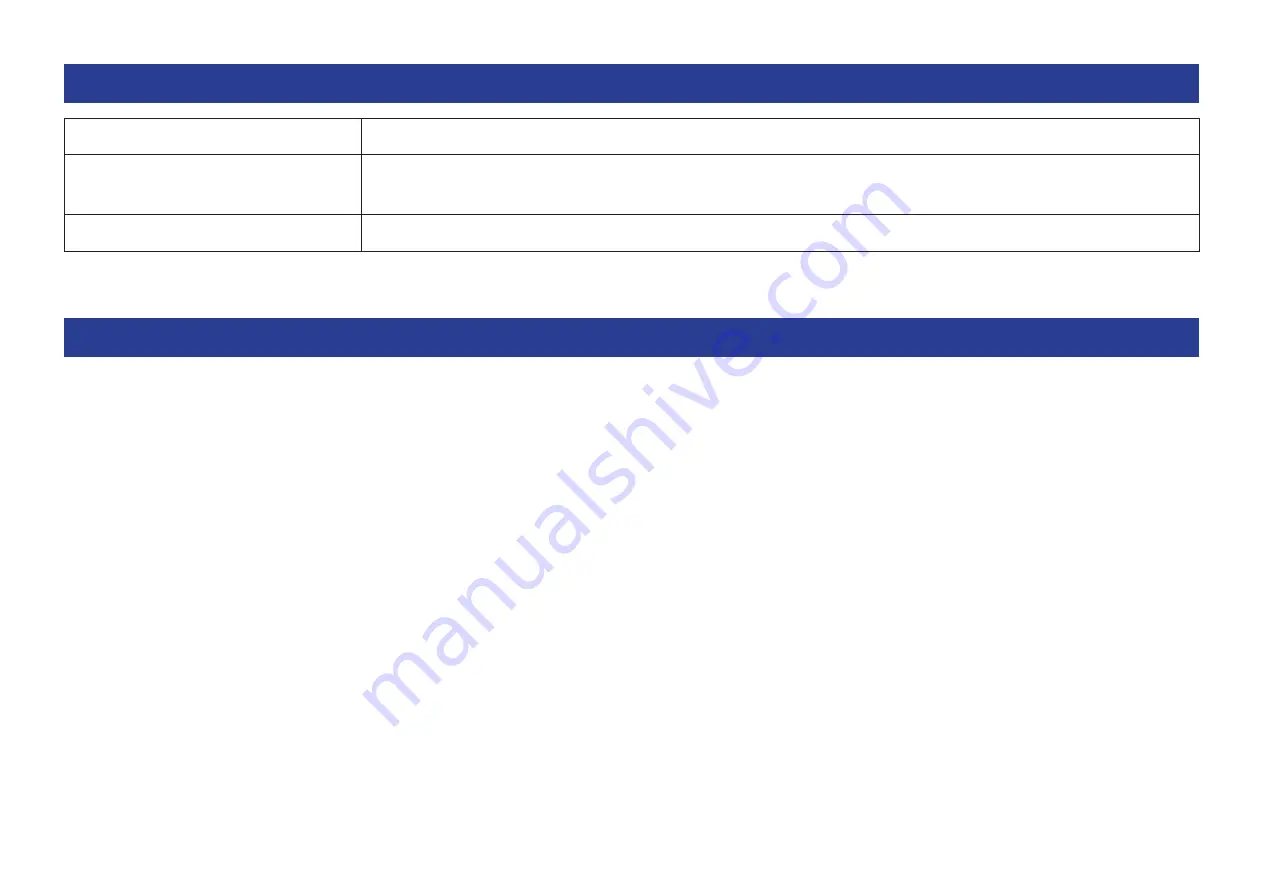
MonitorMix User Guide
4
Operating environment
OS
iOS 7.0 or later, Android 4.4 or later
Hardware
iPhone 4 or later, iPod touch 5th generation or later, iPad 2 or later
Nexus 4/5/6/7/9/10/5X/6P is recommended for Android
Supported mixers and firmware
Yamaha Digital Mixing Console CL/QL series V4.00 or later, TF series V1.12 or later
Wi-Fi settings
Configure Wi-Fi access point as instructed in the manual provided with your device. While no special settings are required, we recommend
setting up WPA2 or a similar form of security to prevent illicit access to your network from an external source.
Please refer to the following settings.
1.
Assign the desired Wi-Fi network name (also called an “SSID”) to the Wi-Fi access point.
2.
Select a wireless security protocol (WPA2, etc.) and set a password to the Wi-Fi access point.
3.
Select the wireless mode (802.11n or ac).
4.
When using “802.11n”, select the wireless band (2.4 or 5GHz).
5.
If your Wi-Fi access point supports “Auto Channel Selection”, enable it.
This allows the wireless access point to automatically select the wireless channel with the least amount of interference.
We recommend selecting a 5GHz 802.11n or ac network for faster connections between your smart device and the Wi-Fi access point.
Additionally, using external antennas with your Wi-Fi access point (if supported) will make wireless connections to the access point more
reliable.





































