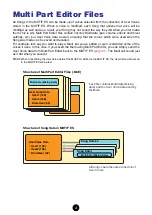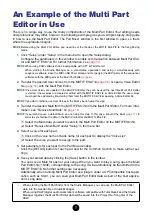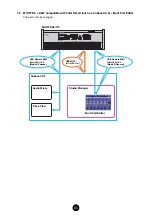1
Contents
What is the Multi Part Editor?
................................................... 2
............................................................... 3
................................................................ 3
............................................................... 4
................................................ 5
Starting the Multi Part Editor
................................................... 6
An Example of the Multi Part Editor in Use
.............................. 7
MIDI Port Settings When Using Remote Control Function
................................................................................. 16
.................................................................................... 18
..................................................................................... 19
.................................................................. 20
..................................................................................... 29
................................................................... 33
....................................................................... 36
•
Copying of the commercially available music sequence data and/or digital audio files is strictly
prohibited except for your personal use.
•
The software and this owner’s manual are exclusive copyrights of Yamaha Corporation.
•
C
opying of the software or reproduction of this manual in whole or in part by any means is
expressly forbidden without the written consent of the manufacturer.
•
Yamaha makes no representations or warranties with regard to the use of the software and
documentation and cannot be held responsible for the results of the use of this manual and the
software.
•
The screen displays as illustrated in this Owner’s Manual are for instructional purposes, and
may appear somewhat different from the screens which appear on your computer.
•
The company names and product names in this Owner’s Manual are the trademarks or
registered trademarks of their respective companies.
•
Click on the red-colored text to jump to the related item in this manual.
© 2005 Yamaha Corporation. All rights reserved.
This owner’s manual assumes that you are already familiar with basic Windows/Macintosh operations. If
you are not, please refer to the owner’s manual which came with your Windows/Macintosh software before
using Multi Part Editor.
For information about hardware requirements, the interconnection of devices and the installation of
the Multi Part Editor software, refer to the separate InstallatIon Manual as well as the Owner’s Manual
for the respective MIDI device.
About Menu/Button Name
When the name of the menu or button differs in Windows and Macintosh, the names are indicated as
“Windows name (Macintosh name)” in the manual.