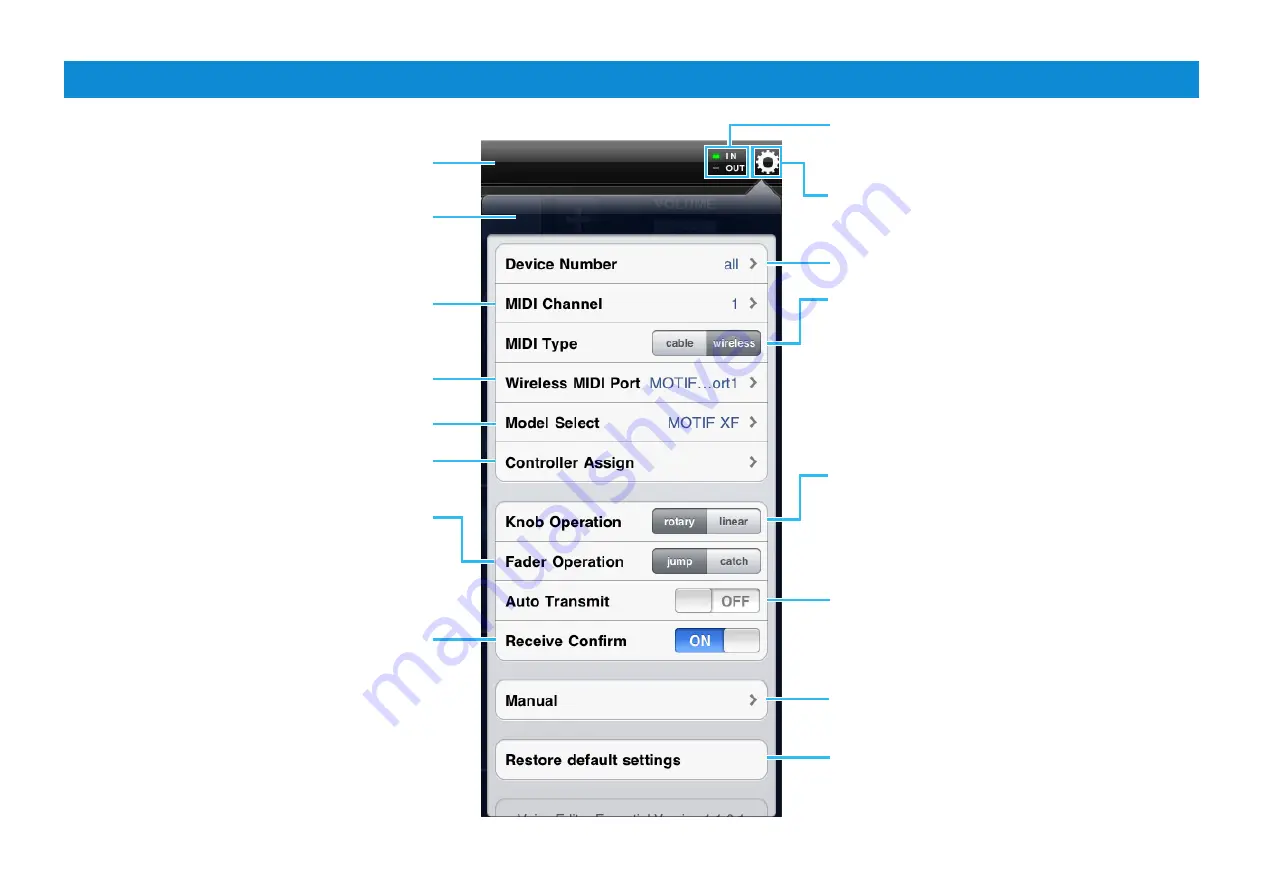
Voice Editor Essential Owner’s Manual
2
Title bar and Utility window
This window lets you set the parameters common to all the displays.
Each lamp flashes according to the MIDI in/out
messages.
Tapping this opens or closes the Utility window.
Set this to the same number as that of the instrument.
Selects the connected instrument.
When set to on, tapping [RECEIVE] calls up a
confirmation message.
Tapping this calls up the Owner’s Manual.
Tapping here initializes all the settings.
Determines the connection method between the iPad
and MIDI instrument.
cable:
Should be selected when connected via the
i-MX1.
wireless:
Should be selected when connected via
wireless Network MIDI.
NOTE
When set to “wireless,” make the Wi-Fi setup in Settings > Wi-Fi in
your iPad.
Determines the knob behavior.
rotary:
Dragging around the knob will rotate it in the
same direction.
linear:
Dragging vertically upward from the knob
rotates the knob clockwise, and dragging downward
rotates counter-clockwise.
Determines the Fader behavior.
jump:
The Fader jumps to any tapped location in
the Fader area.
catch:
The Fader will be “caught” as you drag on it.
Title bar
Sets the MIDI Transmit Channel.
Selects the MIDI port of the instrument in case of
wireless connection.
When set to on, selecting a Template* transmits the
corresponding settings via MIDI.
Assigns the MIDI Control Change numbers to each
controller.
Utility window
*What is a Template?
Each of the Templates includes the settings of all the
displays, meaning that you can call up all the Effect
settings just by selecting the desired Template. Each
of the Templates can be renamed, called up and
initialized.





























