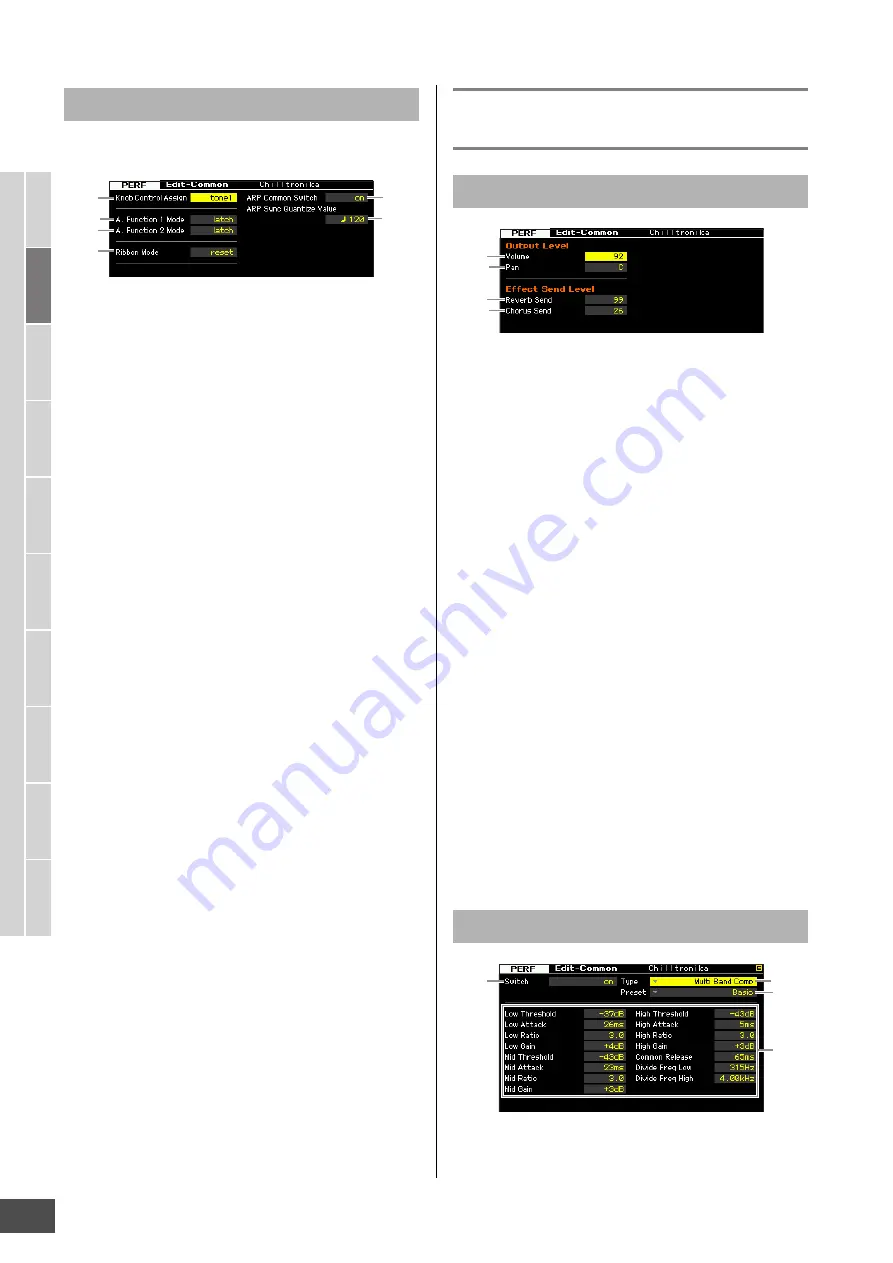
Editing a Performance
MOTIF XF Reference Manual
104
V
oice mode
Song mode
P
a
tter
n mode
Mixing mode
Mast
er mode
Utility mode
F
ile mode
P
erf
or
mance
mode
Sampling
mode 1
Sampling
mode 2
R
e
fe
rence
From this display, you can set the control functions for the
Knobs, and the up/down range for the Pitch Bend wheel.
1
Knob Control Assign
Determines which lamp among the TONE 1, TONE 2, ARP
FX, REVERB, CHORUS and PAN is turned on when
selecting a Performance. This setting can be stored for
each Performance.
Settings:
tone1, tone2, ARP FX, reverb, chorus, pan
2
A. Function 1 Mode
(Assignable Function 1 Mode)
3
A. Function 2 Mode
(Assignable Function 2 Mode)
Determines whether the ASSIGNABLE FUNCTION [1] and
[2] buttons functions as a latch type or momentary type.
When set to “latch,” pressing the button alternates the lamp
status between on and off. When set to “momentary,”
pressing/holding the button turns the lamp on and
releasing the button turns the lamp off.
Settings:
momentary, latch
4
Ribbon Mode (Ribbon Controller mode)
Determines the behavior of the Ribbon Controller. When set
to reset, releasing your finger from the Ribbon Controller
automatically returns the value to the center. When set to
hold, releasing your finger from the Ribbon Controller
maintains the value at the last point of contact.
Settings:
hold, reset
5
ARP Common Switch
Determines whether Arpeggio is on or off. This parameter
is the same as the Common Switch parameter in the
Arpeggio display (page 98) of the Performance Play mode.
6
ARP Sync Quantize Value
This parameter is the same as the Sync Quantize Value
parameter in the Arpeggio display (page 98) of the
Performance Play mode.
Output Level and Master Effect
settings—[F2] Level/MEF
1
Volume*
Determines the output level of the entire Performance. You
can adjust the overall volume, keeping the balance
between all Parts.
Settings:
0 – 127
2
Pan*
Determines the stereo pan position of the Performance.
You can also adjust this parameter using the PAN knob on
the front panel.
Settings:
L63 (far left) – C (center) – R63 (far right)
n
Note that this Performance Pan parameter may have little or no
audible effect if the Pan for a specific Part is set to the left
position and the Pan for another Part is set to the right position.
3
Reverb Send*
Adjusts the reverb send level. The higher the value the
deeper the reverb. You can also adjust this parameter
using the knob on the front panel.
Settings:
0 – 127
4
Chorus Send*
Adjusts the chorus send level. The higher the value the
deeper the chorus. You can also adjust this parameter
using the knob on the front panel.
Settings:
0 – 127
n
When Reverb Send/Chorus Send is set to “0” in the
Performance Part Edit mode, the setting here is not available.
n
Depending on the selected parameter, the LIST icon is shown
at the tab menu corresponding to the [SF6] button. In this
condition, you can call up the list by pressing the [SF6] LIST
Other settings—[SF4] Other
1
2
5
6
3
4
Output Level settings—[SF1] Level
Master Effect settings—[SF2] MasterFX
1
2
3
4
1
2
3
4




































