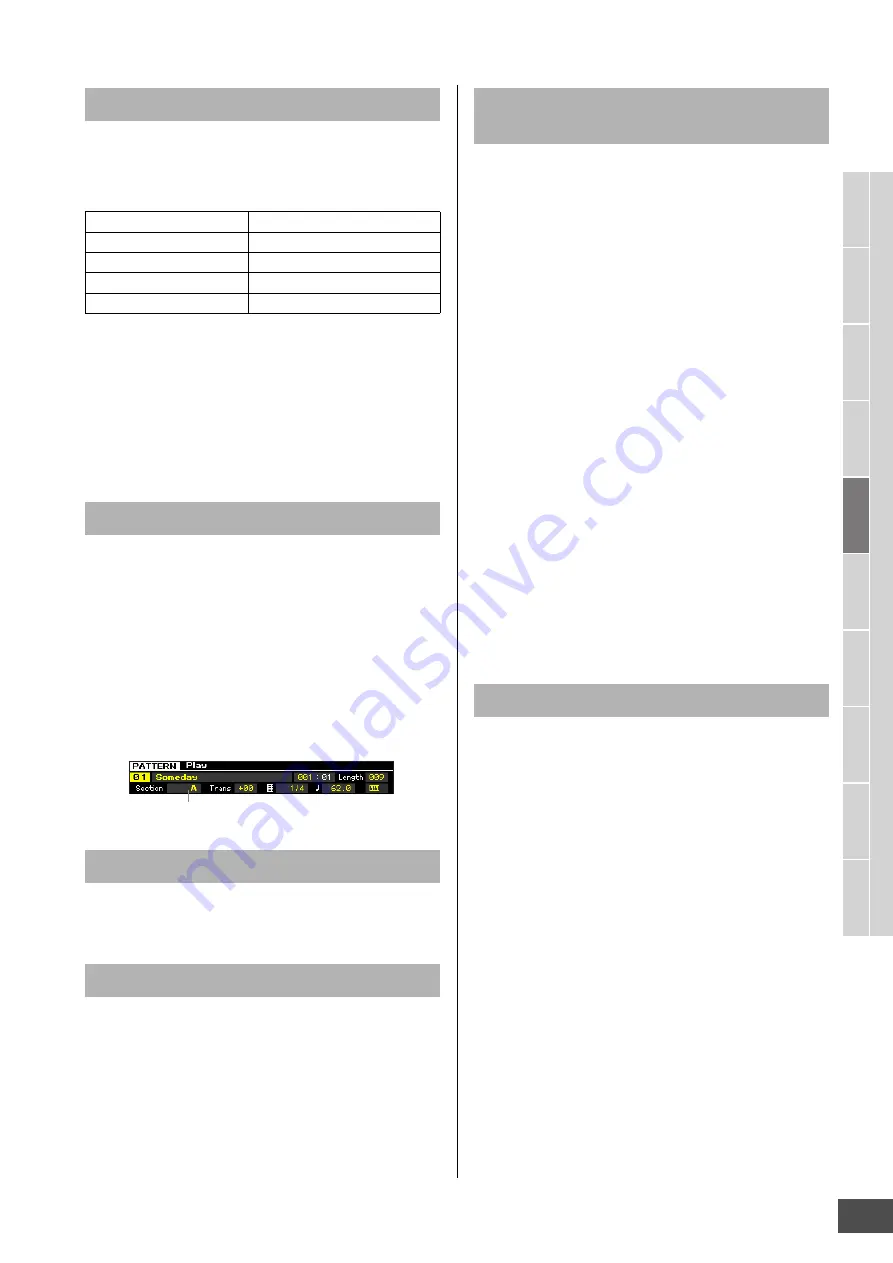
V
oice mode
Song mode
P
a
tt
er
n mode
Mixing mode
Mast
er mode
Utility mode
F
ile mode
P
erf
or
mance
mode
Sampling
mode 1
Sampling
mode 2
R
e
fe
rence
Pattern Playback
MOTIF XF Reference Manual
167
To start playback of the Pattern from midway through the
Pattern, set the desired location by using the controls
below, then press the [
F
] (Play) button. These operations
can also be executed during playback.
Fast Forward/Rewind
This operation is the same as in the Song Play mode. See
page 137.
Jumping to a specific location in the Pattern
This operation is the same as in the Song Play mode. See
page 137.
To change Sections during playback, press the [TRACK]
button (the lamp lights), then use the SECTION [A] – [H]
buttons, [USER1] – [USER DR] buttons and [ETHNIC]
button. When selecting a different Section during Pattern
playback, “NEXT” and the next Section name appear in the
Section column at the top of the display. After the current
Section reaches the specified timing, the next Section
starts. If you record rhythm patterns such as intro, melody
A, fill-in, main theme, and ending to each of Sections, you
can play an entire Song by selecting the appropriate
Sections during playback.
This operation is the same as in the Song Play mode. See
page 137.
This operation is the same as in the Song Play mode. See
page 137.
From the Pattern Play display, you can assign five different
“snapshots” of important Pattern-related parameters such
as transpose, tempo, track mute/solo status, and the basic
Mixing setup to the [SF1] – [SF5] buttons as Pattern
Scenes. One of the convenient advantages of Pattern
Scene is that it lets you instantly and automatically execute
parameter settings that normally require many button
presses or controller operations. Use it during Pattern
recording or playback to make instantaneous setting
changes. Pattern Scene parameters are same as the ones
of Song Scene. See page 137.
Registering the Pattern Scene
After making the desired settings for the Scene,
simultaneously hold down the [STORE] button and press
one of the [SF1] to [SF5] buttons. The 8th note icon is shown
in the tab corresponding to the Sub Function button to which
the Pattern Scene is registered. Press the [STORE] button to
store the Pattern data including the Pattern Scene setting.
NOTICE
The Pattern Scene settings registered to the [SF1] – [SF5] buttons
will be lost if you change the Pattern or turn the power off without
executing the Store operation.
Recalling the Pattern Scene
You can recall the Pattern Scene by press one of the [SF1]
to [SF5] buttons.
The Pattern Chain function lets you program Sections in
your own custom order, and have them change
automatically during playback to create a seamless
sequence of backing parts and accompaniment for your
live performance or recorded Song. The Chain Play display
(page 171) is the ‘portal’ for entering the Pattern Chain
function and lets you play back the programmed Pattern
Chain. Press the [F5] Chain button from the Pattern Play
mode to go to the Pattern Chain Play display.
Pattern Chains can be created from the Chain Record
display (page 172) and the Insert function (page 174) on
the Chain Edit display. Pattern Chains can be edited in the
Chain Edit display (page 173).
Playback from the middle of the Pattern
Forward
Press the [
H
] (Forward) button.
Fast forward
Hold the [
H
] (Forward) button.
Rewind
Press the [
G
] (Rewind) button.
Fast Rewind
Hold the [
G
] (Rewind) button.
Move to the top of the Pattern
Press the [
P
] button.
Changing the Section during playback
Track mute/solo
Change the tempo
Current Section or Next Section is indicated here.
Assigning various settings related to
Pattern playback (Pattern Scene)
Pattern Chain Playback















































