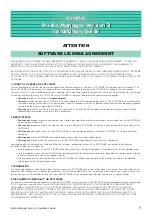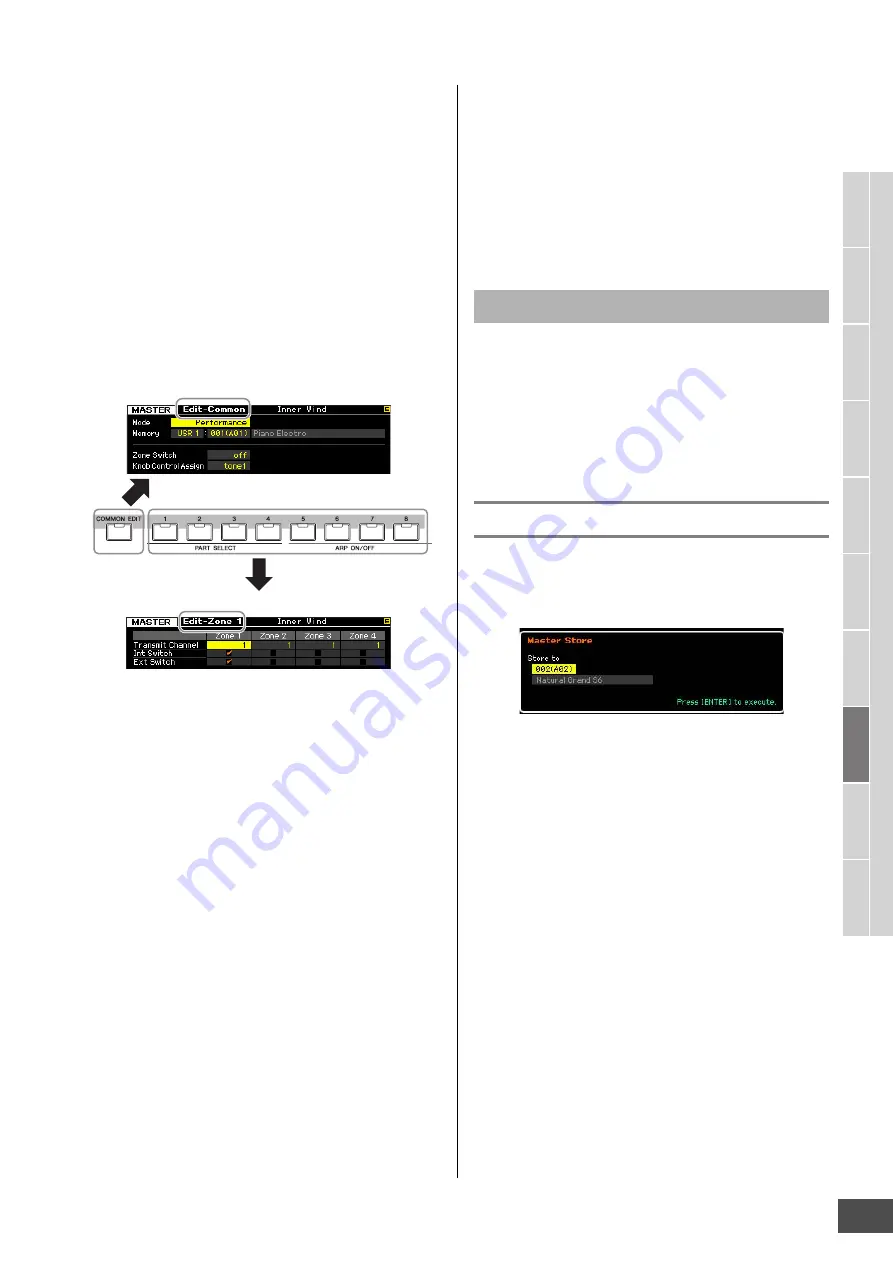
Using as a Master Keyboard (Master mode)
MOTIF XF Reference Manual
213
V
oice mode
Song mode
P
a
tt
er
n mode
Mixing mode
Mast
er mode
Utility mode
F
ile mode
P
erf
or
mance
mode
Sampling
mode 1
Sampling
mode 2
R
e
fe
rence
3
Set the Zone Switch parameter to “on” in the
Other display as necessary.
4
Call up the Common Edit display or Zone Edit
display.
To call up the Common Edit display, press the
[COMMON EDIT] button. You can specify the mode
and program number called up when the Master is
selected, and the Master name in the Common Edit
mode.
To call up the Zone Edit display, press one of the
Number buttons [1] – [8] to select the Zone to be
edited. Here you can set various parameters such as
the keyboard range and MIDI Transmit Channel for
each Zone in the Zone Edit mode.
5
Call up the Edit display including the
parameters you wish to edit by pressing the
[F1] – [F5] buttons and [SF1] – [SF2] buttons.
For information about the parameters, see pages 214
and 215.
6
Move the cursor to the desired parameter.
7
Edit the value by using the [INC/YES], [DEC/
NO] buttons and the data dial.
8
Repeat steps 4 – 7 as desired.
9
Enter a name for the Master in the Name
display (page 214) of Common Edit.
10
If you wish to store the edited Master, press
the [STORE] button to call up the Store
window (page 213).
For detailed instructions on storing, see page 213.
NOTICE
• The edited Master will be lost when selecting a different
Master, calling up a different mode, or turning the power
off. Make sure to store the Master data to internal memory
by pressing the [STORE] button before selecting a different
Master, calling up a different mode, or turning the power
off.
• Because User Memory to which the Master is stored is
Flash Memory, the edited and stored Master will not be
erased even if the power is turned off. You need not worry
about losing your stored data. The Master Store operation,
however, will overwrite the Master data already stored to
the destination Master number. For this reason, important
data should always be backed up to a separate USB
storage device or to a computer connected via network to
the MOTIF XF (page 241).
When changing the value of the parameter in the Master
Edit mode, the [E] (Edit Indicator) will appear on the top
right corner of the display. This gives a quick confirmation
that the current Master has been modified but not yet
stored. To store the current edited status, follow the
instructions below.
Storing the created Master
[MASTER]
[STORE]
1
Press the [STORE] button in the Master mode.
The Master Store window appears.
2
Specify the destination for storing the Master.
Select a Master number as destination by using the
data dial, [INC/YES] and [DEC/NO] button.
You can use the [USER 1] button, [A] – [H] buttons and
[1] – [16] buttons to select a Master number.
3
Press the [ENTER] button. (The display
prompts you for confirmation.)
To cancel the Store operation, press the [DEC/NO]
button.
4
Press the [INC/YES] button to execute the
Store operation.
After the Master has been stored, a “Completed”
message appears and operation returns to the Master
Play display.
NOTICE
When you execute the Store operation, the settings for the
destination memory will be overwritten. Important data should
always be backed up to a separate USB storage device or to a
computer connected via network to the MOTIF XF. For detailed
instructions on saving, see page 241.
Common Edit display
Zone Edit display
The [E] Indicator