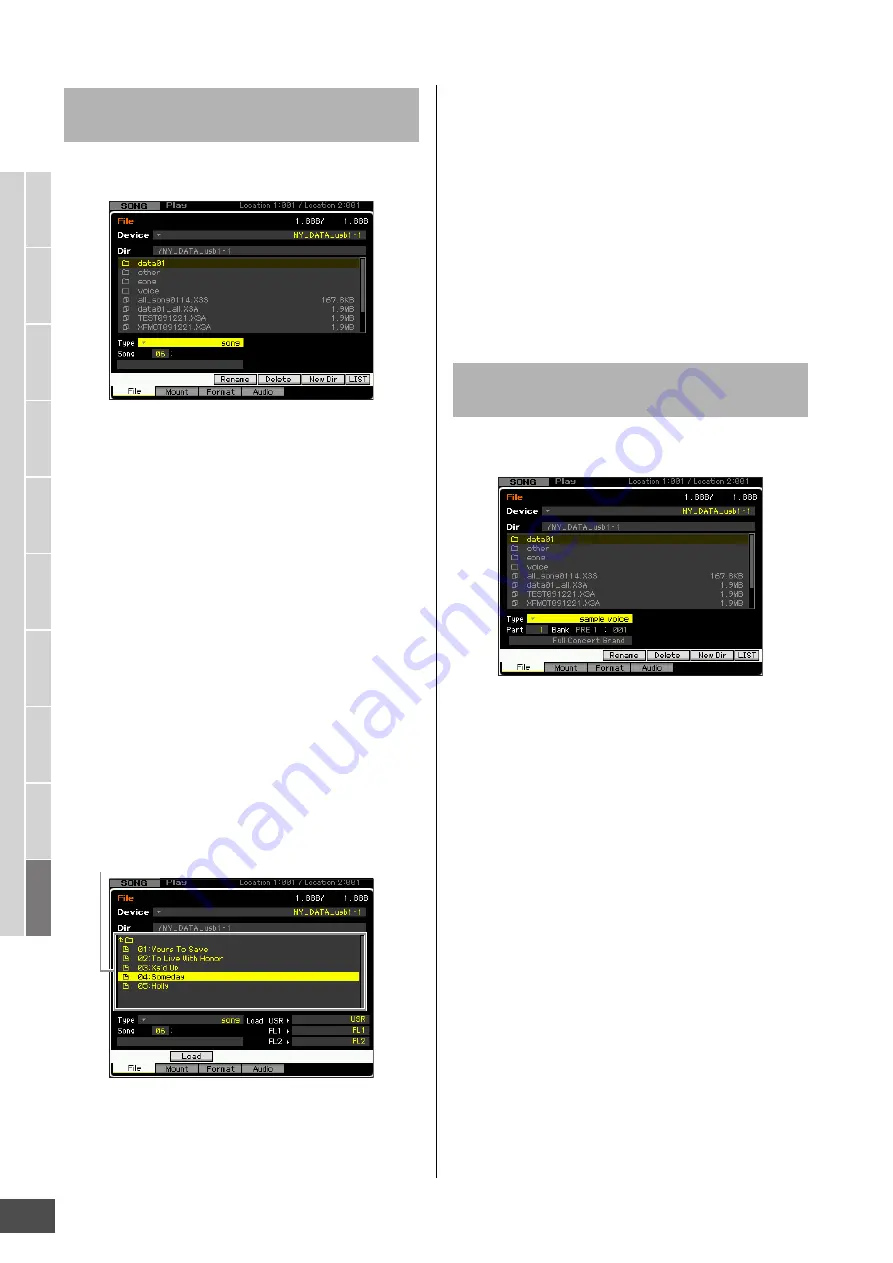
File Management (File mode)
MOTIF XF Reference Manual
246
V
oice mode
Song mode
P
a
tter
n mode
Mixing mode
Mast
er mode
Utility mode
F
ile mode
P
erf
or
mance
mode
Sampling
mode 1
Sampling
mode 2
R
e
fe
rence
This method is available only when entering the File mode
from the Song mode or Pattern mode.
1
Select a device and directory as source by
following “Basic Procedure in the File mode”
on page 238.
2
Set the Type to “song” or “pattern.”
Only available files according to the Type are listed in
the Directory/File list box on the display.
n
In this step, the Load menu corresponding to the [SF2]
button is not shown in the display. The Load menu
appears when selecting a Song or Pattern to be loaded in
step 6.
3
Specify the destination memory location in the
User memory.
Select a Song number or Pattern number.
4
Select the file to be loaded.
You can select any of the files listed in the Directory/File
list box on the display.
5
Press the [ENTER] button so that the Songs or
Patterns in the selected file are listed on the
display.
6
Move the cursor to the desired Song or Pattern.
The Load menu corresponding to the [SF2] button
appears.
7
Press the [SF2] button (a prompt for
confirmation appears).
Press the [DEC/NO] button to cancel the Load
operation.
8
Press the [INC/YES] button to execute the Load
operation.
NOTICE
The Load operation overwrites any data previously existing in
the destination internal memory. Important data should always
be saved to a USB storage device connected to the USB TO
DEVICE terminal or to a computer connected to the same
network as the MOTIF XF (page 241).
This method is available only when entering the File mode
from the Song mode or Pattern mode.
1
Select a device and directory as source by
following “Basic Procedure in the File mode”
on page 238.
2
Set the Type to “sample voice.”
Only available files according to the Type are listed in
the Directory/File list box on the display.
n
In this step, the Load menu corresponding to the [SF2]
button is not shown in the display. The Load menu appears
when selecting a Sample Voice to be loaded in step 7.
3
Specify the destination memory location in the
User memory.
Select a Part to which the loaded Sample Voice is to be
assigned.
n
The Sample Voice is loaded to an empty number assigned
to the Song or Pattern selected before entering the File
mode.
4
Select the file to be loaded.
You can select any of the files listed in the Directory/File
list box on the display.
5
Press the [ENTER] button so that the Songs or
Patterns in the selected file are listed on the
display.
Loading a specific Song or Pattern from
an “all” or “all song” or “all pattern” file
Songs
Loading a specific Sample Voice from
an “all” or “all song” or “all pattern” file










































