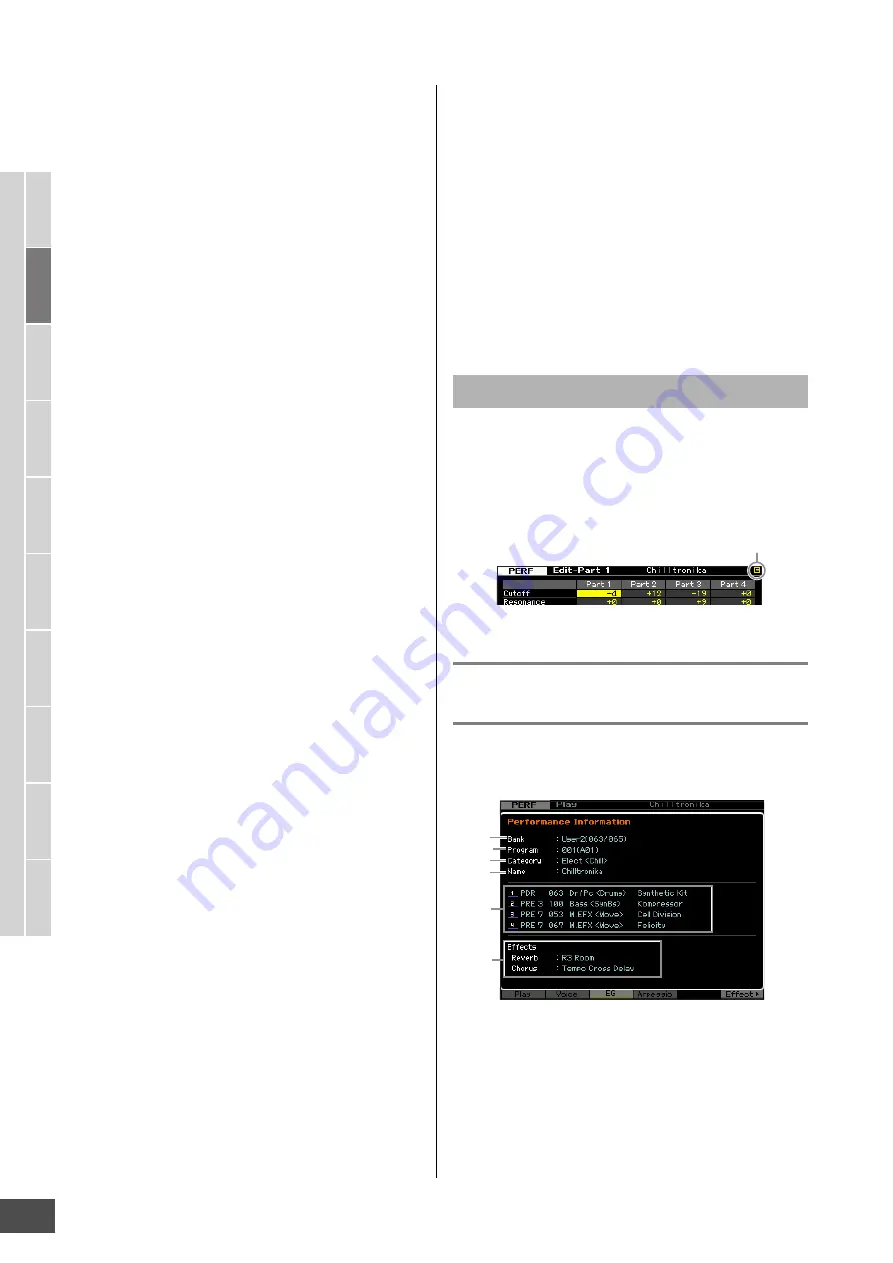
V
oice mode
Song mode
P
a
tter
n mode
Mixing mode
Mast
er mode
Utility mode
F
ile mode
P
erf
or
mance
mode
Sampling
mode 1
Sampling
mode 2
R
e
fe
rence
Playing in the Performance Mode
MOTIF XF Reference Manual
96
3
Category (Main Category <Sub Category>)
Indicates the Category of the selected Performance.
“Category,” consisting of Main Category and Sub
Category, is a keyword that indicates the instrument
characteristics or the type of sound. Each Performance
can be registered to a Main Category and its Sub
Category. The Category settings can be edited in the
General display (page 102) of the Performance Common
Edit mode.
4
Performance name
Indicates the name of the current Performance.
5
Transmit Ch (MIDI Transmit Channel)
Indicates the Keyboard MIDI transmit channel. For
information about how to set the value, see page 47.
6
Octave
Indicates Keyboard Octave setting set via the OCTAVE
buttons. This parameter determines how much higher or
lower the pitch of each key is compared to normal pitch.
7
Control Function
Indicates the status of the Knobs and Control Sliders on the
panel. This is same as the Control Function window
(page 94).
8
Voice name
Indicates the names of the Voices assigned to Parts 1 – 4.
9
[SF1] ARP1 – [SF5] ARP5 (Arpeggio 1 – 5)
The Arpeggio types are assigned to the buttons with the
8th note icon on the display tab. You can call them up by
pressing these buttons any time during your keyboard
performance. Assigning Arpeggio types to the buttons can
be done from the Arpeggio display (page 98).
)
[SF6] TAP
The speed at which you press this button several times will
determine the playback tempo of the Arpeggio.
!
[F1] Play
Pressing this button returns from the previous display to the
Performance Play display.
@
[F2] Voice
Pressing this button calls up the display (page 97) that lets
you select a Voice for each Part and specify the note range
it can be played from.
#
[F3] EG (Envelope Generator)
Pressing this button calls up the display (page 97) that
contains the basic EG settings.
$
[F4] Arpeggio
Pressing this button calls up the display (page 98) that lets
you set the Arpeggio related parameters.
%
[F6] Effect
Pressing this button calls up the Effect setup display
(page 107) of the Performance Common Edit.
^
Arpeggio tempo
Indicates the tempo of the current Arpeggio playback
tempo.
&
Volume
Indicates the volume value for each Part.
*
Note Range / Note Limit
Indicates the note range or note limit within which you can
play the Voice assigned to each Part.
When changing the value of the parameter in the
Performance Play or Edit mode, the [E] (Edit Indicator) will
appear on the top right corner of the LCD display. This
gives a quick confirmation that the current Performance
has been modified but not yet stored. To store the current
edited status, follow the instructions on page 101.
Performance information—[SF6]
INFO (Information)
This window, which can be called up from the [F2] Voice –
[F4] Arpeggio display, indicates the information of the
current Performance. Settings cannot be changed here.
1
Bank
Indicates the Bank of the selected Performance program.
The values in parentheses indicates the Bank Select MSB
and LSB which can be used to select the current Voice via
MIDI.
The [E] Indicator
Edit Indicator
1
2
4
6
3
5
















































