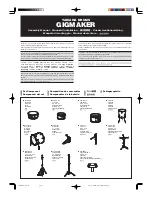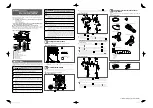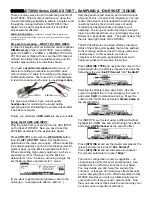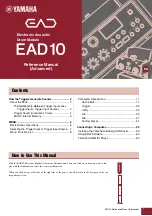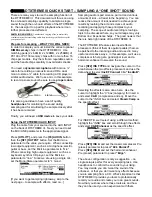Editing a Performance
MOTIF XF Reference Manual
107
V
oice mode
Song mode
P
a
tt
er
n mode
Mixing mode
Mast
er mode
Utility mode
F
ile mode
P
erf
or
mance
mode
Sampling
mode 1
Sampling
mode 2
R
e
fe
rence
Ins A
F
B (A to B)
Signals processed with the Insertion Effect A will be sent to the
Insertion Effect B and signals processed with the Insertion Effect B is
sent to Reverb and Chorus.
Ins B
F
A (B to A)
Signals processed with the Insertion Effect B will be sent to the
Insertion Effect A and signals processed with the Insertion Effect B is
sent to Reverb and Chorus.
2
Insertion A (Insertion A Category/Type)*
3
Insertion B (Insertion B Category/Type)*
Determines the Effect type for Insertion A and B. From the
Category column, you can select one of the Effect
Categories, each of which contains similar Effect types.
From the Type column, you can select one of the Effect
Types listed in the selected Category.
Settings:
Details about the Effect categories and types are described
on page 24.
n
You can call up the list by pressing the [SF6] LIST button then
select the desired one from the list. For details, see page 37.
n
Depending on the selected parameter, the LIST icon is shown
at the tab menu corresponding to the [SF6] button. In this
condition, you can call up the list by pressing the [SF6] LIST
button, then select the desired item from the list. For details
see page 37.
1
Category
2
Type
From the Category column, you can select one of the Effect
Categories each of which contains similar Effect types.
From the Type column, you can select one of the Effect
Types listed in the selected Category.
Settings:
Details about the Effect categories and types are described
on page 24.
3
Preset
You can set various parameters in order to change how the
sound is affected by the selected Effect type. This
parameter lets you call up the pre-programmed settings of
these effect parameters.
4
Effect Parameters
The number of parameters and values available differs
depending on the currently selected effect type. Refer to
page 27 for details about the Effect parameters. Refer to
the separate Data List for information on the parameters for
each Effect type.
Effect settings—[F5] Effect
From the following displays, you can set the Effect
connection and values of other parameters. For details
about the structure in the Performance mode, see page 23.
This display gives you at-a-glance, overall view of the
effect routing and comprehensive control over the effects.
n
Depending on the selected parameter, the LIST icon is shown
at the tab menu corresponding to the [SF6] button. In this
condition, you can call up the list by pressing the [SF6] LIST
button, then select the desired item from the list. For details
see page 37.
1
Chorus (Chorus Category/Type)
Selects a Chorus Effect type after selecting a category.
From the Category column, you can select one of the Effect
categories, each of which contains similar Effect types.
From the Type column, you can select one of the Effect
types listed in the selected category.
Settings:
Details about the Effect categories and types are described
on page 24.
2
Reverb (Reverb Type)
Determines the Reverb Effect type. It is not necessary to
select a Category because there is only one category in
Reverb.
Settings:
Details about the Effect types are described on page 24.
3
CHORUS TO REVERB
Determines the Send level of the signal sent from the
Chorus Effect to the Reverb Effect. The higher the value,
the deeper the Reverb that is applied to the Chorus-
processed signal.
Settings:
0 – 127
Effect Parameter settings—[SF3] Ins A,
[SF4] Ins B
1
2
3
4
Effect Connection settings—[SF1] Connect
3
4
5
2
1
6
7