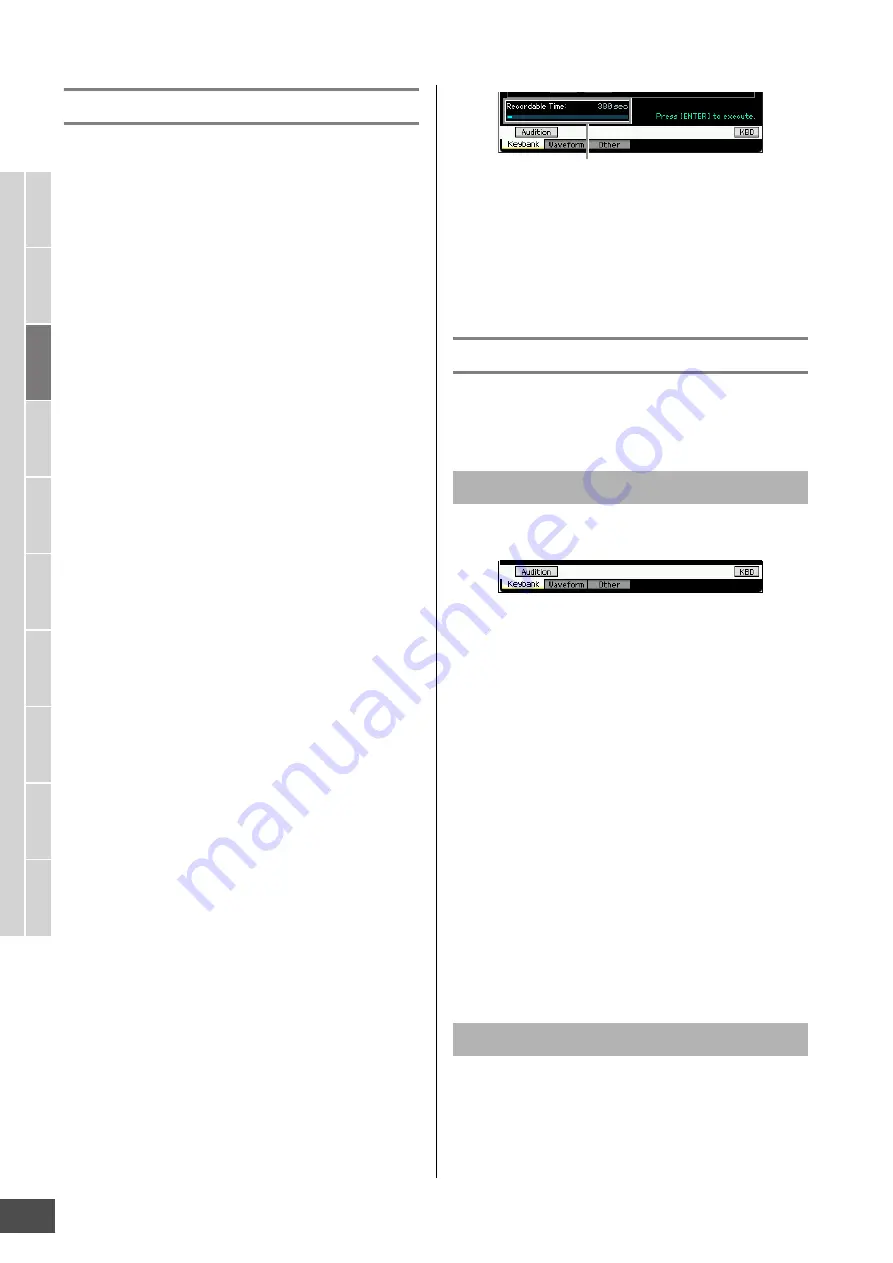
V
oice mode
Song mode
P
a
tter
n mode
Mixing mode
Mast
er mode
Utility mode
F
ile mode
P
erf
or
mance
mode
Sampling
mode 1
Sampling
mode 2
R
e
fe
rence
Creating a Voice/Performance by Using the Sampling Function
MOTIF XF Reference Manual
130
Sample Job procedure
1
Press the [JOB] button in the Sampling mode
to enter the Sampling Job mode.
2
Call up the desired Job group.
Select the Job group by pressing one of the [F1]
Keybank, [F2] Waveform, and [F3] Other buttons.
3
Call up the desired Job display.
Move the cursor to the desired Job by using the data
dial, [INC/DEC] and [DEC/NO] buttons or Cursor up/
down button, then press the [ENTER] button. The
desired Job display appears. Press the [EXIT] button to
go back to the Job menu display.
4
Set the value of the desired parameters.
Move the cursor to the desired parameter, then set the
value by using the data dial, [INC/YES] and [DEC/NO]
button.
When “Apply” appears on the menu corresponding to
the [SF4] button, go to step 5. When “Apply” does not
appear, go to step 7.
5
Press the [SF4] Apply button to execute the Job.
At this time, the Sample has been modified temporarily
and not fixed as data.
6
Confirm the result of the Job operation.
Press the [SF1] Audition button to hear the modified
Sample. If you are satisfied with the result, go on to the
step 7. If you are not satisfied with the results and want
to try again, press the [SF4] Apply button again to abort
the Job operation and return the Sample to the original
status. In this case, attempt the operation again from
step 4.
7
Press the [ENTER] button to fix the Job result
as Sample data.
NOTICE
You cannot return the modified Sample to the original after
fixing the Job result. Important data should always be saved to
a USB storage device connected to the USB TO DEVICE
terminal or to a computer connected to the same network as
the MOTIF XF (page 241).
8
Press the [EXIT] button twice to go back to the
Sampling Main display.
n
If there is no data in the specified Waveform and Key
Bank, “No Data” will appear on the display and the job
cannot be executed.
n
Some Jobs cannot be executed if there is not enough
memory space. The amount of the available memory
space can be confirmed at the bottom of the Sampling
Job display or in the Information display (page 123).
NOTICE
Even if the Job operation has been completed, the data will be
lost when turning the power off. Make sure to save the
Waveform data to a USB storage device or to a computer
connected to the same network as the MOTIF XF in the File
mode (page 241) after the Job operation.
[F1] Keybank
This display contains Jobs for editing Samples. The
Sample to be edited can be specified via the Waveform
number and Key Bank.
The Key Bank Jobs provide the basic operations using the
[SF1] button and the [SF5] button.
[SF1] Audition
You can hear the Sample assigned to the selected
Keybank by holding this button. This lets you check how
the Sample will actually sound when played back.
[SF5] Keybank
Pressing this button calls up the Key Bank list, from which
you can select the desired Key Bank.
[SF6] KBD (Keyboard)
This menu appears only when the cursor is located at the
Waveform. You can also select the Key Bank belonging to
the selected Waveform directly from the keyboard, by
holding down the [SF6] KBD button and pressing the
desired key.
[SF6] INFO (Information)
When “INFO” is shown at the tab menu corresponding to
the [SF6] button, press [SF6] to call up the Information
window indicating the memory status for Sampling. For
details, see page 123.
This Job copies the data of a Sample contained in a
specified Key Bank to another Key Bank. Also the Sample
assigned to the Key Bank is copied. This is useful if you are
creating a Waveform and wish to use the Sample data from
another Waveform.
Basic Operations in the Key Bank Jobs
01: Copy
Available memory space







































