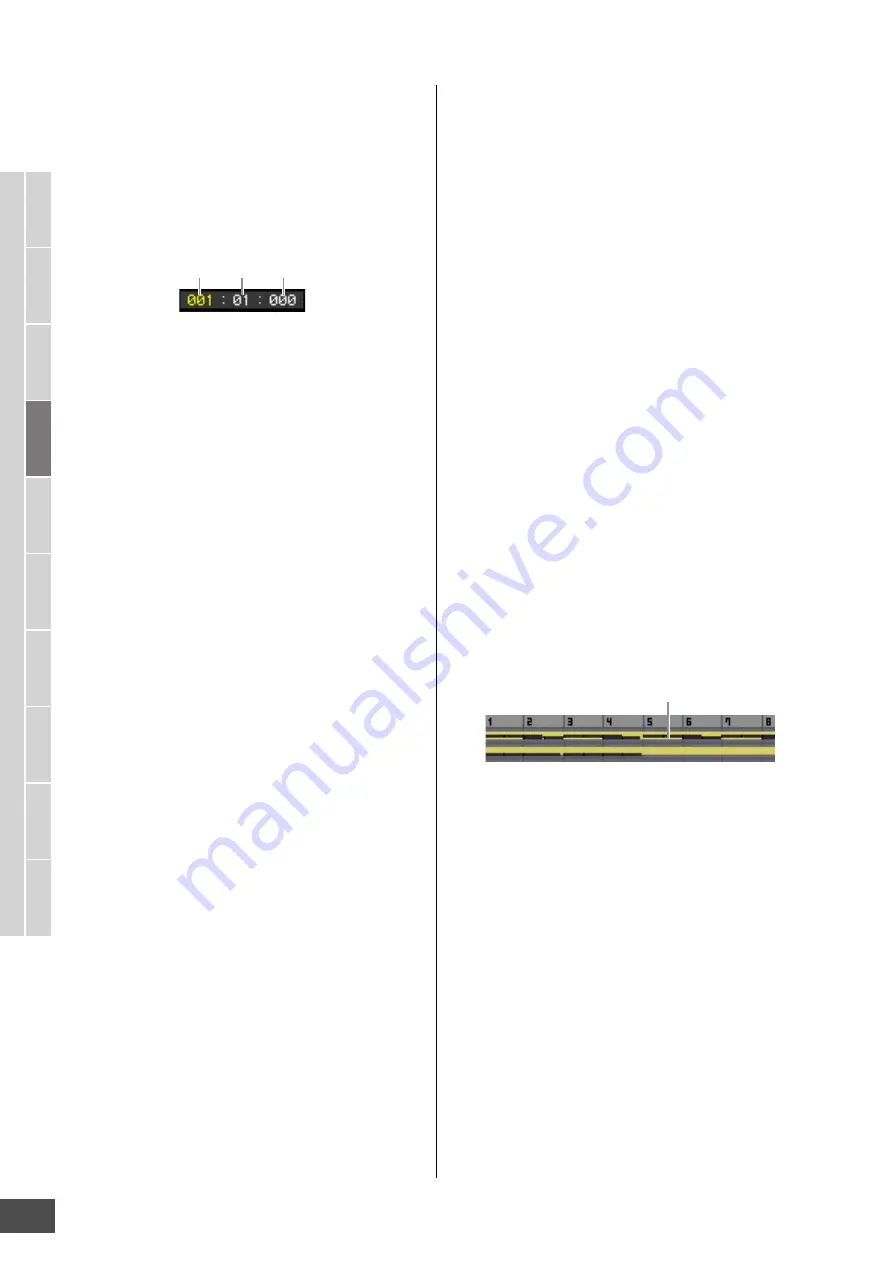
V
oice mode
Song mode
P
a
tter
n mode
Mixing mode
Mast
er mode
Utility mode
F
ile mode
P
erf
or
mance
mode
Sampling
mode 1
Sampling
mode 2
R
e
fe
rence
Song Playback
MOTIF XF Reference Manual
140
2
Location
(Indication only)
Indicates the measure number assigned to Location 1 and
2. For detailed instructions on setting the Location, see
page 136.
3
Meas (Measure)
Determines the location at which playback starts. This also
indicates the current location of playback. For detailed
instructions on setting the measure, see page 136.
Settings:
Measure:
001 – 999
Beat, Clock:
Indication only
4
Trans (Transpose)
Adjusts the tuning in semitone increments.
Settings:
-36 – +36
5
Time signature (Meter)
Determines the meter (time signature) of the Song. The
setting here is applied to the specified Measure (
3
) and
subsequent measures. This allows you to enter different
time signatures in the middle of a song. When setting the
Measure (
3
) at which playback starts to a time signature
other than that at the song beginning, for example, the time
signature before the Measure (
3
) is maintained even if you
change the time signature here.
Settings:
1/16 – 16/16, 1/8 – 16/8, 1/4 – 8/4
6
Tempo
Determines the Song playback tempo.
Settings:
5.0 – 300.0
n
If you are using this instrument with an external sequencer, a
computer, or other MIDI device, and you want to make the
Song tempo controlled by the external device(s), set the MIDI
sync (
5
) parameter in the MIDI display (page 228) of the
Utility mode to “MIDI.” In that case, the Tempo parameter here
indicates “MIDI” and cannot be changed.
7
Track number
(Indication only)
Indicates the track number.
8
Data status
(Indication only)
Indicates whether the data is recorded or not to each of
tracks.
Blank: Indicates the track is empty.
M
: Indicates the MIDI sequence data has been recorded. This
is handled as a MIDI track.
W
: Indicates the sample data has been recorded in addition
to MIDI sequence data. This is handled as an Audio track.
n
For Mixing Parts that correspond to Audio tracks, a
Sample Voice is assigned. For Mixing Parts that
correspond to MIDI tracks, a Voice other than a Sample
Voice is assigned. For more information about Audio
tracks and MIDI tracks, see page 14.
9
Mute/Solo
(Indication only)
Indicates the Mute/Solo status for each track. For detailed
instructions on setting Mute/Solo, see page 137.
Blank: Neither Mute nor Solo are assigned to this track.
m
: Indicates muted track.
s
: Indicates soloed track.
)
Voice Name
Indicates the Voice name of the Mixing Part corresponding
to each track.
!
Loop
(Indication only)
Determines whether or not Loop playback is set for each
track. The track for which Loop is turned on plays
repeatedly following the setup of the Track Loop display
(page 143).
Settings:
Blank (Loop off),
L
(Loop on)
@
Song Position Line
Indicates the current location of the Song playback set at
Measure above.
#
Measure number
(Indication only)
Indicates the measure number. By pressing the [F5] Zoom
Out or [F6] Zoom In button, you can zoom in or zoom out
over the interval between the adjacent measures.
$
Sequence data bar
Indicates whether data has been recorded or not to each of
tracks. You can check the range over which the data is
recorded for each track. For MIDI tracks, you can view all
the timings at which MIDI events have been recorded.
%
[SF1] Scene1 – [SF5] Scene5
You can assign the settings of the Song-related parameters
(Song Scene) and the Arpeggio-related parameters to
these buttons. You can also recall the settings by pressing
these buttons. For detailed instructions on registering
Scenes, see page 137. For detailed instructions on setting
the Arpeggio-related parameters, see page 147.
n
The Arpeggio is not available during Song playback. Pressing
the [SF1] Scene 1 – [SF5] Scene 5 buttons during playback
changes only the Song Scene.
n
After registering the Song Scene, the 8th note icon will appear
on the tab corresponding to the pressed button. You can
confirm whether the Arpeggio Type is assigned to that button
in the Arpeggio display (page 147) of Song Record.
^
[SF6] TAP
The speed at which you press this button several times will
determine the playback tempo of the Arpeggio/Song.
&
[F1] TrackView
Calls up the Track View display.
Measure
Clock
Beat
You can check the data status.






































