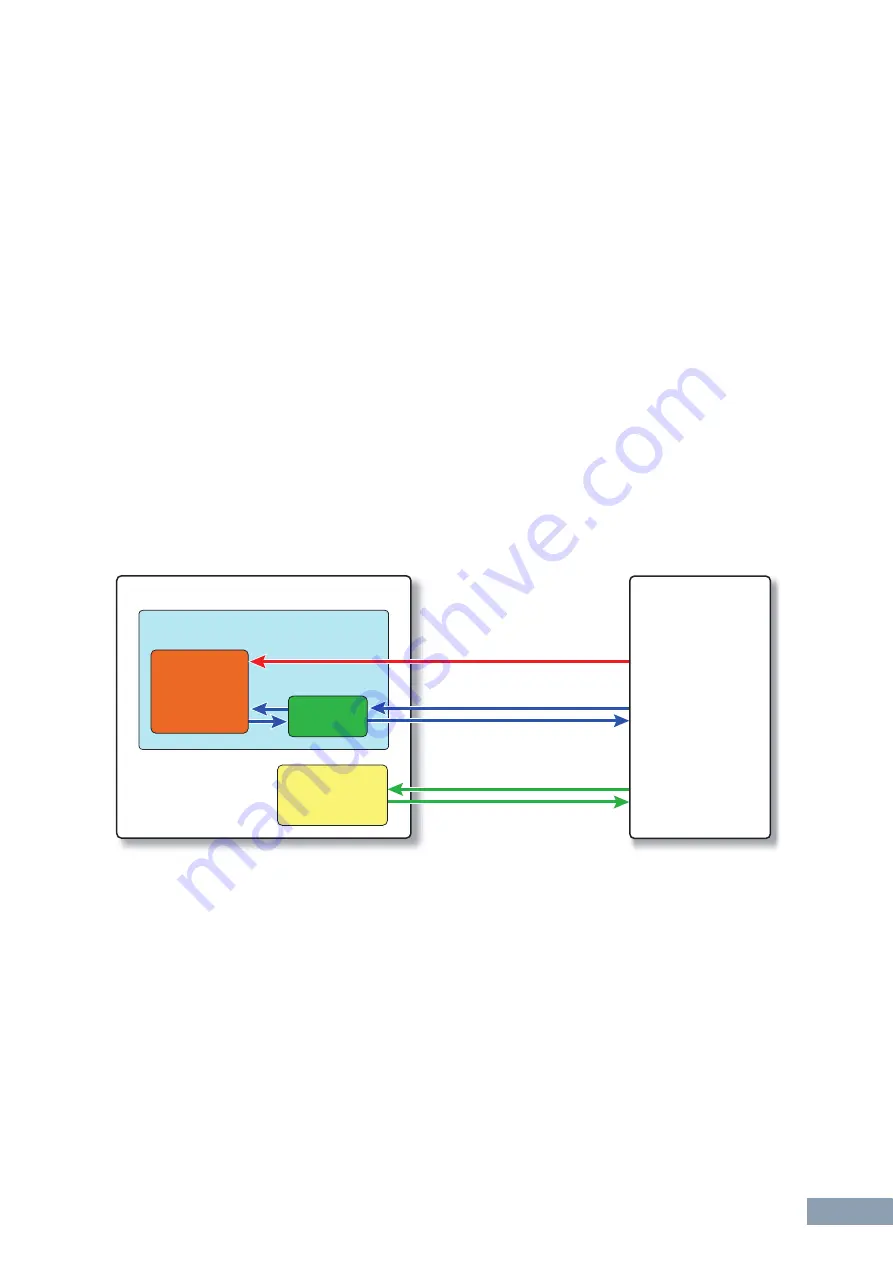
Troubleshooting
MOX6/MOX8 Remote Editor Owner’s Manual
13
Troubleshooting
Even when I click the triangular button at the right of VSTi Select/Input box in the Edit
window, the VSTi plug-ins registered to the DAW software are not shown as expected.
•
The MOX6/MOX8 Remote Editor may not properly recognize the VSTi registered in the DAW
software. Select [File]
[VSTi Database]
[Full Scan] to search the VSTi information (
).
The parameters set on the MOX6/MOX8 Remote Editor are not displayed on the
MOX6/MOX8.
•
The display on the MOX6/MOX8 is based on the information sent from Cubase (see the illustration
above). Start Cubase and select the corresponding VSTi within Cubase.
Even when I change the VSTi on the DAW software such as Cubase, the Control
Template on the MOX6/MOX8 does not change corresponding to the newly selected
VSTi.
•
The VSTi-related information is obtained through the Extension software (see the illustration below).
Make sure that the latest MOX6/MOX8 Extension is installed.
•
Make sure that the VSTi name displayed on the DAW software is the same as the one shown in the
VSTi Select/Input box (
).
Data transfer between the MOX6/MOX8 Remote Editor, MOX6/MOX8 and DAW software:
Turning the Knobs on the MOX6/MOX8 affects Remote parameters other than those
intended for control.
•
In Cubase, remove the checkmarks of “ALL MIDI Inputs” corresponding to MIDI Ports 2 and 5 for the
MOX6/MOX8 instrument.
Even when I click the triangular button at the right of Control Parameter in the Edit
window, the appropriate Control Parameters are not shown.
•
Make sure that the VSTi is correctly selected in the VSTi Select/Input box (
). If you have input
the VSTi name directly, make sure that the spelling is correct and the placement of spaces (if any) is
correct. We recommend that you select the VSTi by clicking the triangular button at the right of VSTi
Select/Input box, instead of inputting the VSTi name directly.
DAW software (Cubase, etc.)
Note On/Off, Control Change
VSTi
MOX6/MOX8
Extension
Remote Control
VSTi parameters (name, value)
MOX6/MOX8 parameters
Port 1
Port 2
Port 5
Computer
MOX6/MOX8
instrument
MOX6/MOX8
Remote Editor





























