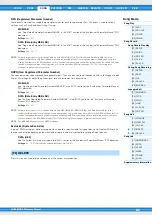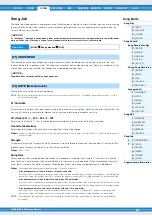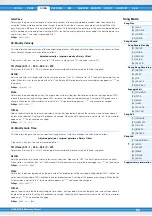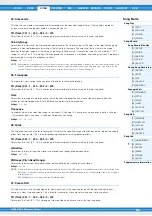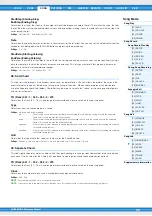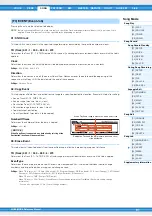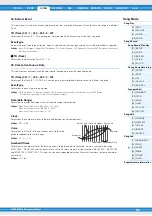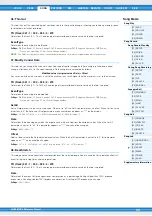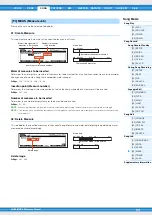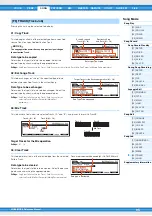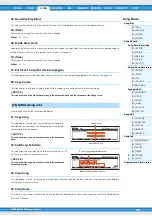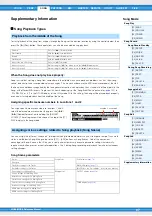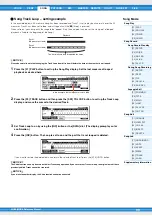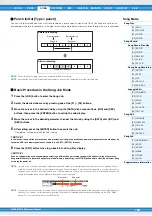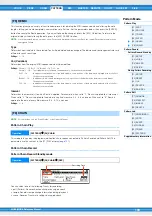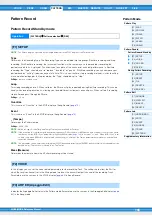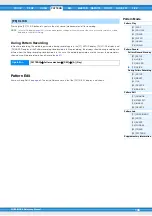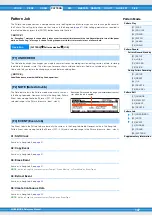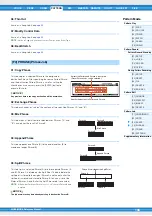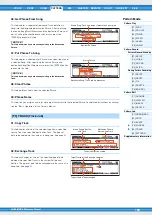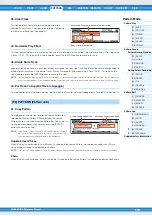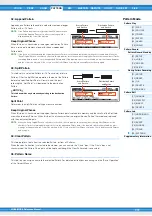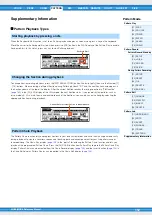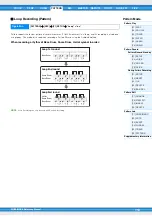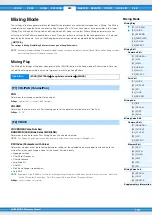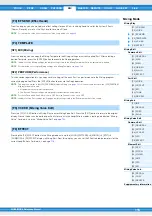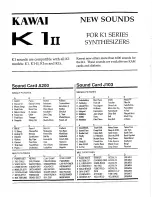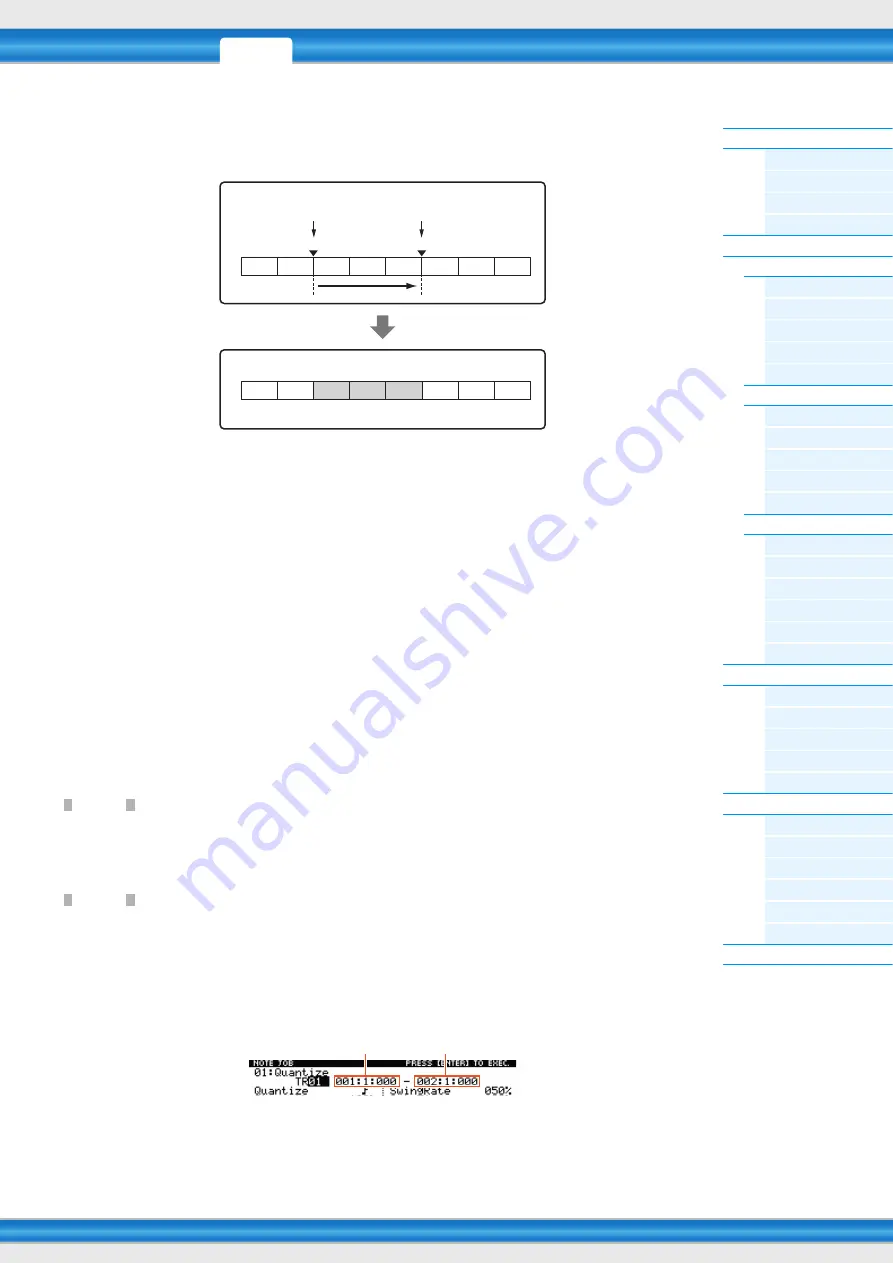
MOX6/MOX8 Reference Manual
Song Mode
100
Punch In/Out (Type = punch)
You can use this method when you want to re-record only over a specific area of the Track. You’ll need to set the start
and end points before re-recording. In the eight-measure example below, measures three through five are re-recorded.
NOTE
Punch In/Out Recording can only be used with Realtime recording.
NOTE
Note that the Punch In/Out method always replaces (erases) the original data over the specified area.
Basic Procedure in the Song Job Mode
1
Press the [JOB] button to enter the Song Job.
2
Select the desired Job menu by pressing one of the [F1] – [F6] buttons.
3
Move the cursor to the desired Job by using the [DATA] dial, cursor buttons, [INC] and [DEC]
buttons, then press the [ENTER] button to call up the Job display.
4
Move the cursor to the desired parameter, then set the value by using the [DATA] dial, [INC] and
[DEC] buttons.
5
After setting, press the [ENTER] button to execute the Job.
“Completed” will appear when the Job is done.
NOTICE
In some Jobs, the operation overwrites any data previously existing in the destination memory. Important data should always be
saved to a USB flash memory device connected to the USB TO [DEVICE] terminal.
6
Press the [EXIT] button twice to go back to the Song Play display.
NOTICE
Even if a Job operation has been completed, selecting a different Song or turning the power off without storing will erase the
Song data. Make sure to store the Song data to internal memory by pressing the [STORE] button before selecting a different Song
or turning the power off.
NOTE
In some Jobs, you need specify the range (start point and end point as illustrated below) to which the Job is applied. Keep in
mind that the end point itself is not included in the range. The actual range to which the Job is applied is from the start point to
the point that is one clock less than the end point. This rule applies to cases in which you specify only the Measure; however, the
example illustration below shows Measure, Beat and Clock all specified.
NOTE
In some jobs, when the cursor is located on such a parameter, the NUM icon appears at the lower right corner of the display. In
this case, you can also set this parameter by using the window for inputting a number directly called up via the [SF6] NUM
button. To close the window, press the [EXIT] button
1
2
3
4
5
6
7
8
1
2
3
4
5
6
7
8
Before re-recording
After re-recording
Recording start
Punch in
Recording stop
Punch out
Newly recorded data
Start point
End point